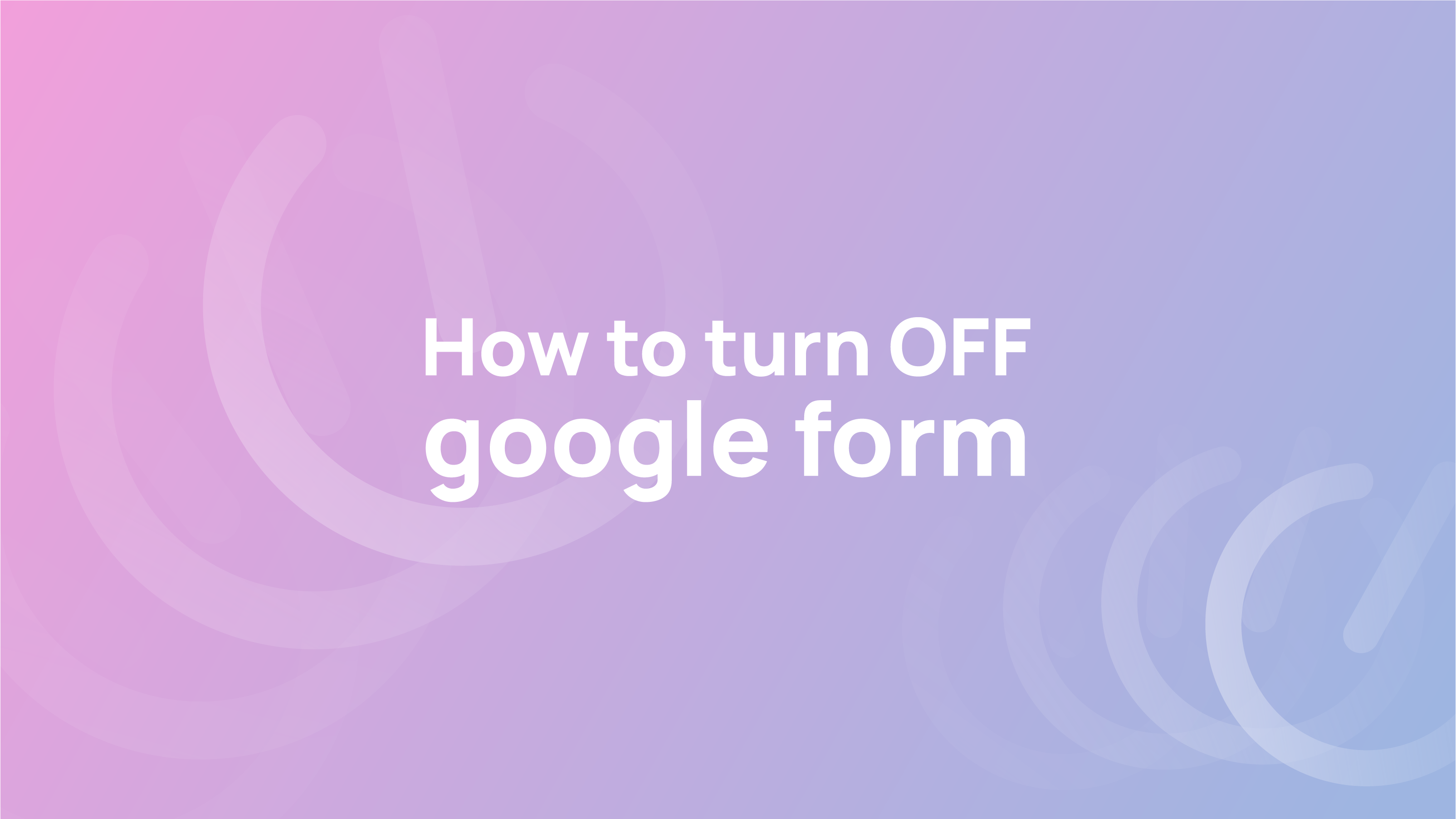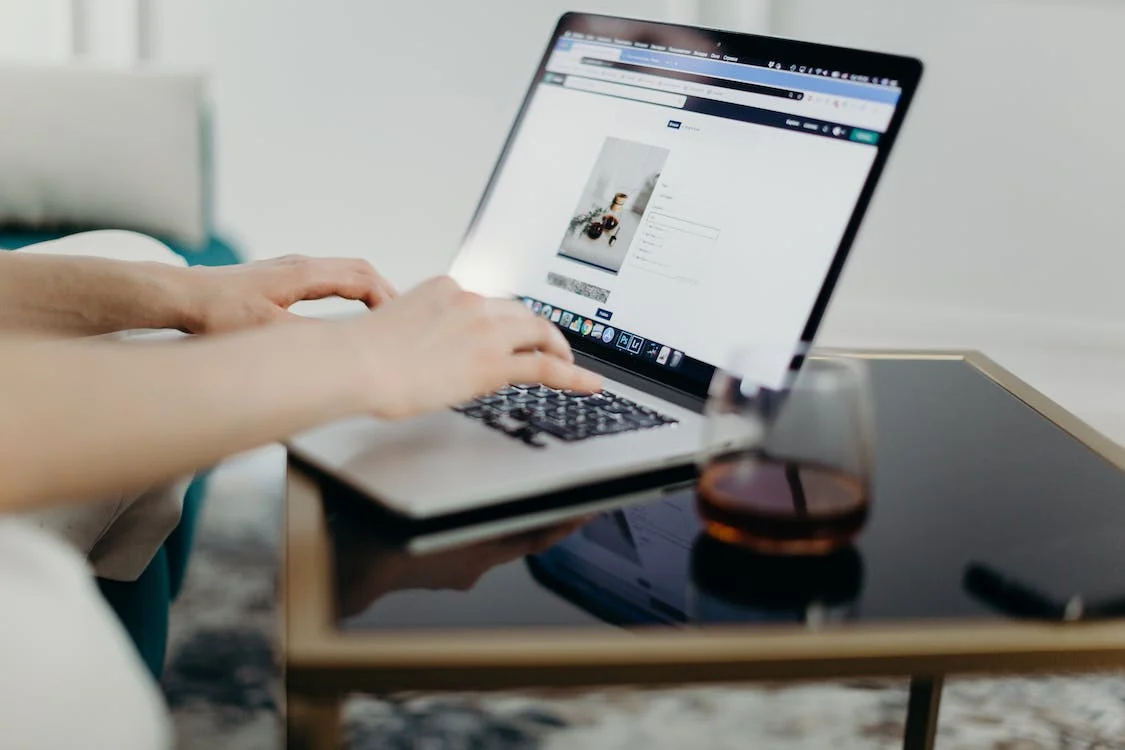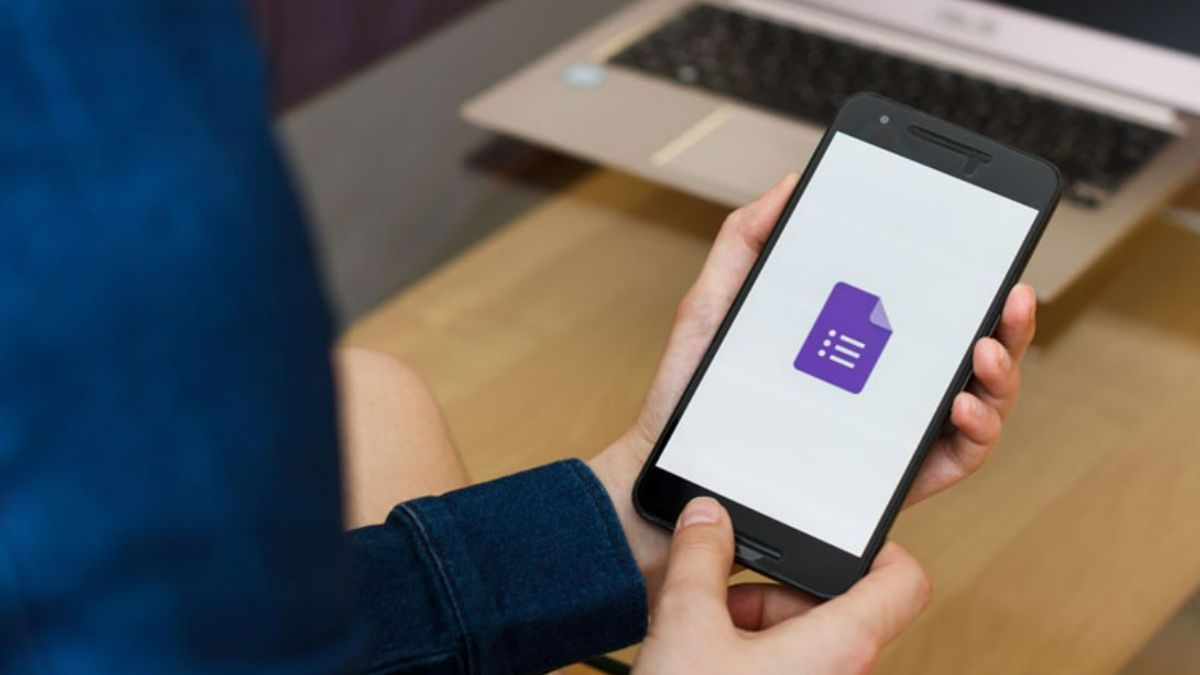The Google Form is a web application that allows users to create, collect, and analyse data online through forms. This form is typically used for surveys or questionnaires, a process that many companies use to create engaging questionnaires to gain insights into their customer demographics.
Forms from Google are used in marketing, business research, and education to gather information from potential and current customers. Google Forms is a tool that many businesses use to conduct market research and create surveys on their target audiences.
You might have sent out a Google Form for event registration, and now the event has ended. Or perhaps you set a time limit for people to complete an evaluation. There are just a few situations where the form is done, and no more responses are required.
View & Manage Form Responses
View responses by question. View responses by a person. View all responses in a spreadsheet. Download all responses as a CSV file.
Responses are all listed in a spreadsheet by their question and the person who submitted the response. This can be helpful for those looking to gather specific information about how people answered questions. The CSV file can be downloaded as a document or used to import into other programs.
Follow the steps below if you want to learn how to close or stop accepting responses for a Google Form:
- Sign in to Google Forms.
- Open Google Form if you want to stop getting responses or close
- Now click on the response button at the top of the form.
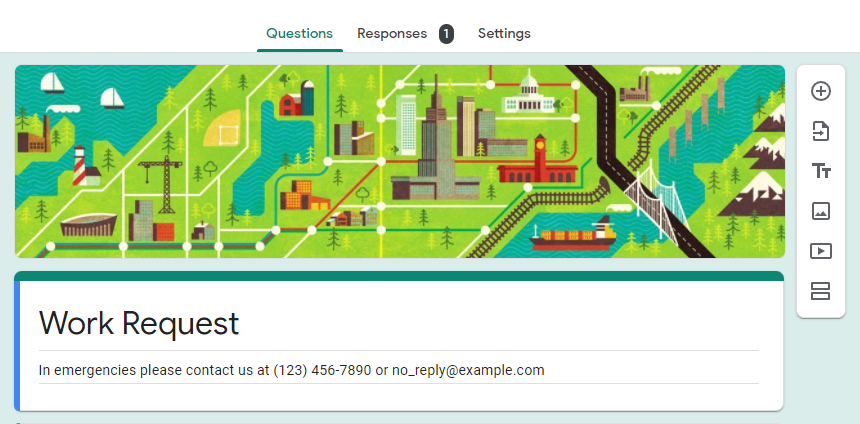
- In the main responses box, locate the “Accepting responses” button and toggle it to the off position. You will know you have turned responses off when you receive a message in red saying so.
- You can see a toggle button for “Accepting responses” in the first section of the response page. Turn off the button to stop receiving responses.
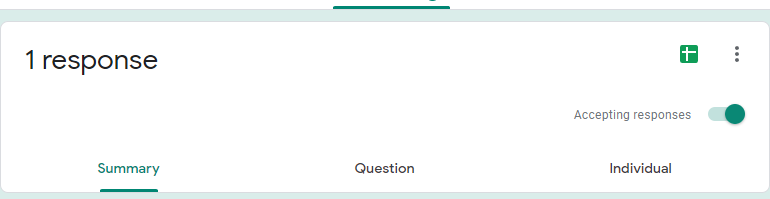
Once the “Responses” tab is disabled in your account settings, you’ll see a message reading “Not accepting responses.”
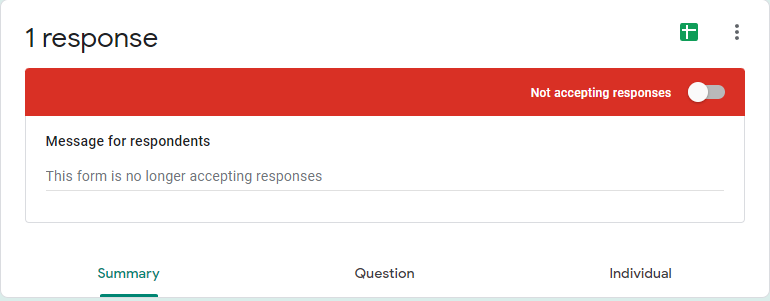
Fast Form On/Off
You can automate the response management by using a Google Form add-on such as Fast Form On/Off helps limit how many responses a form will get, and they can be turned on or off at specific dates & times.
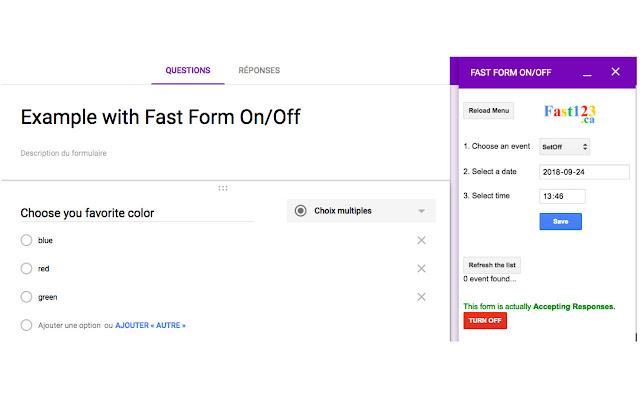
Fast Form On/Off is a Google Forms Add-on useful in limiting the number of responses in a Google Form.
You can use Fast Keyboard in Google Forms to add subs and superscripts in a few seconds. You can also use it for fun math functions like pi, exponents, nan, etc. Using the Notification feature; you can also configure how you want to receive notifications, say after each 5, 10 or 20 responses in your Google Form.
But we will use “Set On” or “Set Off” in your Google Form.
This is a tool that gives you the option to set your forms to stop accepting responses after an amount of time or after a specific number of responses. In this case, you can configure the number of responses you want to receive after opening the application using the StopAfter function.