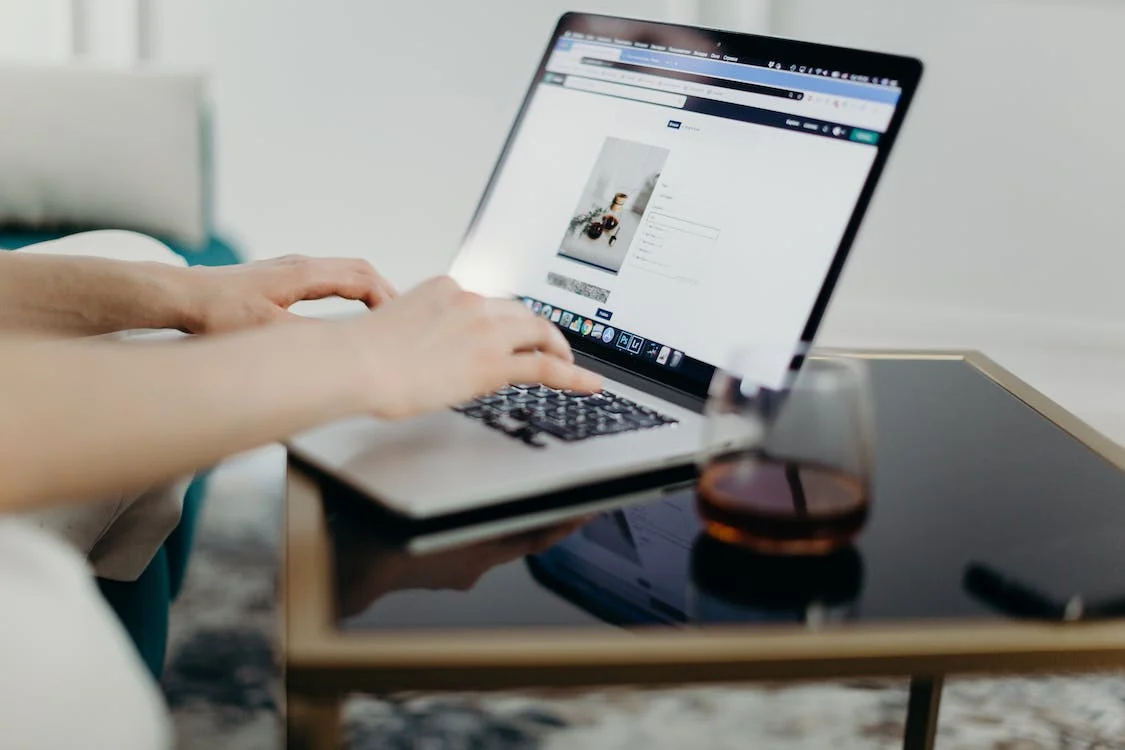Google Forms is an app you can use to create and manage surveys, questionnaires, and other forms. They can be used by businesses of all sizes to market their products or services to their customers. With the right tools, it’s easy to get started creating forms.
One of the most popular Google Forms tools is the Survey Form tool. This tool lets you create a form with various settings and preferences. You can choose how long the survey will last, how many responses you want to send out, and whether you want people who have already responded to your survey to remain anonymous. You can also select which countries your form will be open to.
Another popular Google Forms tool is the Questionnaire tool. This tool lets you create questions asking people their opinions on various topics.
How to Create A Form With Google Forms
You can securely and conveniently collect data from your users by using forms. You can also use forms to communicate with your users about your project or product. Additionally, forms can be used to reach new customers or promote your business. Here are a few tips on how to create a form with Google Forms:
- Choose the right format for your form: There are many different formats available for creating forms, such as PDF, Excel, and Word. Make sure that the format of your form is something that will look pleasing on both web browsers and mobile devices.
- Configure the fields in your form: To collect data properly, you must configure the fields in your form appropriately.
- Choose the right questions for your form
 Choose A Question for Your Google Forms
Choose A Question for Your Google Forms
Google Forms allow users to collect data and ask questions about it easily. By creating a question for your Google Forms, you can gather information from your users in an easy way. This can help you better understand your customers and improve customer service.
The questions for Google Forms surveys can vary depending on the business or application being surveyed. Some common types of questions asked in surveys include:
Short answer
When you need the form-filler to provide a brief response, though the box is small, they can write a longer response because they can only view a few words simultaneously.
Paragraph
When you require a longer response from the form filler, they can see what they’ve written because the box is larger than a Short Answer.
Multiple choice / Multiple Answers
When you only want to provide them with a few choices. These standardise the correct answer format, leaving no possibility for misinterpretation or misspelling, making them simpler to analyse after the fact. These, however, are typically simpler on examinations than replies that ask the form-filler to write in an answer.
Checkboxes
In this case, form-fillers can choose from many options, similar to multiple-choice questions.
Drop-down
Similar to multiple-choice questions, with the exception that the options are hidden until the form-filler clicks on the drop-down menu. This is helpful if the question has several answer choices so you can conserve space on your form or if you have many questions and want to make the form look smaller and quicker to fill out.
Linear scale
When you want to start tracking people’s opinions using a scale, the scale can be altered, but it can only go up to 10 and must begin with a 0 or a 1. The scale is left to right, with the lowest values at the bottom. The extremes can be labelled.
Multiple-choice grid
You might put it up for other purposes as well. Typically, the columns represent the opinions, and the rows represent the various topics or areas. It resembles having several multiple-choice questions together. Using the “Require one response per row” slider option, you may force the form-filler to enter a response for each row.
Tick Box grid
You can now put up a tick box grid comparable to the multiple-choice grid mentioned before. The user can select various options for each row and each column, which is the difference. Using the “Require one response per row” slider button, you may force the form-filler to add a response for each row, similar to the option above.
Date
This option is typical when you need to record a date because it manages the date format, for example. DD/MM/YYYY. The date format will vary depending on your location, for example, MM/DD/YYYY in the US, and your Google account settings. The person filling out the form can type in the date or click on a date on the calendar.
Time
This is typical when you wish to control the format of a time query, much like the date. It is available digitally, i.e. XX: XX; however, the form-filler can utilise the 12 or 24-hour clocks to input the time.
Conditional Questions in Google Forms
One of the benefits of using Google Forms is that you can create conditional questions. This allows you to ask customers if they have completed a task, whether they are interested in a product, or if they have made any changes to their information. Conditional questions can help keep your users engaged and productive.
The Benefit of Adding Conditional Questions in An Existing Google Form
Conditional questions are a great way to keep things organised and concise in Google Forms. By adding them, you can easily control how responses are sent to users, making the forms more efficient and easier to manage. In addition, conditional questions can help you determine whether or not a form is complete. If users do not have an answer option to a question, they can submit another. Conditional questions can also be used to test user input before sending it on to the next step in the process.
Challenges of Adding Conditional Questions in An Existing Google Form
Google Forms is a great tool for surveys and customer research. It can be used to gather data quickly and easily, and it can be used in a variety of ways to manage customer interactions. However, there are always challenges when adding conditional questions to forms. For example, if someone is asked whether they would like to respond to a survey after eating dinner, how do you know they will eat dinner? And what if someone doesn’t want to answer specific questions or responds with an automated message? These are just some of the challenges that can come up when using existing Google Forms.
Conclusion
One of the essential aspects of questionnaires is the ability to collect data that is relevant to the questions asked. This allows businesses to assess their performance and make better decisions accordingly and accurately. In addition, businesses need to be able to easily answer questionnaires so that they can analyse data and learn from it. By doing so, businesses can identify areas where they need improvement and those that have been formerly difficult to assess.
Was this article helpful? Let us know in the comments.
FAQs
How do you write a question form?
There are a few different ways to write a question form. One way is to use the question mark symbol (?’). Another way to write specific questions is with answer options.
The ? symbol can also be used to separate questions from answers. Answer options can be written in two ways: bold or underlined. Bold answers are text shown onscreen when the user clicks on them. Underline answers are only shown when the user types them in.
When writing question forms, it is important to remember that the user will want both sides of the question answered. For instance, if you ask users how many tomatoes they have in their garden, you should not include a ‘?’ at the beginning of the question because people might think that means they don’t have any tomatoes and want to know how many there are.
How do I choose which answer is right for Google Forms?
Choosing the right answer for a Google Forms question can be difficult. Different answers may be appropriate depending on the question and the user’s interests. This guide will help you choose the best answer.
If you are unsure which answer is right for a given Google Forms question, reviewing the questions and comments in our forum before trying to answer them yourself is helpful. Additionally, try using different keyboards and browsers to see which works better with your chosen software. In general, answers that require more input or that give users more control over their responses are usually better choices. Some questions are easier than others to answer correctly, while others may be more difficult if unanswered.
How many types of questions can we add to Google Forms?
You can add up to 75 sections to your form to categorise it by subject. Each response is limited to 32000 characters for all questions in a form. So long as the overall length of the “answer” to all of your questions does not exceed 32k, you are free to ask as few or as many questions as you like.