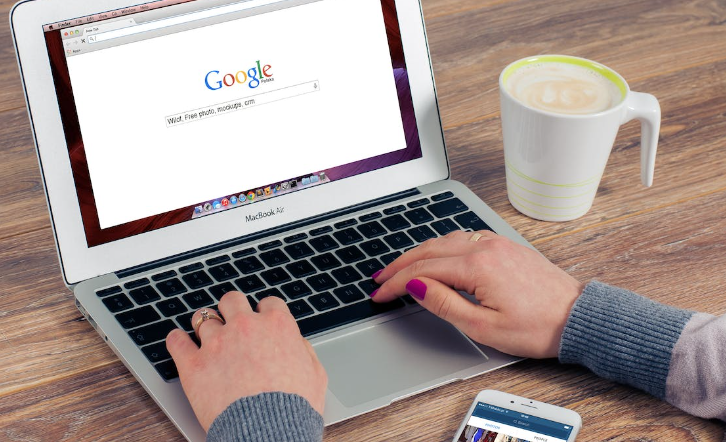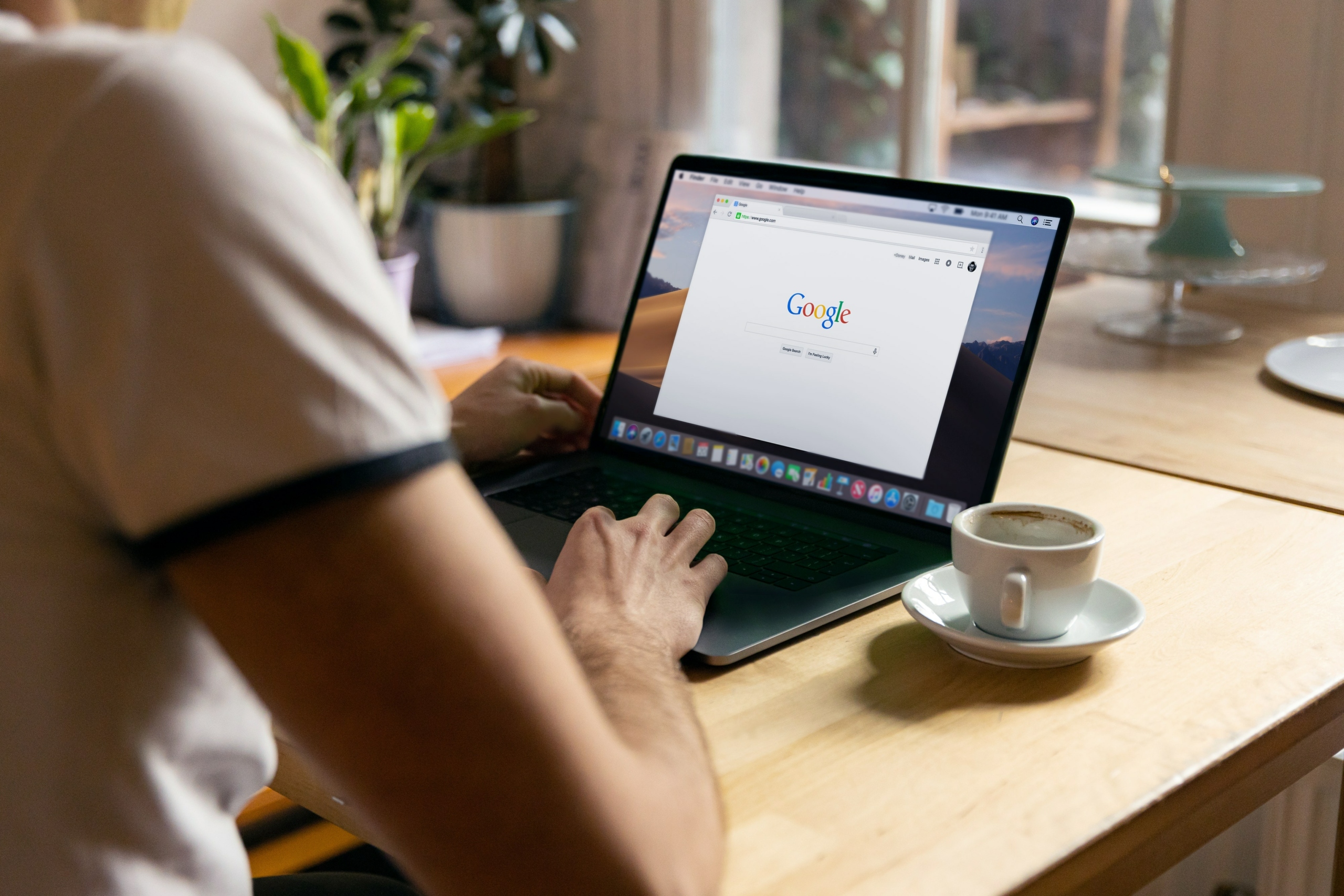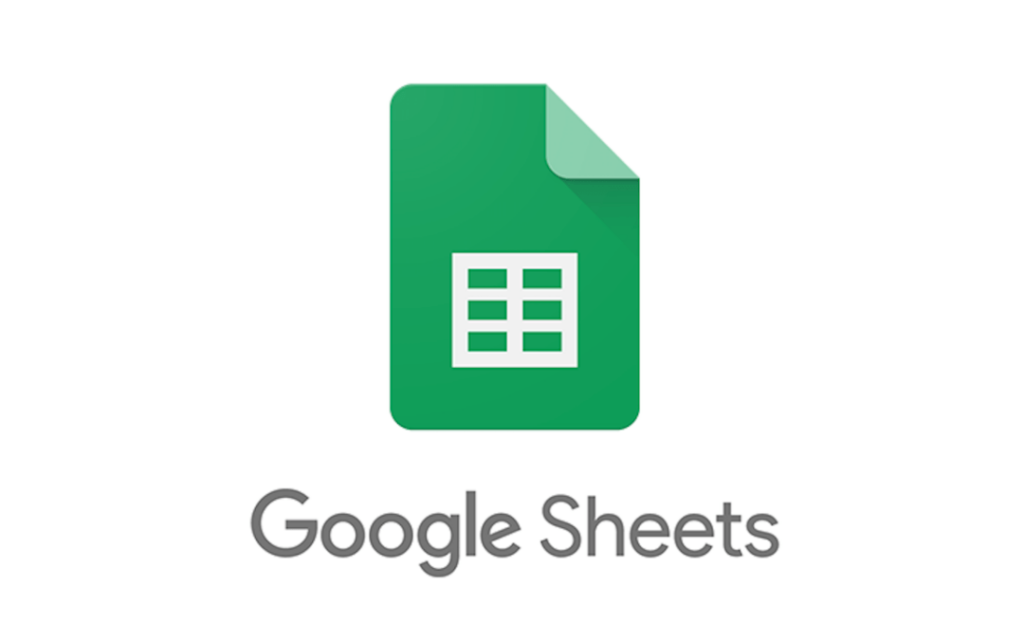
Linking between sheets is the most popular way of sharing data between two spreadsheets. It is a powerful tool that helps you to share data with other people in your organisation or even outside the organisation.
You can use linking to share data between two sheets, such as work and personal, or one sheet and another sheet.
If you want to share data with someone else in your organisation, then you can create a link that will be available for them to view and edit. If you want to share data with someone outside the organisation, then you can create a link that will be available for them only if they have an account on Google Sheets.
The HYPERLINK Function
The hyperlink function is a way to link or reference something in one document so that the reader can go to another document. It’s typically used in web design.
You should use it when you want your reader to click on a link and go elsewhere on your website. This allows for easy navigation and also gives your audience more information about what they are looking at as well as giving them a chance to interact with the content.
There are different hyperlinks available for use. Some examples include:
- Anchor links: These link words will link the current page with an external page or document.
- Internal links: These link words will point the user to a different area on the same website.
- Outbound links: These link words are used when linking from one website to another.
The following are easy ways how to link or reference a spreadsheet or workbook from another spreadsheet or workbook:
How to Link to Another Sheet in Google Sheets
In this section, we will show how to hyperlink another spreadsheet in Google Sheets. Follow the steps below:
- Open Google Sheets and right-click a cell where you want to insert a hyperlink.
- Select Link from the drop-down menu.
- In the Insert Hyperlink window, select the Place In This Document option.
- Choose a sheet which you want to link and enter the cell that you want to link to.
- Enter Can you link between Google Sheets text to display in a linked cell then click OK.
The hyperlink is inserted in the cell. By default, the hyperlink’s text is underlined and coloured in blue. If you position a mouse cursor over the hyperlink, you will see the file destination and name, as well as a cell that it’s leading to.
And when you click on the hyperlink, you’ll be redirected to the linked sheet.
How to Link to Another Workbook in Google Sheets
The steps below will guide you on how to link another workbook in Google Sheets using the Hyperlink function:
- Copy the URL of the Workbook you would like to link.
- Now go to the file you wish to put the Hyperlink. Click the cell you want to insert a Hyperlink.
- Click Insert Link.
- Paste the copied URL and enter a text display. Click Apply.
The hyperlink is then inserted in the cell. If you click on this cell, you can navigate to the linked workbook you want.
Conclusion
Hyperlinks are one of the most effective ways to improve your Google Sheets. They can be used to make your data more accessible and allow users to navigate between different sheets easily. The following are some of the uses of hyperlinks in Google Sheets:
- Linking or referencing a spreadsheet to another sheet.
- Linking another workbook to Google Sheets.
FAQ
Can Google Sheets pull data from another sheet?
Google Sheets is a spreadsheet program that allows you to create and edit your own spreadsheets. It can pull data from another sheet, but it cannot pull data from a database.
The Google Sheets function that allows you to pull data from another sheet is called “Cell Reference.” This function just returns the value of a cell on another sheet in your spreadsheet. To use this function, select the cell on your spreadsheet where you want the value pulled from and then select “Cell Reference” at the top of your screen. You will now see a drop-down menu with all of the sheets on your account listed by name. Select “Sheet 1
Can you cross-reference two Google Sheets?
Cross-referencing is a helpful feature in Google Sheets that allows you to make connections between two different sheets. It’s also a great way to find out what’s in common between two spreadsheets that might be different. Cross-referencing is used to make sure that numbers in different cells are referencing the same thing. This is important because it allows you to make changes in one cell and have updates reflected in the other cells.
Can you link between Google Sheets?
Yes, you can link between Google Sheets.
The following example shows how to link between two Google Sheets:
In this example, we will use Sheet1 as the source and Sheet2 as the destination. To link these sheets, we need to click on the “Link” button in each sheet and select “Sheet1” as the source or “Sheet2” as the destination.
How do I pull data from one spreadsheet to another?
This is a question that many people have asked. There are many ways to pull the data from one spreadsheet to another, but the most common way is by using a combination of VLOOKUP and INDEX functions.
To pull data from one spreadsheet to another, you will need two columns in your first spreadsheet, and you’ll need the corresponding column in your second spreadsheet. For example, if your first spreadsheet has three columns, then your second spreadsheet will have three columns too.
The VLOOKUP function searches for a value in column A of row 1 and returns the corresponding value in column B of row 1 (e.g., A1:B1). The INDEX function searches for a value in column B of row 1 and returns the corresponding value in column A of row 2 (e.g., B2:A1).