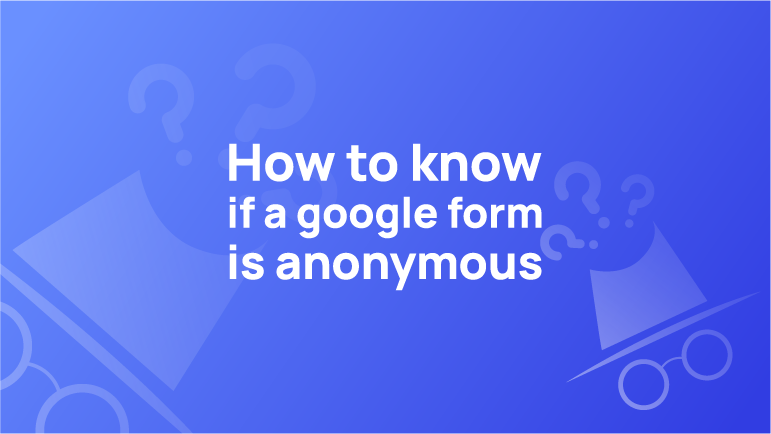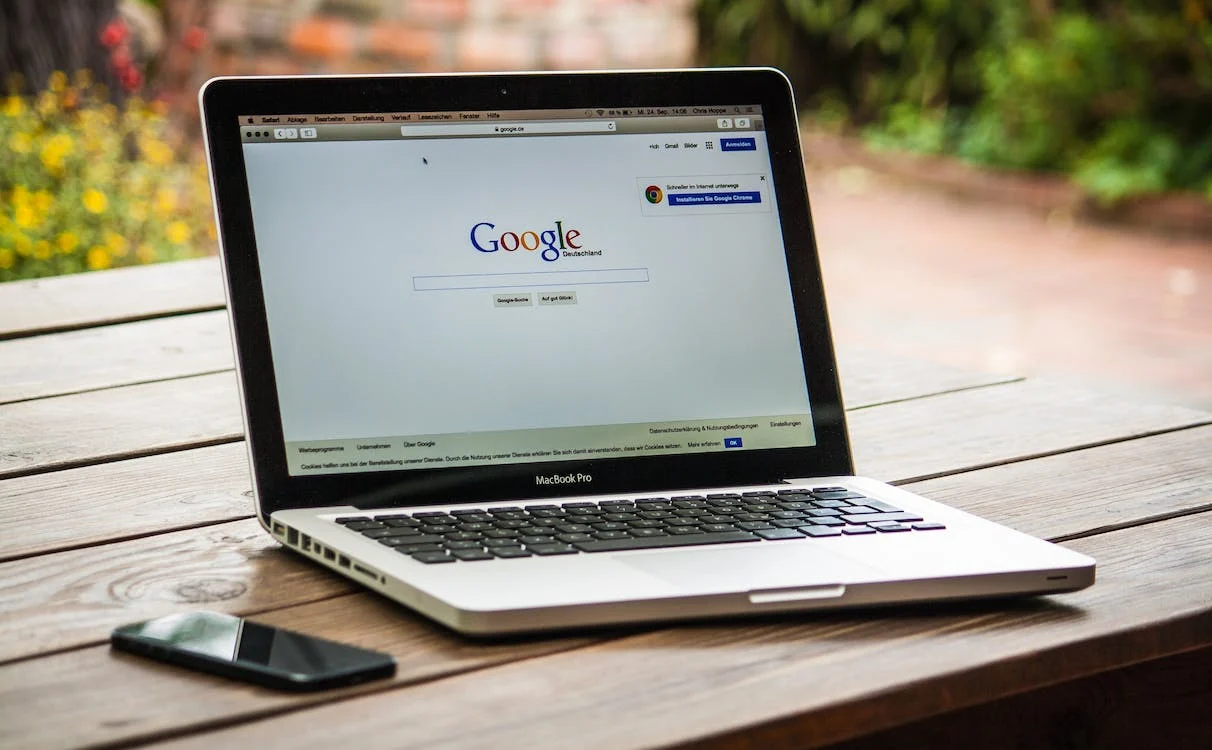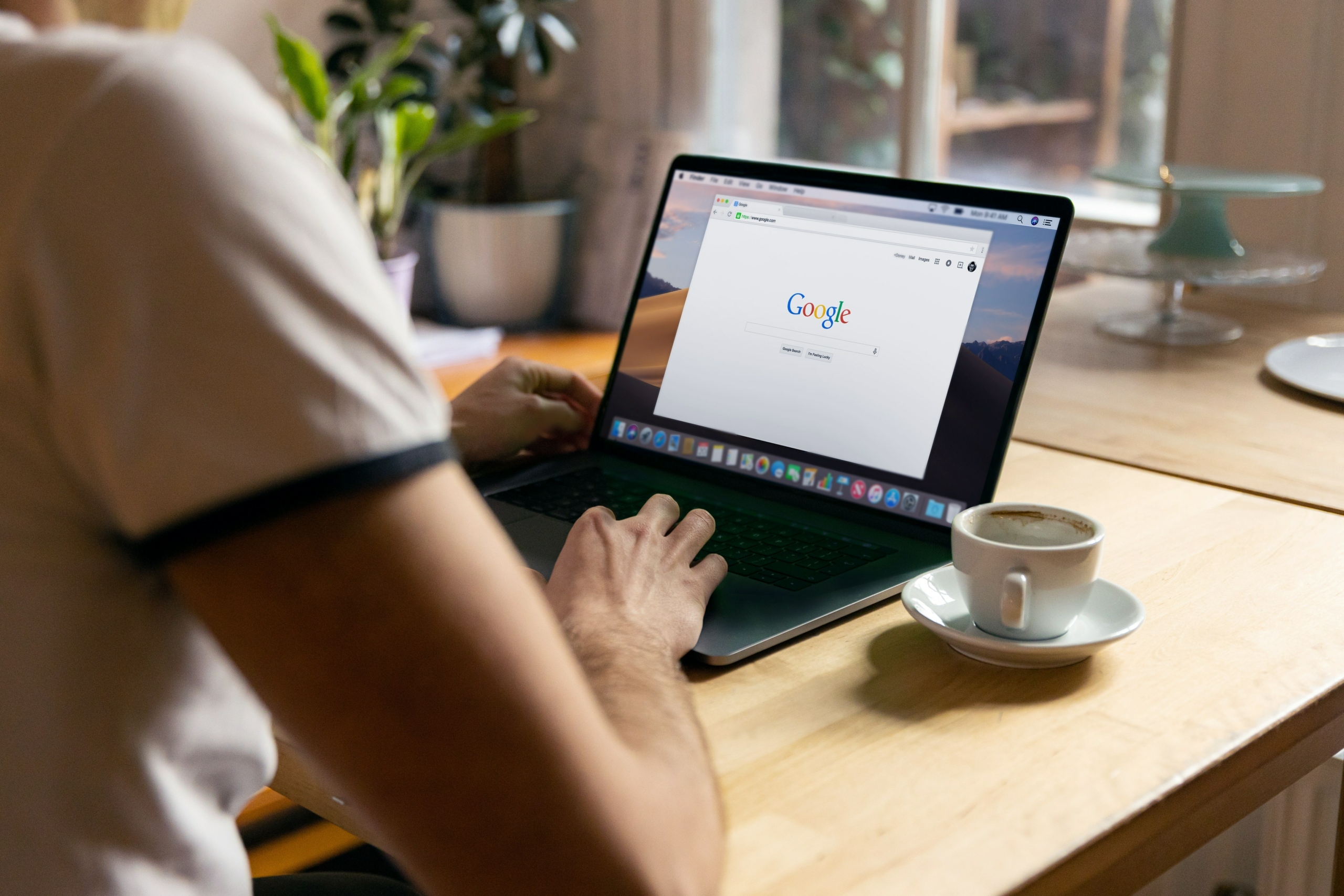Introduction
Google Forms is a web form that you can use to collect your website or blog data. It is the most popular tool for collecting data in the workplace. It allows users to analyse collected data and share it with others in the future.
Google Forms are easy to make, easy to use, and can be shared with others. They provide a simple way for you to collect information about your audience. You can create an anonymous form for audience members who do not want their data shared publicly. They also make it easy for companies to create surveys to reach a larger audience.
Google Forms are a handy tool in the marketing industry. The main advantage of using Google Forms is that it is anonymous and easy to use. You can also create forms with different question types, such as multiple-choice, drop-down lists, or text input fields.
How to Know if a Google Form is Anonymous
Google Forms is a great way to get feedback from your audience. However, some people may be hesitant to provide feedback if they know that their identity is visible to the public. This can be problematic for companies or brands that use Google Forms for marketing purposes.
Whether it is a Google Form or any other form, you should always be careful when filling it out. The best way to ensure that the information you are providing will not leave your computer is to use an anonymous form. If you want to know if a Google Form is anonymous, simply click the “Create” button and then look for the “Anonymous” checkbox under the “Form settings.”
You can use Google Forms for a variety of purposes. They are primarily used for surveys and questionnaires that collect information from users. If you are using a tool like Google Docs, you can make the form private by going to File > Make Private.
If you’re using Google Forms to collect data about your company or organisation, it can be essential to know how to make sure the form is anonymous. Suppose you’re asking someone for their opinion to improve your product or service. If you don’t want people to know who submitted the form, use an anonymous form.
How to Create an Anonymous Google Form?
To create an anonymous survey, you need to create a form with no name on the top-left corner of the form. You also need to ensure that your survey does not have any place for respondents to leave their names.
To make your form anonymous, go to the “Form settings” section in Google Forms. Click on “Privacy” and then click on “Anonymize responses.”
The Difference Between Anonymous and Unanonymous Forms
An anonymous form is a form that does not require the user to provide their name or email address when they fill out a form. A non-anonymous form requires the user to provide their name and email address when filling out a form.
The difference between anonymous and non-anonymous forms is that the former is not tied to any specific person while the latter is.
Anonymous forms are often used for surveys, polls, or questionnaires to enter their opinions without revealing their identity. A critical difference between anonymous and non-anonymous forms is that the latter has a name attached to it. This name is used to find out who submitted the form.
Conclusion
Many people are not aware of how to use a Google Form. This article will help you get started. There are many ways to use a Google Form for your marketing campaigns. You can ask for feedback, collect leads, and get more responses from your audience.
It is good to start using a Google form for your website. It will help you collect more responses and get more feedback from your visitors.
The best way to start using an anonymous Google form is by creating one for your website or blog. Just make sure that you include the question people are most likely to answer and how long they should spend answering it.