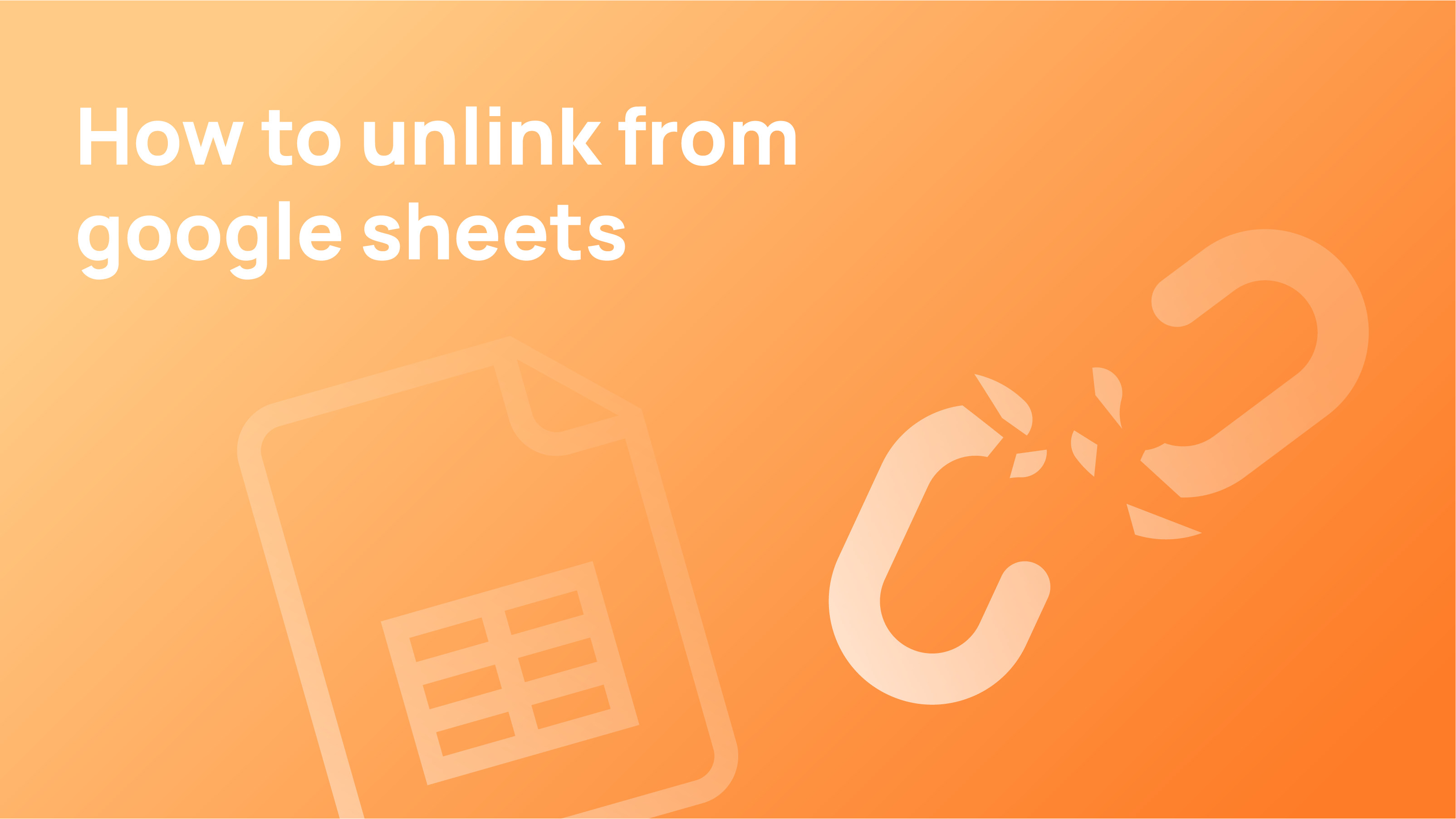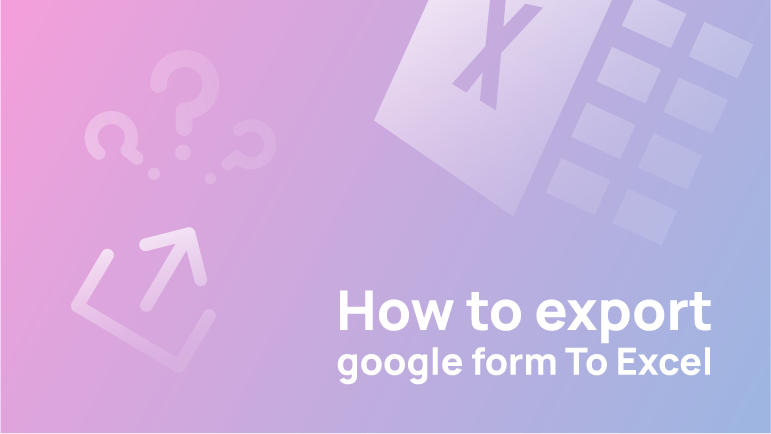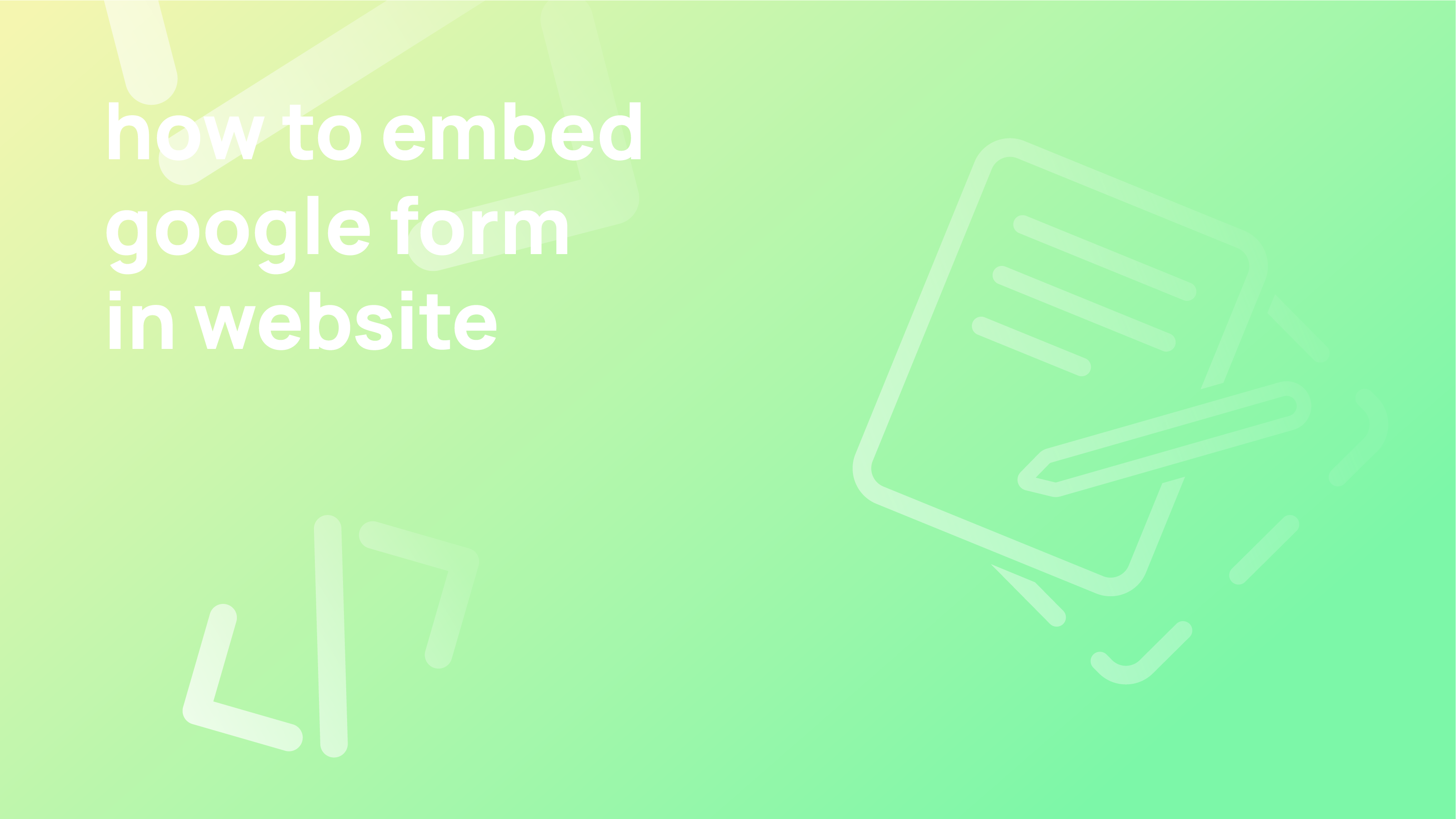If a linked form is set to send responses to your spreadsheet, you can use the following steps to unlink that form from your spreadsheet. Instructions for unlinking forms in Google Sheets can be found on this article at
Unlink Forms from Google Sheets
- Open Google Sheets
- To open the spreadsheet, you want to unlink from the list of your saved spreadsheets. Click on the Google Sheet to open.
- Click on the Form tab. The drop-down menu will appear. It is located below the name of your spreadsheet file at the top-left, between Tools and Addons.
Click Insert to see the Form tab. Then, select Form from the menu. Now, the Form tab will appear in the tabs bar. - On the Form, the menu selects Unlink form. In a new pop-up box, you must confirm your action.
Using Google Drive
- In a web browser, navigate to https://drive.google.com. If you haven’t already done so, sign in to your Google Drive account by clicking Go to Google Drive.
- Double-click the form to open it. This displays the form’s contents. The files with purple icons next to their names are forms.
- Navigate to the Responses tab. The Response button is located at the top of the form in the window.
- Click the three-dot icon to learn more. A menu will appear. This is located in the upper-right corner of the window.
- Click the Unlink form button. A confirmation message will be shown.