If you want to see who submitted a Google Form, you can view the submissions in Google Forms. You can also view the submissions in your Google Drive.
You might have noticed that many of the forms on this website are in Google Forms. Our content writers use them to send us their work, and later we use them to create content for our website.
The best way to see if someone submitted a Google Form is to check if they see their name in the Form. Clicking on their name will show you their email address. This article will teach you how to find the person who submitted a google form. It will also provide some information on how to find out who submitted an email on Gmail.
What is a Google Form, and How Can it Help You?
Google Forms is a web-based form that allows users to collect data from their audience. It can be used as a survey tool, but it also has other uses like collecting feedback on ideas and products.
Google forms are not only for surveys but can also collect feedback on ideas and products. On the other hand, a Google Form is a web-based form designed by Google. It allows you to collect responses from people who have access to the internet.
See who submitted a google form: This feature is an excellent way for companies or individuals to find out who submitted their Form and why they did so. You can also see how many responses you have collected, how many people have completed the Form, how long it took them to submit their responses, etc.
The benefit of seeing who submitted your google form: You can use this feature to identify which of your forms are being used the most and the most common reasons people submit these forms to improve your marketing strategy.
How to Find the Submitter of a Google Form
It is very easy to find out who submitted a particular email on your Gmail account. All you have to do is follow these steps:
1. Click on the three dots at the top right corner of the email and click on “more.”
2. Scroll down and click on “View as a web archive.”
3. Open the email in your browser, and you will see a link that says “View original document.” Clicking that link will show you who submitted it.
Another side is if you have a list of people you want to contact, one way is by using a Google Form. You can create a google form and then send it out to your list of contacts and ask them for their email address.
Once they submit their email address, they will be automatically added to the list you are using for your google form. The person who submits the form will be automatically added in as well, and you will know exactly which one of your contacts submitted it.
How to Get the Names of People Who Submitted a Google Form
To see who submitted your google form, you first need to make sure that the Form is set up correctly. Next, ensure that you have enabled the Google Form API for your website. Then, go to the Google Form and click on “Manage Forms.” On the left-hand side of the screen, select “Forms” and then click on “Submissions”.
On the other hand, Google Forms are a great way to collect information from your audience. There are two ways of getting the name of the person who submitted a Google Form:
1. The first step is to create a Google Form and set it up so that it sends the responses to a spreadsheet. Then, go to “Form responses” in your spreadsheet and click on “Get data.”
2. The second step is to go back into your Google Form and click on “Download results” under the “Form responses” tab. This will download all the submissions in an Excel file.
How to Get an Email Address of Someone Who Submitted Your Google Forms
The first step is to go back and check the submissions that were made to see if the person’s name or email address was included in the Form. If they are omitted, you can try some other ways to get their email address.
If they are included in the Form, then there is a good chance that their email address is visible on the submission form itself. You can also use a tool like FormMailer, which allows you to look for a specific person’s name or email address from a Google Form submission.
When you submit a Google form, you can get the person’s email address who submitted your Form. To get the email address of someone who submitted your Google form, follow these steps:
Step 1: Go to the Google Forms page.
Step 2: Click on the “View submissions” button on the bottom left corner of your screen.
Step 3: Select “Email addresses”.
Step 4: Enter your email and click on “Get email.”
This will generate an email address for you to send a message or follow up with that person.
What if I Want To Keep My Submission Secret?
If you want to keep your submission secret, you can do a few things:
- Don’t include any identifying information when you submit your work to an editor.
- Make sure that the editor’s email is not in your submission.
- Ensure that the email’s subject line does not give away what type of content is being submitted.
If you want to keep your submission secret and don’t want it published online or in print, send it by email. Editors will be able to read it on their own time and then decide whether or not they want to publish it without any identifying information included in the body of the email.
FAQ
Can you see who filled out a Google form?
Answer: The short answer is no. This is because when you do not collect email addresses or demand a name, the Form becomes an anonymous data collector effectively, and there is no way to determine who completed the Form. You will not be able to view or trackback.
How can I see who responded to my Google Form?
Answer:
- View the responses to your Google Forms.
- Visit the Google Forms website, sign in to your account, and pick the Form to view it in its full-screen mode.
- Select the Responses tab from the drop-down menu at the top of the Form.
It’s worth noting that the quantity of answers you’ve got is displayed directly on that tab.
How do I share a Google Form with non-Gmail users?
Answer: To make changes to your document’s settings, open it and click Share in the upper right corner. To make changes, select Change. Change can be found in the section titled “Specific persons can access.” In the Sharing Settings dialogue box, select ‘Anyone’ as the link recipient. Next, scroll down to the Access section at the bottom of the dialogue box and adjust the setting to ‘Can view’ if necessary (it defaults to ‘Can edit’ by default).
In the end, it is important to find the person who submitted a Google form today and take advantage of all its benefits. The author concludes that it is important to find the person who submitted a Google form today and take advantage of all its benefits.
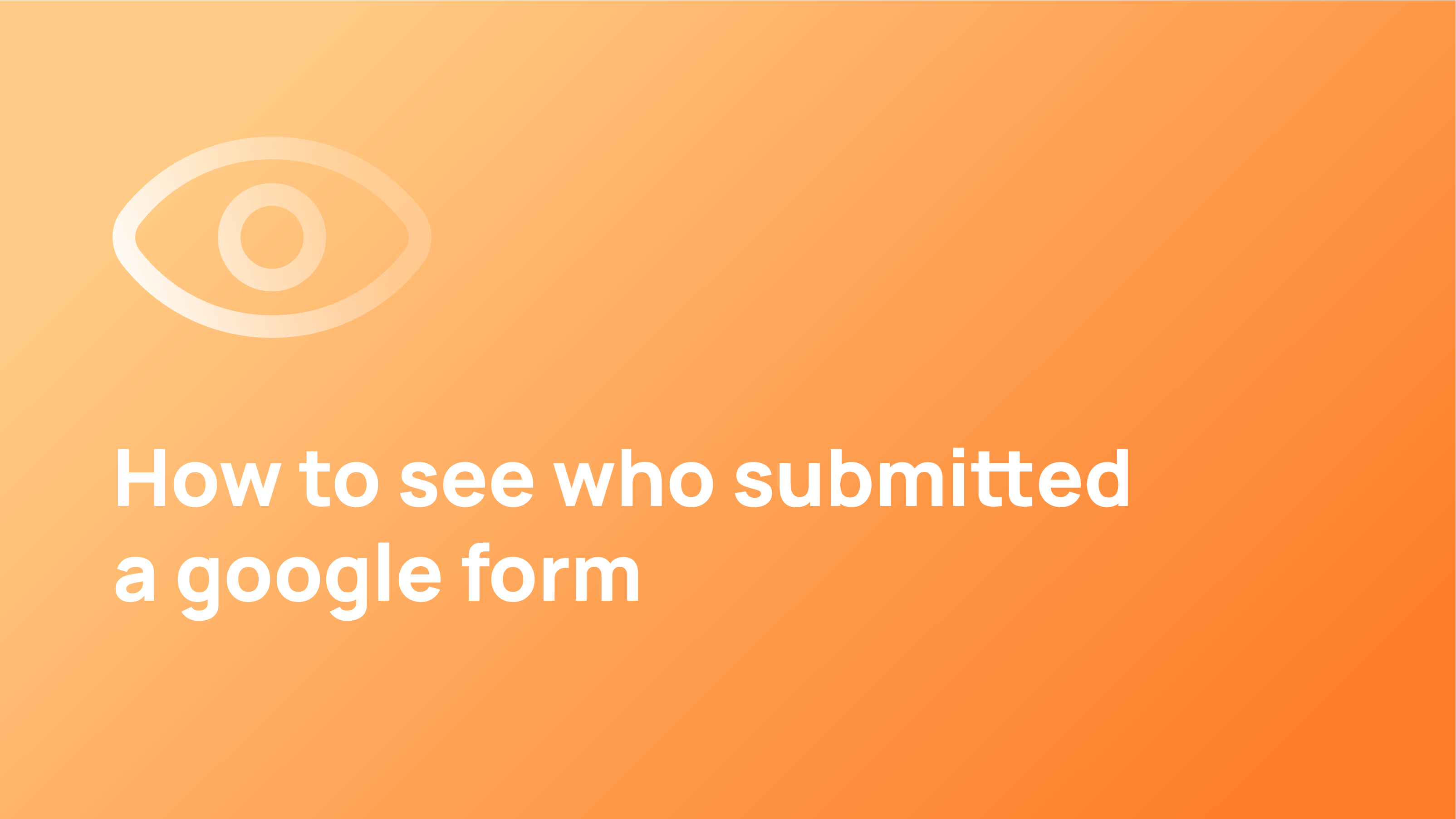
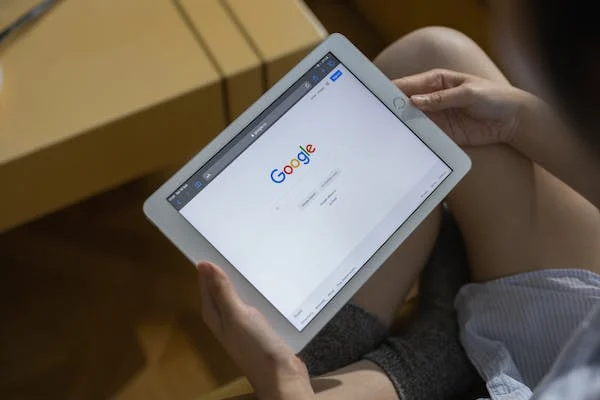
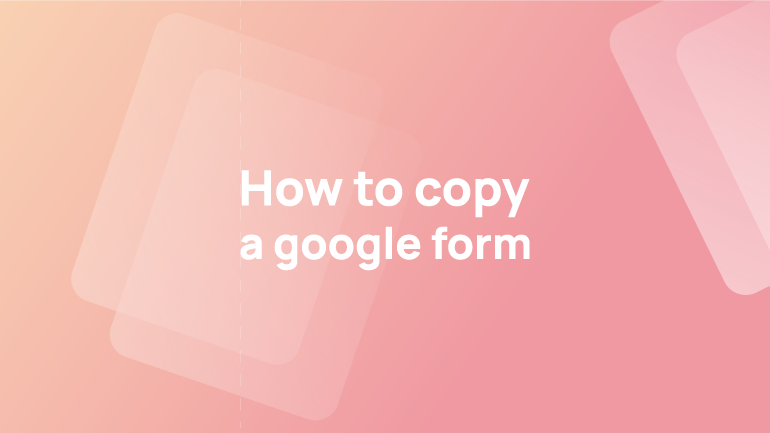
1 Comment
Hershel
Great article.