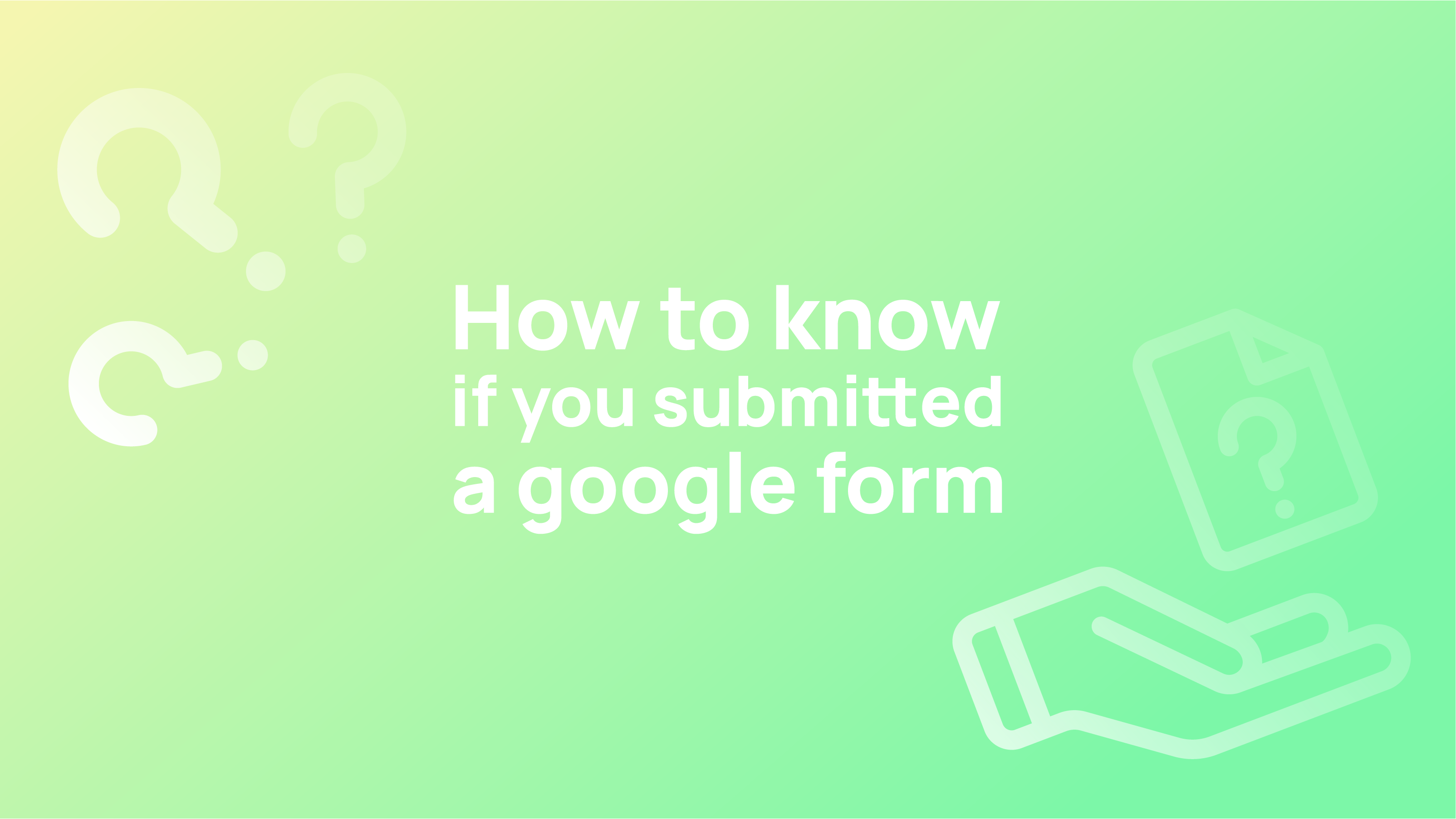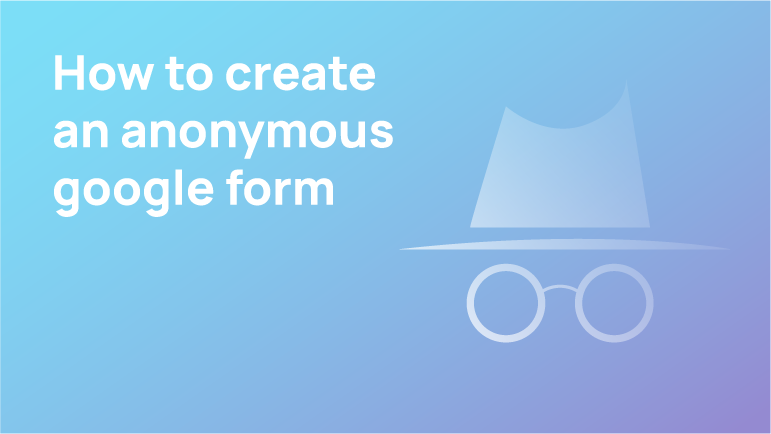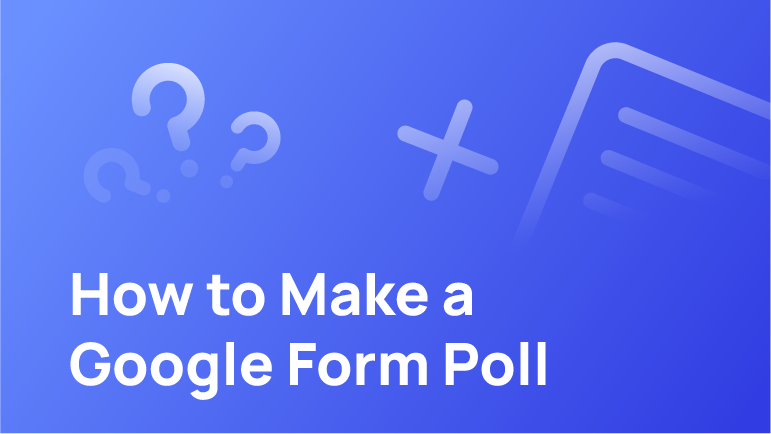Google forms are an easy way to collect information from your audience. To create a google form, you need to have a Google account and access to Google Forms.
If you want your audience to submit their responses through a google form, you should make sure that the form is clear and straightforward. You should also ensure that the information collected is relevant and valuable for your readers.
This article is about knowing if someone submitted a google form briefly. To tell if someone submitted a google form, you can see who submitted it in your Google account or by checking the submissions tab in the form itself. So without wasting time, let’s get started.
What Are the Different Types of Google Forms?
Google Forms are a tool that you can use to create surveys, lead capture forms, and contract forms. It is an excellent tool for marketers to gather data from their customers or leads.
There are different types of Google Forms. Some of them include:
– Survey Forms: These are the most common type of Google Forms, and they allow you to ask questions then collect responses. They are easy to use and can be used for various purposes.
– Lead Capture Form: This is a form designed to collect contact information from the leads interested in your company or product.
– Contract Form: This is a form used primarily by businesses and organisations that need an agreement between two people or entities.
-Standard Form: This is a single-page form with one question. It is the most common type of form, and it’s what most people think about when they imagine a Google Form.
-Customizable Form: The customisable form has more than one question, but you can still only have one page with the questions.
-Multi-Page Form: The multi-page form is a long series of questions, each with its page in the document.
How To Know If You Submitted A Google Form
One of the most common reasons for submitting a google form is to get feedback from your customers or clients. It is not always easy to know if you submitted a google form. You can do some things to make sure that you did.
If you want to know if your submissions were successful, you need to check the email address used in the form submission. If an email address does not exist, then it means that your submission was unsuccessful, and no email will be sent out for feedback.
You might be wondering how to know if you submitted a google form. It is straightforward to submit a google form with your email address and password. But, it is not as easy to figure out if you submitted the google form or not.
Knowing if you submitted a google form is done by going through your process in Google Forms and checking the submission status before submitting it again. On the other hand, if you submitted your form and it didn’t appear on the web page after 24 hours, there is something wrong with the form submission process or your browser settings.
There are also another two ways that you can check your submissions:
1) Go to Google Forms and click on the “submissions” tab.
2) If you want to see all of your submissions in one place, go to https://www.googleapis.com/auth/forms/submission and enter the ID of your Google Form.
How to Submit a Google Form in 5 Easy Steps
Google Forms are a great way to collect information from your audience. They can be used for surveys, polls, and more. A Google Form is a web application that allows users to create, collect, and analyse data. It is designed to be used with any type of content.
It can be used for surveys and polls or to report what people think about a specific topic. Creating a Google Form for your business or organisation is not difficult. Here are some tips on how to submit a Google Form in 5 easy steps:
1) Click the “Create” button on the left side of the screen
2) Select “Form” from the drop-down menu under “Create type.”
3) Select “Google Form” from the drop-down menu under “Create type.”
4) Select a name for your google form
5) Click “Next.”
6) Another hand, it is essential to know how to submit a google form to avoid any errors or confusion when creating your form.
FAQ
Can you see who submitted Google Form?
Answer: As soon as you enter the Google Form to make changes, you may click on the Google Sheets logo at the top of the page to see a spreadsheet with all of the responses. A timestamp indicates every response on this spreadsheet.
Can I view a form that I submitted to someone?
Answer: Due to the nature of the software, it is not possible to view previously completed forms unless a backup of the form was created at the time the original was created. This is something that needs to be done on your behalf.
Can Google Forms detect cheating?
Answer: Is it possible for Google Forms to detect cheating? Because the Google form does not include a search function. Third-party tools such as autoProctor, which interface with Google Forms to provide such a monitoring function, may be used by schools in place of Google Forms.
How do I view Google form responses without permission?
Answer: For forms where the owner enabled the “Show a summary of responses” option, you can view a summary of the responses at https://docs.google.com/forms/d/e/[form’s ID]/view analytics. To view the form, you must first obtain the original form’s ID, which looks like this: https://forms.google.com/3d/e/[form’s ID]/viewform.
Conclusion:
This was a long article, so I hope you found it informative. The key takeaway is that it’s essential to know how to identify if someone submitted a google form. Please reach out in the comment section below if you have any questions or suggestions.