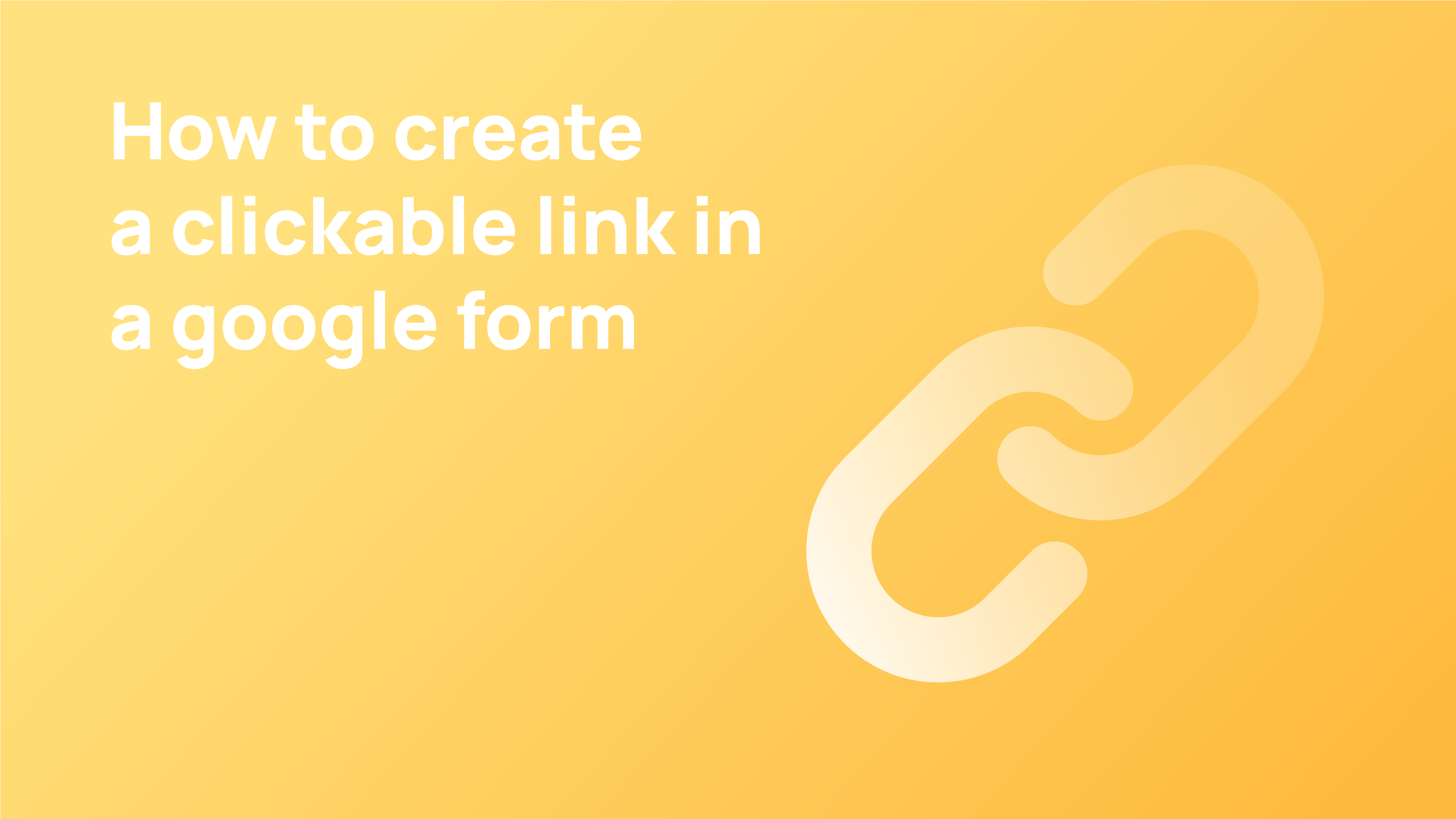Why do you need a live link in the Form?
When using Google Forms, you might often want to link to other pages to share information or direct them to different pages from the form.
Forms play a significant role in improving the customer experience. The form must be designed appropriately and provide enough information so that the user can complete it. However, if you design a form with multiple pages, you might want to share additional information with users.
That information could include research data, terms & conditions, privacy policy, related schedules, social media posts, and many more.
These pages help them make a more informed decision about how the information will be used. This is where linking comes into play. That’s why you’re wondering- “How can I add link to Google Form?”. You want to add hyperlinks in relevant anchor text that can lead them to relevant pages.
Fortunately, this article will show you how to create a clickable link in a Google Form.
Is it possible to add a link in Google Form?
The form builder does not allow you to insert a link anywhere in the form. So, if someone wants to add link to Google Form’s footer or anywhere else in the form, they won’t be able to do so.
Sometimes Google Form doesn’t recognize the link provided in the description box for every question you add on. Though this method is straightforward, you may need to make some adjustments when entering links shown as live links in the form. For example, if the original URL does not appear as a live link in the form, you can use a link shortener and use that link in place of the original URL.
Many people would say that they would like to see a button that allows them to add a link in Google Form. If this is enabled, businesses can now have their own website’s URL hyperlinked in the contact form. However, this is not possible with Google Form, as it does not allow you to insert a link anywhere in the form. So, if someone wants to add a link in Google Form’s footer or anywhere else in the form, they won’t be able to do that.
Despite that fact, Google Forms are quick and straightforward, and they still have a lot of practical features that make them a form builder to consider.
How to add clickable live links in Google Form
Step 1: Open the Google Form to which you want to add a live link.
Step 2: Throughout the Google Form, you will find optional description fields. These fields help users know what the field is for. In these fields, you can add the link, which Google automatically recognizes the link and makes it a clickable live link in the final form. But not for all sections.
How To Add Description Fields in Google Form?
If you build a form from scratch or use someone’s template, you can find the description field missing for different question sections. To add the Description field in the Google form, follow the steps:
Step 1: Click the three dots in the bottom right corner of the section
Step 2: Select Show > Description. This way, you can add the description for any question in the sections that don’t have one in place.
You can link to an external website, document, email, or others using the HTTP and HTTPS formats. You can also use the mailto: format when referring to those emails recipients may find in their inbox.
Conclusion
Google Forms was created to provide a simple way to create surveys, polls, or questionnaires that users can fill out and share their responses via email. This allows you to collect data from your customers without spamming them with multiple emails.
But within Google Form, you cannot hyperlink an input text to an external website or a document that’s hosted online, limiting your options of linking content. The only easy way to link your content might be by adding links into the Description Field.
We hope this answers your question: How to add a link in Google Form? Let us know what you think about it!