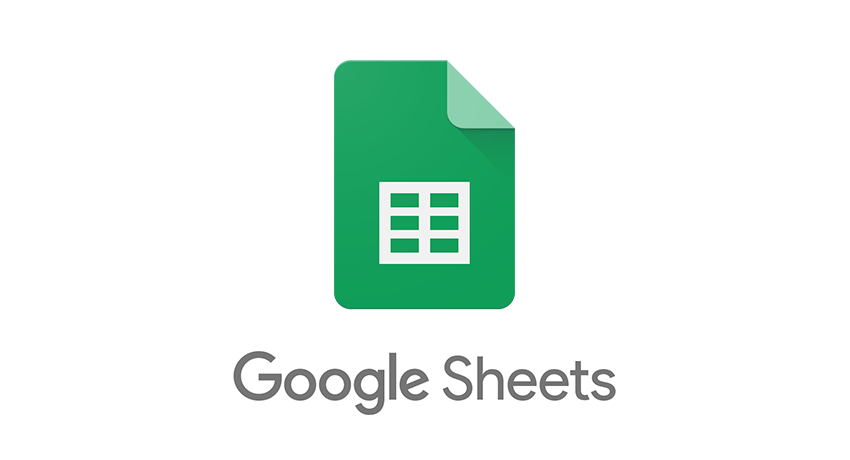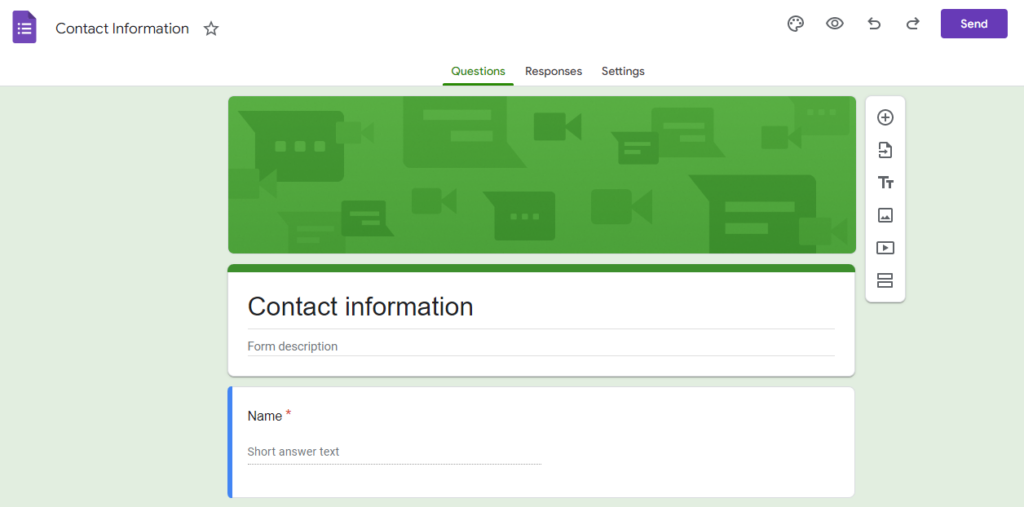
What is a Google Form?
Google Form is an online form that allows users to enter data in a structured, online format. These forms can be used for various purposes, such as collecting data from a group of people, requesting feedback from a customer base, or gauging public opinion on a topic.
Once you create a Google Form, you can add questions and give participants different response options. Forms can be customised to fit your organisation’s needs, and they are easy to use—even for those new to online forms.
The form can be published on a website or sent as an email attachment to recipients who are added by clicking on “Add people”. The recipients will then have access to their copy of the spreadsheet with all of their responses entered into it.
The Need For A Google Form
Google Form is a great tool that can be used in many ways. It can be used to gather data, ask questions, and more. There are many reasons why you should use Google Forms. Here are some examples:
Gather Data From Your Users
Google Forms allow users to quickly and easily collect data from a large number of individuals, making it an excellent tool for surveys, polls, and other forms of research. While there are many different types of Google Forms available, some of the more popular ones include questionnaires, checklists, and survey forms.
Google Forms is easy to use, and users can create forms in minutes. You can also add questions to forms relevant to your website or product. This way, you can gather data from your users about their preferences.
Create Surveys or Questionnaires
The best way to create a survey or questionnaire is by using Google Forms. It’s a free tool that enables you to create, share, and collaborate on forms with other people. You can also use it to collect feedback from your audience and get valuable insights into their thoughts and opinions.
Google forms are easy to use, transparent and can be customised according to the design of your website. It allows you to collect information from multiple sources and create an engaging survey. The most important thing about a google form is that it needs to be engaging and simple enough that people will want to fill it out.
Track User Engagement on Your Website or Blog
Creating an effective user engagement strategy is essential for any business. However, tracking user engagement can take time and effort. Fortunately, there are several ways to monitor user engagement on your website or blog. One way to track user engagement is through Google Forms.
Google form allows you to collect data from users and track how often they use specific features on your website or blog. By tracking user engagement through Google Forms, you can determine which features are most popular and ensure that you continue to produce engaging content for your audience.
Tips for Creating Google Form
Google forms are a great way to collect data from your users. You can create surveys or questionnaires in just a few minutes and send the results directly to your email.
Here are tips for creating great Google form surveys:
- Use clear and concise instructions. Your users will be more likely to complete your survey if they understand what it is asking them to do. Include instructions at the top of the form, as well as on each individual question.
- Offer multiple-choice questions first. This will help users decide if they want to answer a question before they have to enter their input. It also allows you to gather data more quickly since users won’t need to scroll down the page all the time.
- Make sure your form is easy to use. Include clear instructions on how to complete the form, as well as where to send the results.
- Offer rewards for participation. This will motivate more people to participate in your survey, especially if there are prizes involved.
- Use Google Forms for more than just surveys poll results. You can also use them for feedback forms, registration forms, and more!
How To Export Google Forms To Excel
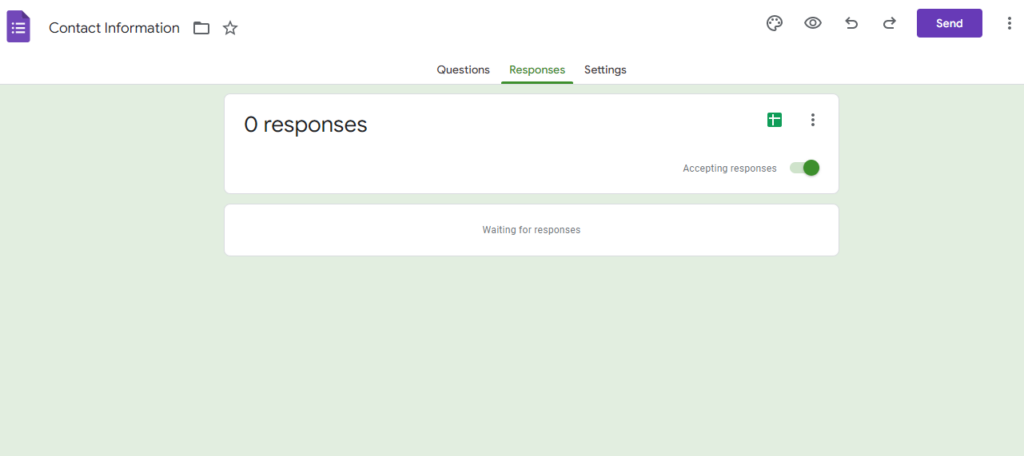
Exporting your Google Forms data is essential in case you need to analyse the results or if you need to use them in a presentation.
If you need to export a Google Forms as an Excel spreadsheet, there are a few simple steps you can take.
- Open Google Forms in your web browser.
- Click on “Responses” and select “Create Spreadsheet” or by clicking the “Google Spreadsheet icon.”
- Select “File” and “Download.”
- Click on the “Microsoft Excel.”
- Open the exported Excel spreadsheet in Excel and start working with your data!
Benefits of Exporting Google Forms to Excel
Exporting Google Forms to Excel is a valuable way for companies who want to track their Google Forms responses. The exported excel file can be used for various purposes, such as:
- They can be used to track data, collect feedback, and survey respondents. The data can also be analysed in an easy-to-use format.
- The excel file can be shared with other team members for collaboration.
- Keeping a record of questions asked and responses received.
- Google Forms offer a variety of benefits when exported to Excel, such as increased flexibility and organisation.
- By converting your Google Forms into Excel sheets, you can create detailed reports that are easy to understand.
- For further analysis or tracking, form data can also be imported into other programs, such as Salesforce or QuickBooks.
Overall, exporting Google Forms to Excel is a great way to improve data management and efficiency across different platforms.
Conclusion
Exporting a Google form to Excel is easy, and it can be a great way to manage your data more organised way.
- By following these simple steps, you can create a custom spreadsheet that includes all the information from your Google form.
- You can then use this data to analyse and track your progress or use it for other purposes. So don’t wait – start exporting your Google forms today!
- With the right tools and instructions, you can easily create a user-friendly report that can be used for analysis or presentation.
- Google Forms offer a quick and easy way for teams to gather data, and they can be used for various purposes. Whether you need to collect feedback from your users or track data in a more organised way, Forms can help.
- If you’re using Forms internally or sharing them with others, be sure to provide clear instructions so everyone can get the most out of them.
- Exporting Google forms to Excel can be a great way to manage your data more effectively. By consolidating data in one place, you can easily review and analyse your data.
- Additionally, exporting form data can help you create custom reports and graphs, and if you need to share your data with others, exporting form data to Excel is a great way to do so.
Was this article helpful? Let us know in the comments.
FAQs
How do I save a Google form as a file?
Google forms are widely used by businesses to collect data. They often use them as a tool for surveys, market research, and more. It is also possible to save a form as a file and share it with others. The idea of saving a Google form as a file is to have an offline copy of the form. This is helpful if you need to fill out the form on your phone or tablet.
If you want to save a Google form as a file, follow these steps:
1. Click the three lines in the top left corner of the form.
2. Select “Save as” from the menu that appears.
3. In the “Save as” dialogue box, click “File” and then click “Save.”
4. Name the file and click Save.
This will bring up a prompt where you can choose to save the form in your Google Drive or send it directly to your email inbox.
Can I send Google Form responses to multiple email addresses?
The short answer is yes. You can send a Google Form response to multiple email addresses using the “Reply All” button. But before you start sending responses to multiple email addresses, ensure that you understand the privacy implications of doing so.
This way, everyone will have a copy of the answer, and you can easily track who has received what.
How do I view responses from Google forms?
If you want to view responses from Google forms, you will need to login into your Google account and click on the form in question. On the left-hand side of the screen, you will see a drop-down menu with “View Responses” as an option. Click on that, and it will open up a new window with all the responses for that particular form. You can also save responses for future reference by clicking on the “save” button at the bottom of this window.
There are a few other ways to view responses from Google Forms:
- The first way is to look at the response history on the form. This will show you how many responses were received when they were received and what fields were inputted.
- You can also export the responses as a CSV file to view them in a spreadsheet program.
- The last way to view the responses is to open up the form in Google Forms Creator. This will allow you to see all the input fields and the responses that have been submitted.