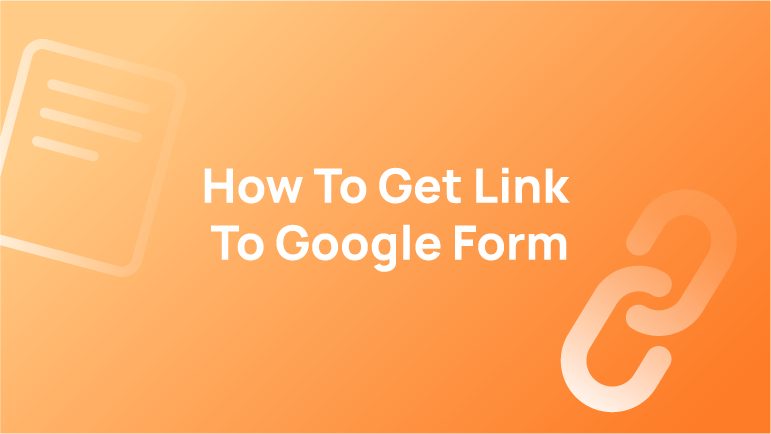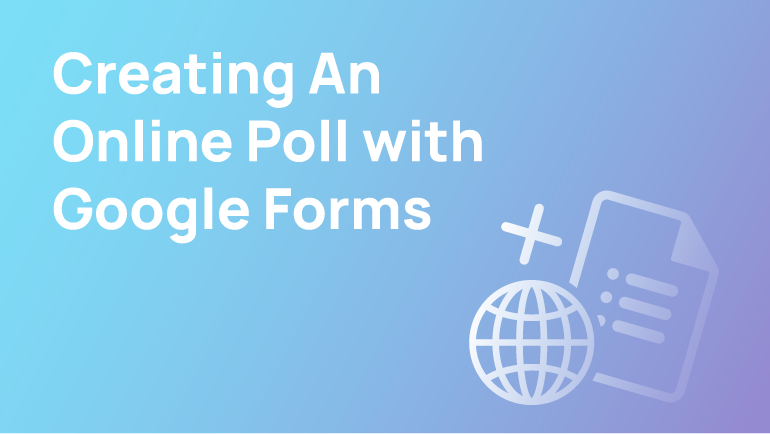Introduction
Google Forms is a web-based application that lets users create online surveys and collect responses from participants who visit the website. It is a free tool created by Google and works perfectly with Gmail, making it easy for users to share their forms with other team members or clients.
Whenever someone creates a form for work or school, only those who are involved in that organization have access to it. Google forms provide a variety of options for distributing the actual form.
The most straightforward method is to establish a connection with individuals. To access the link, you must first click on the blue “Send to” button located in the upper right corner of your form. Immediately after that, we’ll teach you how to get the URL to the Google form. Let’s get this party started.
What is a Google Form?
Google Forms allow you to create and collect information from a large group of people or even a single person. A Google Form is a web-based form that can be created using Google Docs. The form is hosted online and then linked to the form link, which can be sent via email or shared on social media.
Google Forms are an excellent way for businesses to get customer feedback. The form is simple and easy to use, and the results can be saved as a spreadsheet or exported into a PDF.
They are also one of the most popular ways for businesses to collect customer feedback. They are also very easy and convenient to use. The results can be saved as a spreadsheet or exported into a PDF.
Fundamentally, Google Forms, lets you create and share surveys, quizzes, and polls with your audience. Google Forms allows you to collect information from your audience in a simple way.
How to Create a Google Form and Add Links
Google Forms is a great way to collect data and make forms accessible to your audience. They are also easy to create surveys, gather feedback, and collect demographic information.
To create a Google Form, you’ll need to go through the following steps:
1) Open a new Google Form.
2) Add questions or prompts on your form.
3) Add links that will be available on the form so people can click them and follow the link.
4) Add labels for each question or prompt to see which one is selected by clicking on the label in the answer area of each question/prompt field.
After that, add links to a Google form;
Step 1: Navigate to Google Forms and create one.
Step 2: Click on the “New Form” button in the top right corner of the screen.
Step 3: Give your form a title and description.
Step 4: Click on “Create Form.”
Step 5: Copy your form URL from the address bar of your browser window.
Step 6: Paste that URL into an email message to yourself or a colleague so you can easily access it later on.
Step 7: In your email, send yourself or your colleague the form link you just copied from Google Forms so they can access it as well as any other people who need to collaborate with you on this project.
How To Get a Link To a Google Form Following These Simple Steps
If you’re looking for a way to get backlinks to your forms, you can use this simple process. The most important thing is to ensure that the link is relevant to the form. If you want to find out what keywords people use when they search for your form, you can use the Google Keywords Planner tool and put in your form’s URL as the seed keyword.
If you are in a niche, then this will be easy. But if it’s something that people do not usually search for, then it might be more difficult.
In addition to being important for SEO, this process can also be used to increase the number of form submissions to your website. Hence, if you want more people to fill out your form, you need to create a link that will be shared with them. To do this, follow these steps:
1) Create a unique URL for the form submission page on your website.
2) On the Google Form that you want links from, create an actionable field called “URL” and put this URL in it.
3) Share this URL with your audience by using social media or email marketing campaigns.
What is the Best Way to Share Your Google Forms with Your Team?
In order to share your Google Forms with your team, you will first need to create a Google Group. It is important that everyone in the team has access to the group and that it is added to the “Groups” tab on their Gmail account.
Once you have created a group, you can share your forms with each other in the group. This way, everyone on the team can see how many responses there are and how much time it will take them to complete the form.
Another side, for this process of sharing your forms with your team members on Gmail, you will need a few steps in place:
- Make sure that each member has a Gmail account.
- Create an email template for each member of your team. Then send out emails inviting all of them into the shared google form.
- They can respond individually by clicking on their email link.
FAQ’s
How do you copy a link and make it clickable on Chromebook?
In order to copy or paste, press and hold the control button (which is usually located in the left corner of your keyboard) while pressing the letter C or the letter V on your keyboard. To paste text without any formatting, press and hold “CTRL,” as well as the shift key (which is usually situated right above the control key), and then press “V.”
How do I send a link to a Google form without editing?
Alternatively, you can copy the link to your form from the SEND button, as well as the little image of the links, and send it to yourself through email. This will allow users to see the version of your form that has been submitted (rather than the version that has been edited).
Why is my Google Form link not working?
If you utilize Google apps for business or school, double-check that you are logged into the correct account. Whenever someone creates a form for work or school, only those who are involved in that organization have access to it. Without a Gmail account, these forms cannot be seen unless the administrator changes the setting.
Why does my Google Form say get the link?
Google Forms includes a feature that allows you to fill in a free answer question without manually filling it in. When the user clicks on the link to the Google Form, a pre-filled link is created that pre-slots some of the responses. Look for the three-dot menu in the upper right corner and select “Get pre-filled link” from there. This will launch a preview of the Google Form in a new browser tab.
Conclusion
In conclusion, companies need to start using Google Forms for their marketing and outreach efforts. It will help them gather more information about their audience and create a relevant experience for them.