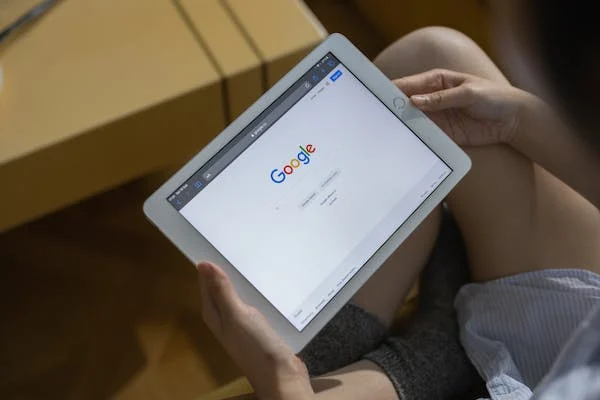Embedding Google Forms on your WordPress site can help you save time and add a layer of convenience to your process. Additionally, using Google Forms can help you stay up-to-date with changes to your customer base and keep track of sales data.
Reasons to Embed Google Forms into WordPress.
Google Form is a popular way to collect data from users, and embedding it into WordPress can make it easy for you to collect data and track user activity. Here are some reasons to embed Google Forms into your website:
- Google Form is easy to use and navigate.
- Google Form allows you to collect data from users in various ways, including by email, surveys, or text messages.
- Google Forms can help you measure user engagement with your site and keep track of user feedback so that you can improve your website design or functionality.
How to Embed Google Forms on Your WordPress Site (3 Steps)
Step 1: Create Your Google Form
Here are some tips on how to create a Google Form on your WordPress site:
- In the Google Form Manager, choose the form you want to create.
- Click on the Create button.
- Enter some basic information about the form, such as name, email address, and contact information.
- Click on the Add Data button.
- Enter any additional data you want to include in the form, such as prices for products or services.
- Click on the Submit button to create your form.
Step 2: Access Your Google Form’s Embed Code
Google Form embedding is a great way to give users quick and easy access to their form data on your WordPress site. You can embed the code in a post, page, or even a single file. Here’s how:
- Head to the Google Form Settings page on your WordPress site. This page contains information about the form, such as its name and where it should appear.
- Scroll down to the bottom of the page and find an Embed Code box. You’ll see a list of options in this box, including “Upload Files.” Click on this link to upload a file that will contain the Google Form embed code.
- Copy and paste the embedded code into a post or page. Be sure to include proper attribution when you publish this content!
Step 3: Add the Code to Your WordPress Post or Page
If you’re using a content management system (CMS), then you can add the code to your posts or pages. However, if you’re not using a CMS, you’ll need to find an easy way to embed Google Forms on your WordPress site. Here are three methods:
- Add a Google Form plugin to your WordPress page or post. This will add the google-form-embed code to your page or post automatically.
- Use an automatic form installer from Plugin Central or Signify Forms. These plugins will add the google-form-embed code to your posts and pages automatically.
- Use a simple pasteable HTML snippet that includes the google-form-embed code and asks for input from users.
Embed Google Forms using PC

Embedding Google forms on a PC can be easy and convenient. Here are some steps to help you get started:
- Open the Google Forms app on your PC.
- Select the “embed” option in the top left corner of the form window.
- Enter the following information into the form field and click “embed”.
- The form will be embedded on your PC, and you can access it from any computer or device with internet access.
Embed Google Forms using Android
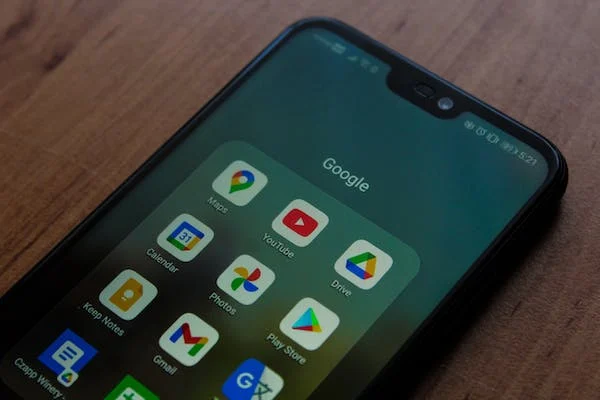
You can use the form builder in the Google Play store or one of the many online form generators. Whichever route you take, there are some basic steps you need to take to embed google forms on your android device.
- First, open up the Google Play store and sign into your account.
- Type “forms” into the search bar at the bottom of the screen, and then click on the “Search results” button to find a form builder that will work with your devices.
- Once you’ve found a form builder, click on it to open it up.
- On the left-hand side of the form builder, there will be a section called “Themes. ” that displays all of the forms you’ve already added.
- Click on New Theme in the right-hand side menu and give your form a name – “MyForms”.
- From this section, you can choose and add custom fields to your form – if you want to use Google’s core data types (e.g., int vs decimal) or ICS text fields, for example. You can also add custom labels for buttons or other elements inside of a theme ( which you’ll need to do once your form is embedded).
- Once you’ve added all of your custom fields, click the “Apply Theme” button on the right-hand side of the screen and choose where to save it.
- Finally, go back to your form builder and click on Edit Form Builder.
Embed Google Forms using iPhone

If you’re using an iPhone and want to embed Google Forms using the app, then there are a few steps that you need to take to do so.
- First, you’ll need to install the Google Forms add-on for your phone. Once it’s installed, open the app and sign into your account.
- Then, click on the “embed forms” button at the bottom of the main screen. This will take you to a page where you can enter your information.
- After you’ve filled out the required fields, click on submit and wait for the form to be sent back to Google.
- Once it arrives in your inbox, you can click on the link within it (assuming it’s a link that takes you to an external website) and hit submit!
Benefits of Embedding Google Forms
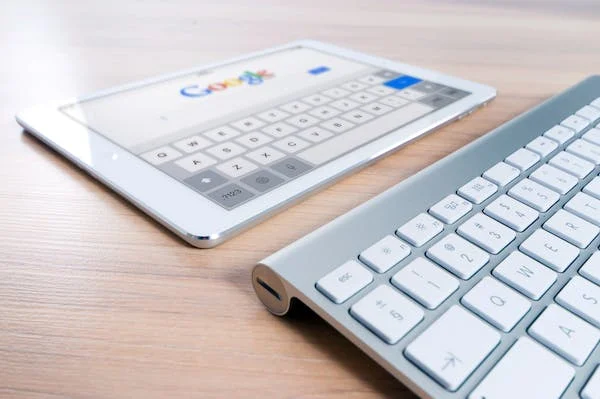
Google Forms are a powerful way to collect data from users. They can collect information such as addresses, contact information, and more. Embedding Google Forms can add an extra layer of convenience. By embedding forms in your website, you can provide users with a faster and easier way to gather data.
Conclusion
In conclusion, embedding Google forms can make it easier for you to collect and analyse data. You can create more effective reports and audience engagement strategies by doing so.
Was this article helpful to you? Let us know in the comments.
FAQs
How to embed Google forms in the Gutenberg editor
There are a few steps you need to take to embed Google forms into your editor:
- Open the Gutenberg Editor and click the “embed” button next to Forms.
- Enter the following information into the form: name, email, and password.
- Click on “embed”, and your form will be embedded in the editor!
Can you embed a Google form in a Google sheet?
Can you embed a Google form in a Google sheet? Yes, you can embed a Google form in a sheet. Here is how:
- In the sheet’s Insert tab, click the plus sign (+) to add a new row to the table of contents.
- Next, click the plus sign (+) again and choose Google Form from the list of available forms.
- When the form is displayed, you can access all its options.
Embed Google Forms In Elementor
If you’re looking to embed Google Forms in Elementor, here are the steps:
- Choose the Google Form template that best suits your needs. There are a variety of templates available, so it’s important to find one that matches your specific needs.
- Once you’ve chosen the template, drag and drop the form into Elementor, you’ll need to select the “embed form” checkbox in the left-hand panel and then click on the “add to element” button in the right-hand panel.
- Once you’ve added the form, select it in the left-hand panel and click on “save.”
- When you save the form, you’ll see a message indicating that Google has embedded it in your page.
- Now you can access the form by clicking on the “forms” tab in element.