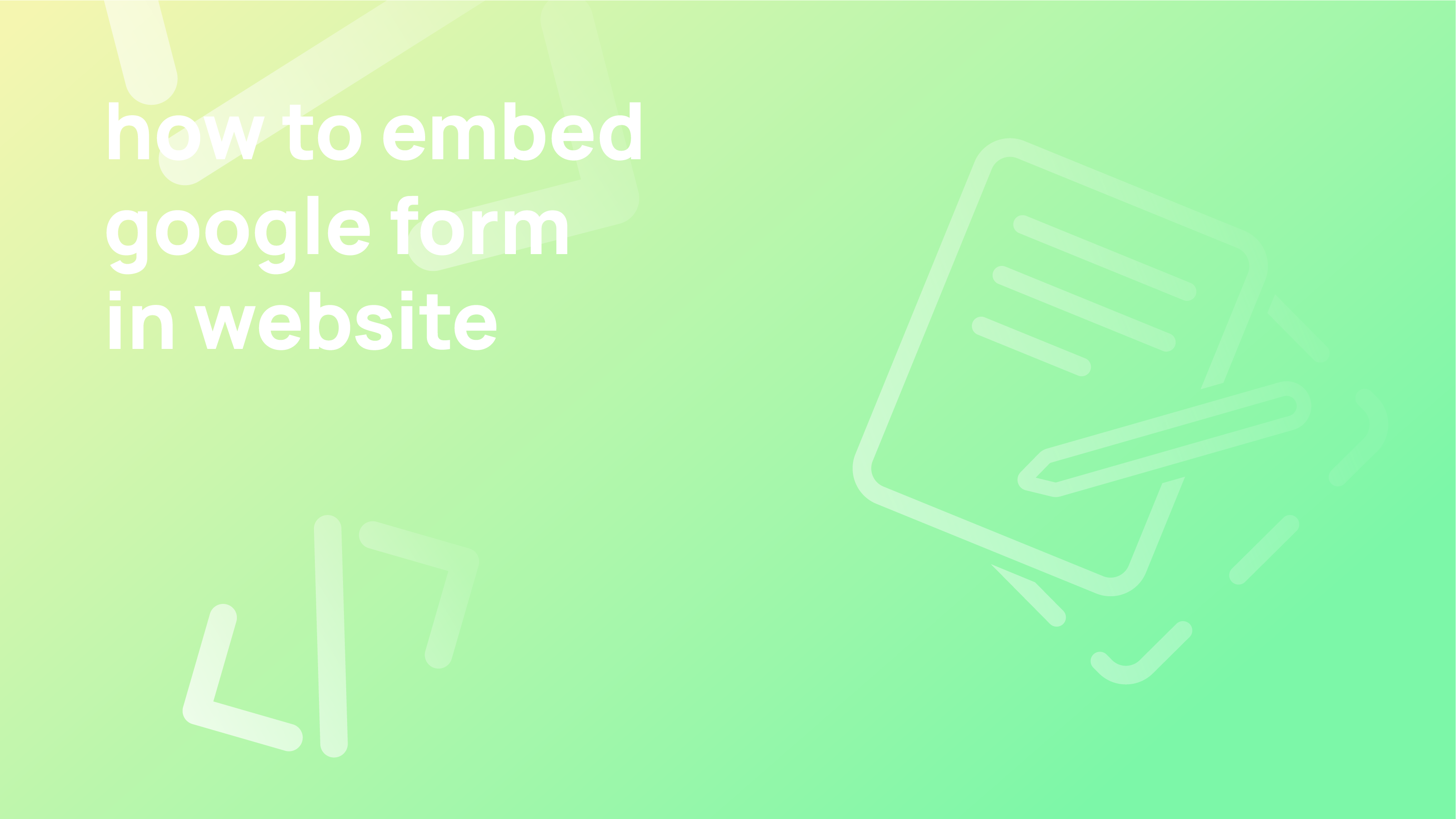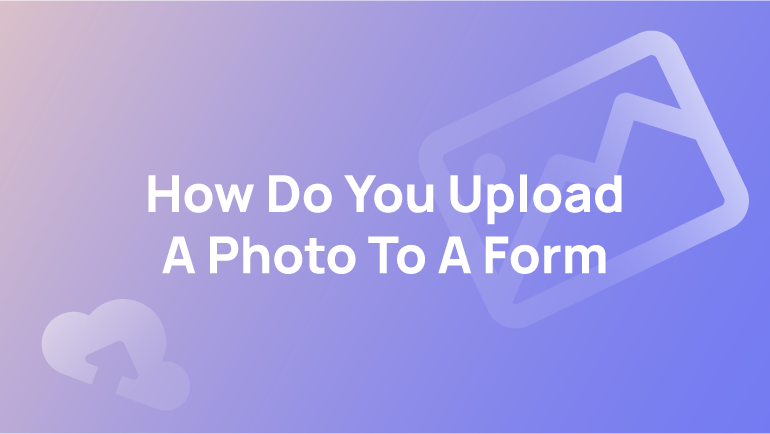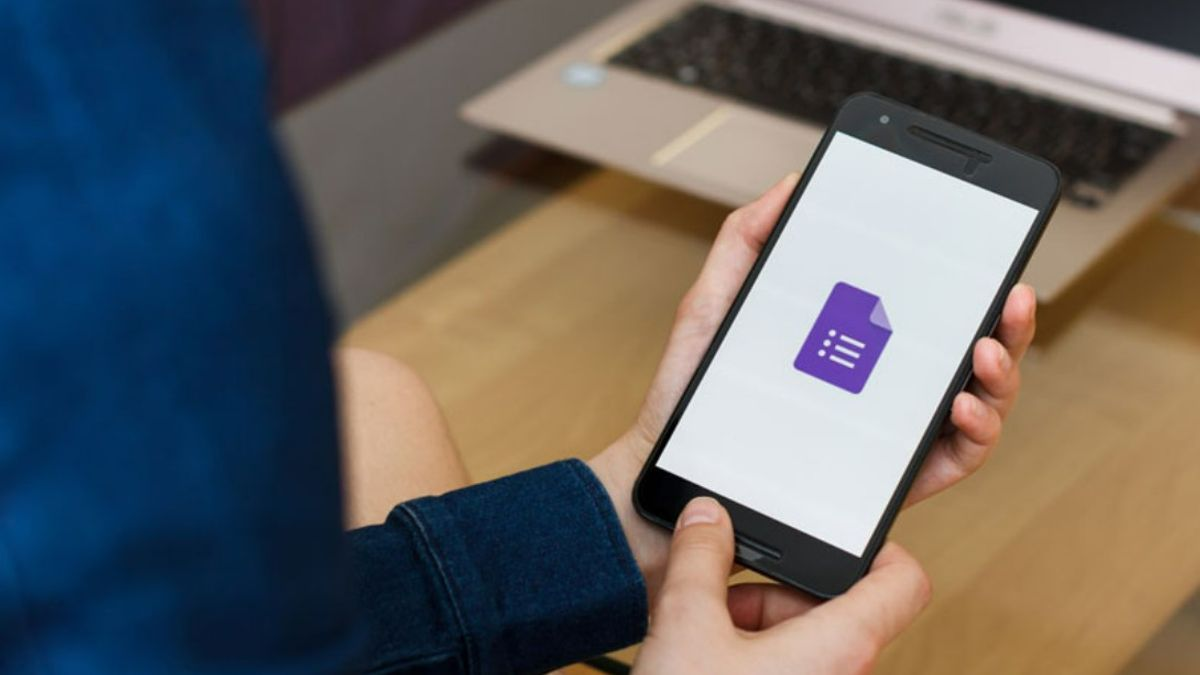How to embed Google form in the website
Add forms and surveys to your Google Sites
How to Embed Google Form in Email?
How to Embed or Send a link to your Google Form?
Using HTML embed code to add a form to your Sites page
What Are Google Forms?
Google Forms is a free tool that allows you to create basic forms, surveys, polls, and questionnaires.
Online forms are a great way to collect contact information from potential customers. There are many great benefits as a result of getting people to fill out your form. Use a registration form on your website to allow visitors to sign up for forthcoming events. Job applications, contests, and many more activities are available.
Google Forms is a helpful tool for collecting information and data. The format is designed to be used in Google Sites or any other web page, allowing users to input data easily.
With just a couple of clicks, you can create a form and embed it on your website with Google Forms. Not only will users be able to complete the form on your website, but they will also have the option to complete the form on their own personal devices.
Creating forms on your website can be simple with Google Forms. They are often embedded on their site and do not require any software or plugins to use. Just keep in mind because it’s a free service, there are a few limitations, especially when trying to embed forms on your website.
Add forms and surveys to your Google Sites
You can add surveys and forms to your website by embedding Google Forms in Google Sites.
- Open Google Sites and click on the site or page to embed your form.
- Select Insert on the top right of the window. Select Forms. To see Forms on the right side of the panel, you may need to scroll down.
- Select the form you want to embed on your website. Now double-click or click Insert.
How to Embed Google Forms in Email?
It is simple to incorporate Google Forms into an email. This option is beneficial if you want your users to send/fill out their replies directly from their inboxes. The steps are as follows:
- By default, the envelope icon will appear beside the “Send via” choices in the “Send Form” pop-up.
- In the “To” column of the “Email” section, enter your email list, separated by commas.
- Fill in the “Subject” area with the subject of your email.
- Under the “Message” area, you may construct your message for your users.
- You may now choose to “Include the form in an email.
It is very convenient, however, there are some disadvantages:
The email will not show your logo or header images if you have added them to your form. It also will not include your form if you have split it into many sections.
More and more businesses are turning to AI writing assistants when it comes to email marketing.
How to Embed or Send a link to your Google Form?
It is quicker to send a link to your Google Form in a chat, or if you want to embed/link it as part of your email text. This embedding method is particularly useful for instant and quicker link sharing. It may also mean that you don’t mind sharing a form that is hosted and branded with Google. Here is how you can get the link to share:
- Click the link icon next to the “Send via…” choices in the “Send Form” pop-up.
- Click on the link that begins “https://docs.google.com/forms/…”
- Click Copy or press Ctrl + c (Windows) or + c (Mac) on your keyboard to copy the link that displays.
- If you select “Shorten URL,” you will obtain a short URL to your form that begins with “https://forms.gle/…”
Using HTML embed code to add a form to your Sites page
The HTML embed code allows you to add a form to your Sites page. You can use it for collecting user-generated content. The embed HTML is an iframe, which is a piece of code that you place into a webpage to incorporate things like movies, adverts, and, in this case, forms. Almost all form builders use these to embed their forms. You may find Iframes to be somewhat controversial. This is because it is fixed in size, meaning if the content is too big, your form will be cut off, and people will have to scroll awkwardly to see what’s inside. Unfortunately, it is impossible to embed Google Forms without iframes.
With all this in mind, let’s jump into the actual procedure:
- Go to Forms and open the form which you want to embed.
- Click Send.
- Click the Send through button, click Embed, and Copy, in order to copy the HTML code to your clipboard. You may alter the size of your form by clicking the link beneath the embed code.
- Once you are satisfied with the size, copy the code and paste it wherever you like on your website/page to embed the form.
You might create a separate page for your contact form, or you could include an event registration form at the bottom of your most recent blog article.
When working on a website, it’s important to take the time to make sure that the embedded code is being utilized properly. The embed code is created by inserting multiple lines in a particular area of HTML, which allows for the project’s content to be displayed on a website.
Form submissions are one of the most versatile and helpful tools in the business. They can be used to capture leads, better understand your audience and collect data to help your business grow. Many forms allow multiple portals to capture information for numerous purposes, including specific types of lead-generation applications.