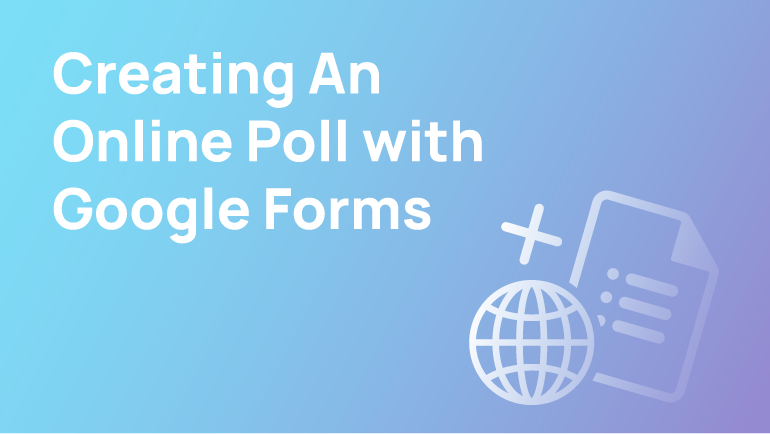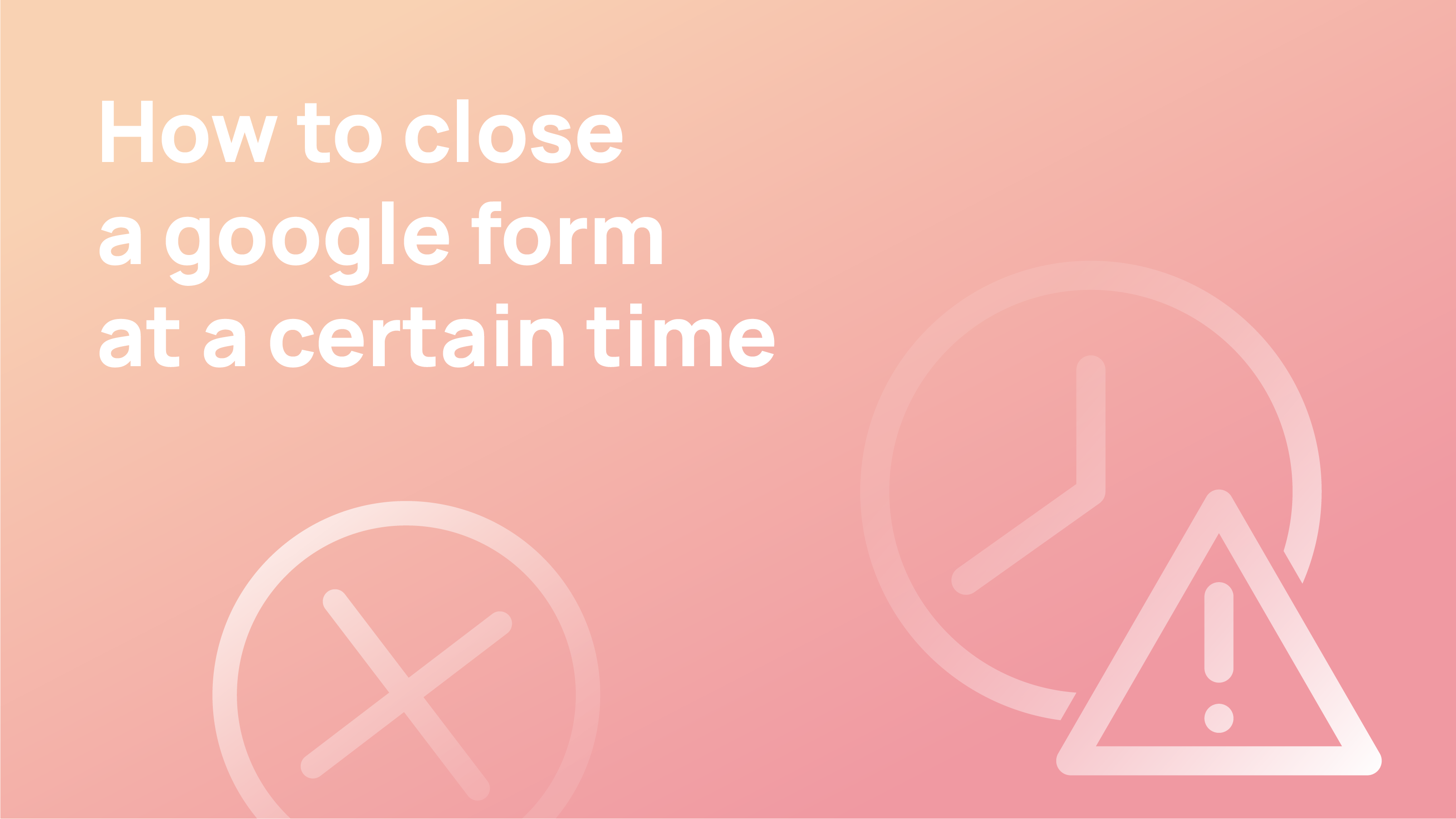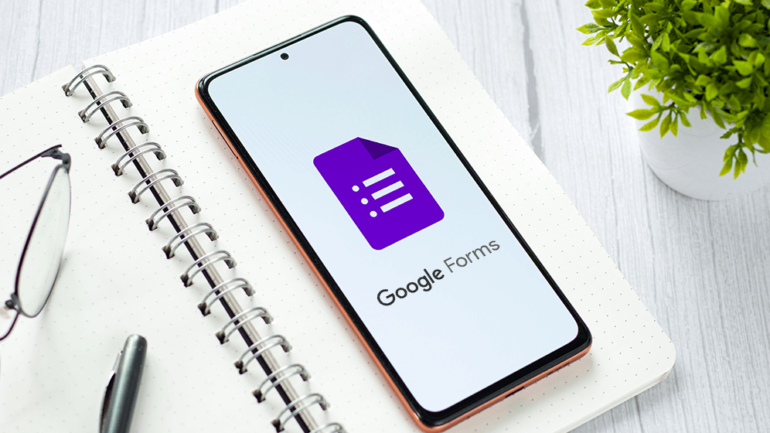
Source: Businesstrends
Online polls are becoming more popular as the internet allows people to express their opinions. They are usually low-cost, easy to host and provide data on various topics, including current events, political opinions and opinions about products.
Participant responses to an online poll are communicated via the internet, typically through completing a questionnaire on a web page. Participation in an online poll may be open to all, or a sample drawn from a larger panel may be required.
It is claimed that online scientific polls are no less reliable than traditional polls in practice. Some of the traditional polling’s problems, such as poor response rates for phone polling and insufficient data for quota design, can also cause systemic bias. Others feel that conducting an online poll with a chosen sample of possible respondents may become an effective analysis tool.
Using Google Forms, you can create polls, forms, surveys, and quizzes that can be collaboratively edited and shared with others. This article will give you everything you need to know.
What is a Google Poll, and Why Should You Use One?
Polls are a common way of gauging public opinion on various topics. With the advent of the internet, polls have become increasingly popular. They can be used for many different purposes and have been used by companies like Google, Facebook, and Amazon for various marketing purposes.
Google polls also measure marketing or ad campaigns’ effectiveness and customer satisfaction with products or services. They are easy to use and can be conducted in just a few minutes with just a few clicks.
There is no need to spend hours creating your poll or hiring someone else to do it for you! With a Google poll, everything is assured!
Creating A Google Poll Form
Users can easily create surveys using Google Forms, which allows them to ask as many questions as necessary in various ways. It features multiple-choice questions, linear scales, and more. Additionally, you can customise your poll to fit its theme and make specific questions mandatory.
Surveys using Google Forms are typically sent by email and answered there, but you can also publish the questionnaire on a website, embed it on a blog, and share it on social media. The following instructions will walk you through creating a Google Forms poll.
- To start a form, visit https://docs.google.com/forms/ and click Blank. You can view all of Google Form’s pre-made templates by clicking More.
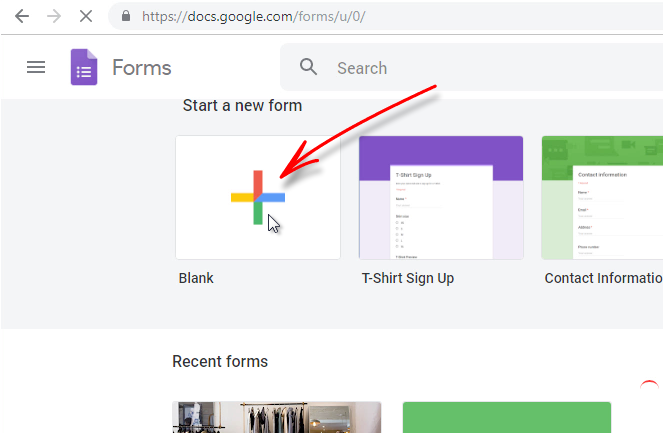
Source: HTML
- Give your survey a name and add a description if you wish. You can name the Google Form by clicking the Untitled form in the top left corner for your reference.
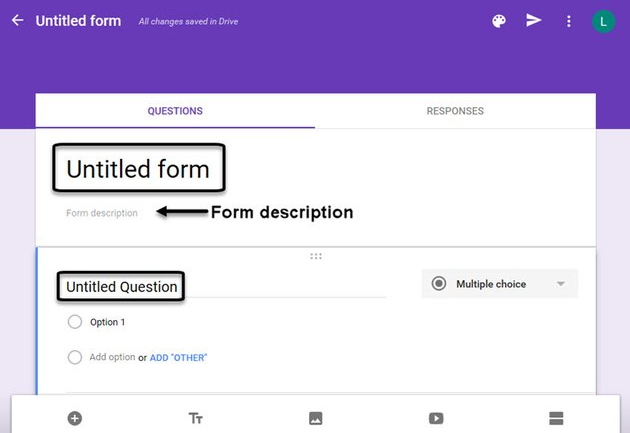
Source: evanto
- If you click Untitled Question, you can write a question. Choose the answer option you prefer for your item. Answers will need to be entered for all options except Short answer, Paragraph, Date, and Time.
- Both Short answers and Paragraphs leave a blank field for recipients to fill out.
- Users may select one answer from a series of options with Multiple Choice, while Checkboxes will allow them to choose more than one answer.
- By clicking Dropdown, recipients can choose an answer from a menu.
- Users can rate using a Linear Scale by selecting a rating from a range, such as 1 to 5.
- Additionally, recipients have the option of selecting a Date and Time.
4. You can add items to your survey by clicking the icons in the side menu.
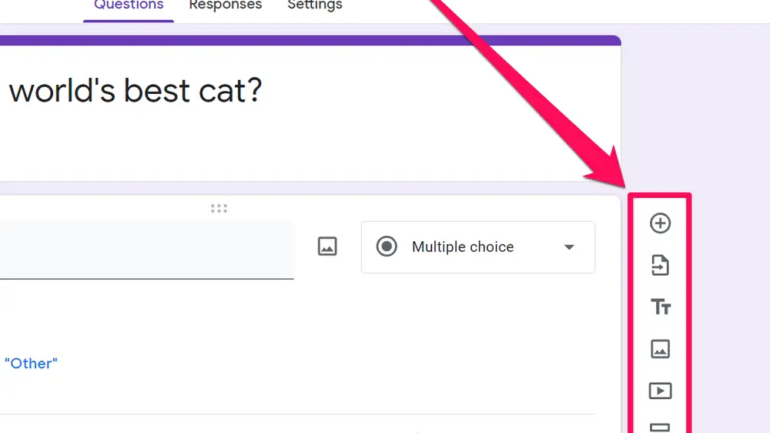
Source: businessinsider
-
- By clicking on the Plus button, you can add another question.
- You can add a section title and description by clicking the Tt button.
- You can also add pictures and videos to illustrate your survey and divide your survey into sections using the two rectangles icon.
5. Make specific questions mandatory by clicking the Required switch. Clone or delete the question by clicking the duplicate or trash icon.
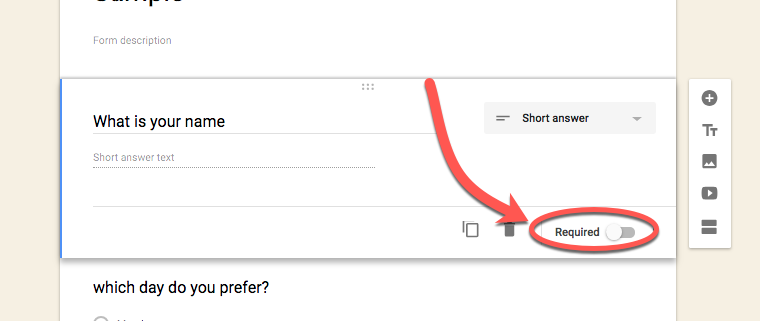
Source: wafflebytes
6. Change the colour of your survey or add a photo to the header by clicking the Palette icon. View your survey by clicking the Eye icon. To access survey settings, click the Gear icon.
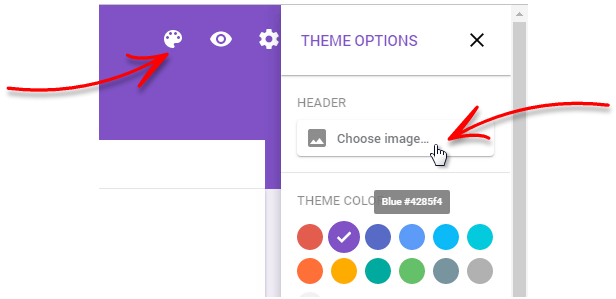
Source: HTML
7. To let respondents answer your poll, click Send. Select recipients. To have participants answer questions via their email client, check the box “Include form in an email”.
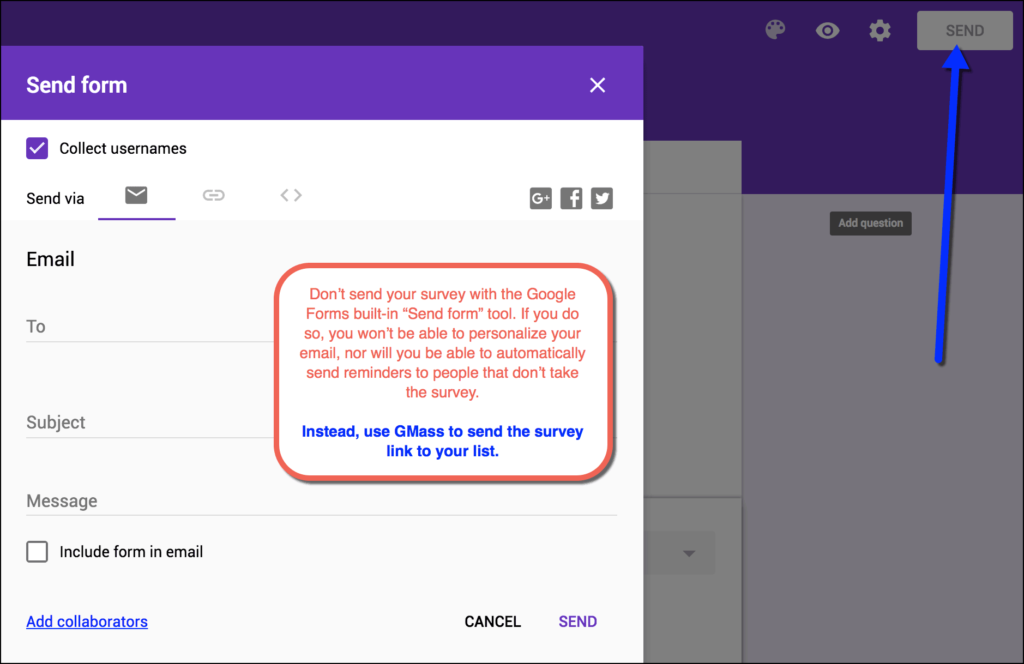
source: Gmass
Note: Not all clients do not support this feature. Using Outlook, for example, you will be prompted to open the survey in a browser. Furthermore, you will be asked to provide a subject line and message. When people are asked to fill out surveys, they usually need coaxing.
Click the send button. You can access the link icon by clicking on the survey if you wish to share it via hyperlink. Click the *> icon to get the embedding code for the survey.
8. Share the survey on social media using the Facebook and Twitter buttons.

Source: istock
Once your survey has been sent, its audience will have to respond. Your survey results can be seen by clicking on the Responses tab.
Conclusion
Internet polling has now gained more popularity than ever before. And with Google Forms, it is not a difficult task anymore.
Google Forms allows users to create surveys which can ask as many questions as they need in various ways. These include multiple-choice questions, linear scales, and more. Furthermore, you can make specific questions mandatory and customise your poll to your liking.
Making an online poll is not a burdensome task but a fun experience. Make one for your professional and even academic work!