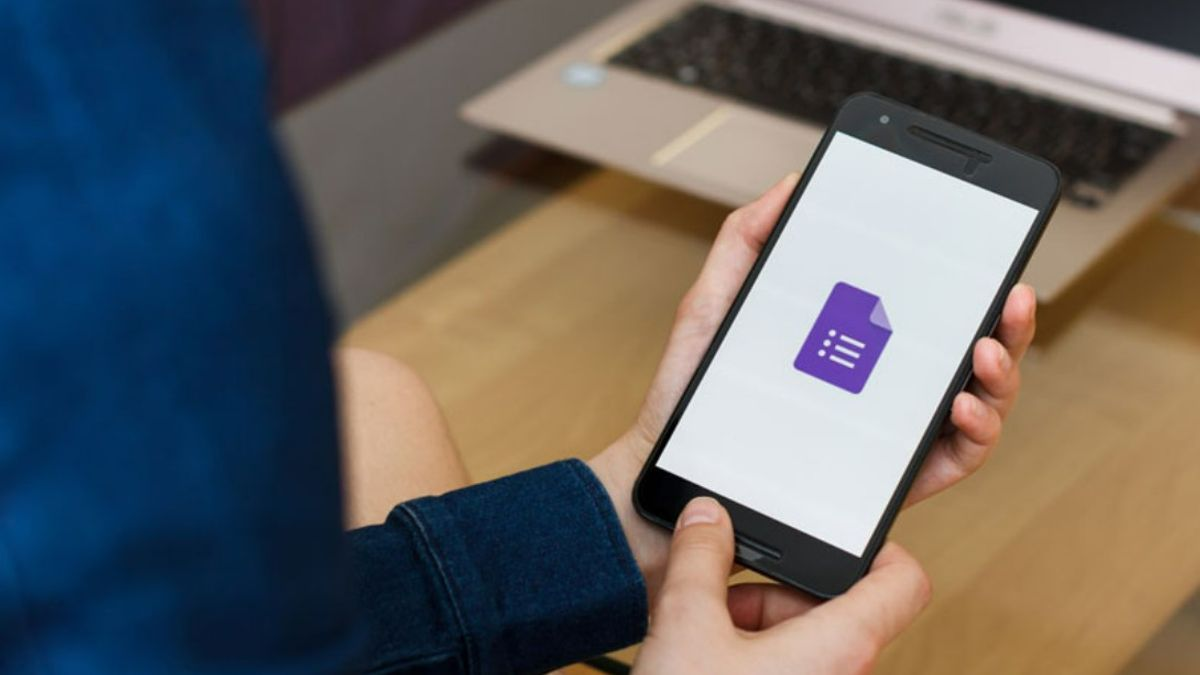Building a simple booking form in Google Forms must contain the registered ‘s name and the session they wish to attend. The registration form displays only the remaining seats for the session when the next user submits a request to book a seat.
There will not be an option to register for a seminar if all the seats have been booked. Once all seminar seats are reserved, the Google Form will close. We will need Google Sheets to store our bookings and manipulate the data. Every time the Google Form is submitted, we’ll update it with the number of seats using Google Apps Script.
Someone with limited coding skills can use the Google Apps Script script as a template by plugging in a few global variables. Users with more advanced skills can incorporate the code into a larger project. Follow this tutorial step-by-step for a useful tutorial.
What is an online booking form, and why should you have one?
Online booking forms are used to manage the customer’s bookings. They have been around since the early days of e-commerce when people wanted to book an item they had ordered. They are used by e-commerce companies, travel sites and other online businesses to manage customers’ bookings and reservations.
An online booking form is a great tool for small businesses as it allows them to accept bookings from clients over the internet. For example, if you sell a specific product or service, you can use an online booking form to book your customers for that service or product.
Companies use online booking forms to display their products and services on different websites. It allows you to make an online booking without having to go through the hassle of filling in all the details manually. They are also used to collect customers’ information and send them emails or text messages when they want to book a service.
Benefits of Online Scheduling Forms
Provide/Improve customer online appointment scheduling journey.
Making your customers jump through hoops to schedule an appointment is the last thing you want to do. You can interact with your customers on their terms through the office appointment booking form. Customers can schedule appointments conveniently and get customised experiences through these online and offline channels.
Appointments increase your conversions & revenues.
Booking systems that are simple and easy to use convert more leads and are more likely to generate revenue. Due to the ease of completing a form and getting into CRM, online appointment systems can contribute to business growth. As a result, gaining new clients, storing their purchase history, and storing other data is easier.
Appointment scheduling increases employee productivity.
The use of online appointment scheduling software or even Google forms for scheduling appointments saves employees enormous amounts of time. You no longer have to reschedule appointments or worry about back-and-forth scheduling. Instead of wasting time on unproductive tasks, they could work on more productive ones.
How to use Google Forms for appointments
You need to follow a few steps to schedule appointments with google forms, including adding some add-ons. Add-ons may or may not be installed, but you should install them for more functionality. Let’s get into it.
Create Google Forms
As always, the first step is to create your form and set it up according to your needs. Here, we are creating appointments through Google forms.
- Go to the Google Forms website to get started. Starting from scratch, select a blank form.
- Give your form a title, and make sure it is relevant to what people are signing up for. A form description also allows you to include additional information/details.
- You can modify all the main settings by clicking the Settings tab in the top navigation bar. In the ‘Responses’ option, enable the ‘collect email addresses’ option since they are necessary for further communication.
- You can also enable the ‘limit to one response’ option. After submitting the form, you will see a confirmation message under the ‘Presentation’ option.
- Also, you can connect Google Forms with Sheets by clicking on the ‘Sheet’ icon under the ‘Responses’ tab.
- Click on the three dots in the ‘Responses’ tab and select ‘Email notification for new responses’ to enable email notifications for every response.
Set up Scheduling Form
After adding the title and description, you’ll need to create your booking form. If you click ‘question’ below your title, you can rename the first section of your form. If you’re offering services every day, add sections for Monday and Tuesday.
- Click the ‘Add Section’ button beside the question box to create a section.
- Next, choose the type of response, usually multiple-choice, checkbox, or dropdown. Respondents can also choose the date and time option to specify a preferred time or date.
- In the ‘date’ option, you can select a time and year, and in the ‘time’ option, you can select duration or time. You can also include ‘conditional logic’ for multiple-choice and drop-down options.
- You can direct them to a specific question tab or time slot by clicking on the ‘three dots’ at the bottom of the question box.
Appointment forms can include such questions –
- Address & Contact Information
- When do you need service?
- Which time slot are you available in?
- What is the purpose of your booking? (if you are a brand that provides different services)
- Select the service category (if your service has several categories, such as haircut, colouring, treatment, etc.).
Eliminate Choices/ Choice Limit to your time slots
Google Forms is a simple way to schedule appointments, so this step isn’t needed. This step aims to advance your booking of an appointment with Google Forms. You can block the time slots a client has already chosen. Several choice-limit apps are available, but we’re referring to the Choice Eliminator app.
- Download the Choice Limit add-on from More > Add-ons after installing the app.
- Complete the form of setting up Google forms for appointments by integrating the app into your form using the puzzle shape icon at the top.
- There will be a window for choice limits at the side, where you can select ‘number and value limits. A generic and individual number limit can be selected under the number.
- Generic limits allow you to eliminate each choice after a certain limit has been set. ‘Individual limit’ allows you to set different limits for each question option.
- Repeat this process for each section of your online booking form if you have more than one question.
- Also, make sure the ‘Number limit’ option is enabled.
Send out the Appointment Request Form
If you have set up a Google form for appointments, you can send it out once it has been created. If you want to send a Google form, follow these steps:
- Click on the ‘eye icon’ to preview the form.
- You can send it via email or link or embed HTML by clicking the ‘Send’ button.
Conclusion
Rather than sending endless emails back and forth trying to find a date that works for everyone, it’s easier to let customers and clients choose a time slot that works for them. Setting up a Google form for scheduling an appointment is one of the easiest and most effective ways to accomplish this.
With Google Forms, you can schedule everything in one place, particularly if you’re keeping track of your appointments using Google Calendar. Everyone already has experience with the platform, so sharing access to forms is easy.
FAQ
Can you connect a Google form to Google Calendar?
It is not only possible but also necessary. With the help of Google Calendar integration, you can create a “workflow” that will automatically connect your Google form to your calendar.
Can you set time slots on Google Forms?
Google Forms are a great way to share information with your clients. You can set time slots and ensure you get the best response from your client.
Do Google Forms have timestamps?
Yes, Google forms do have timestamps. This is why we use them to track progress and ensure we don’t lose any work on time.