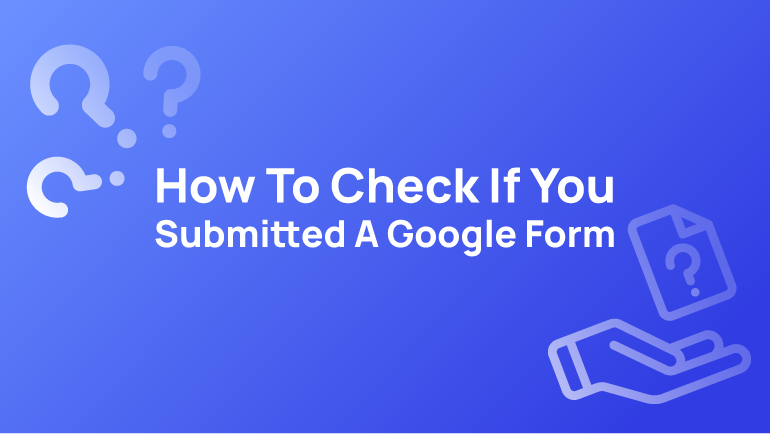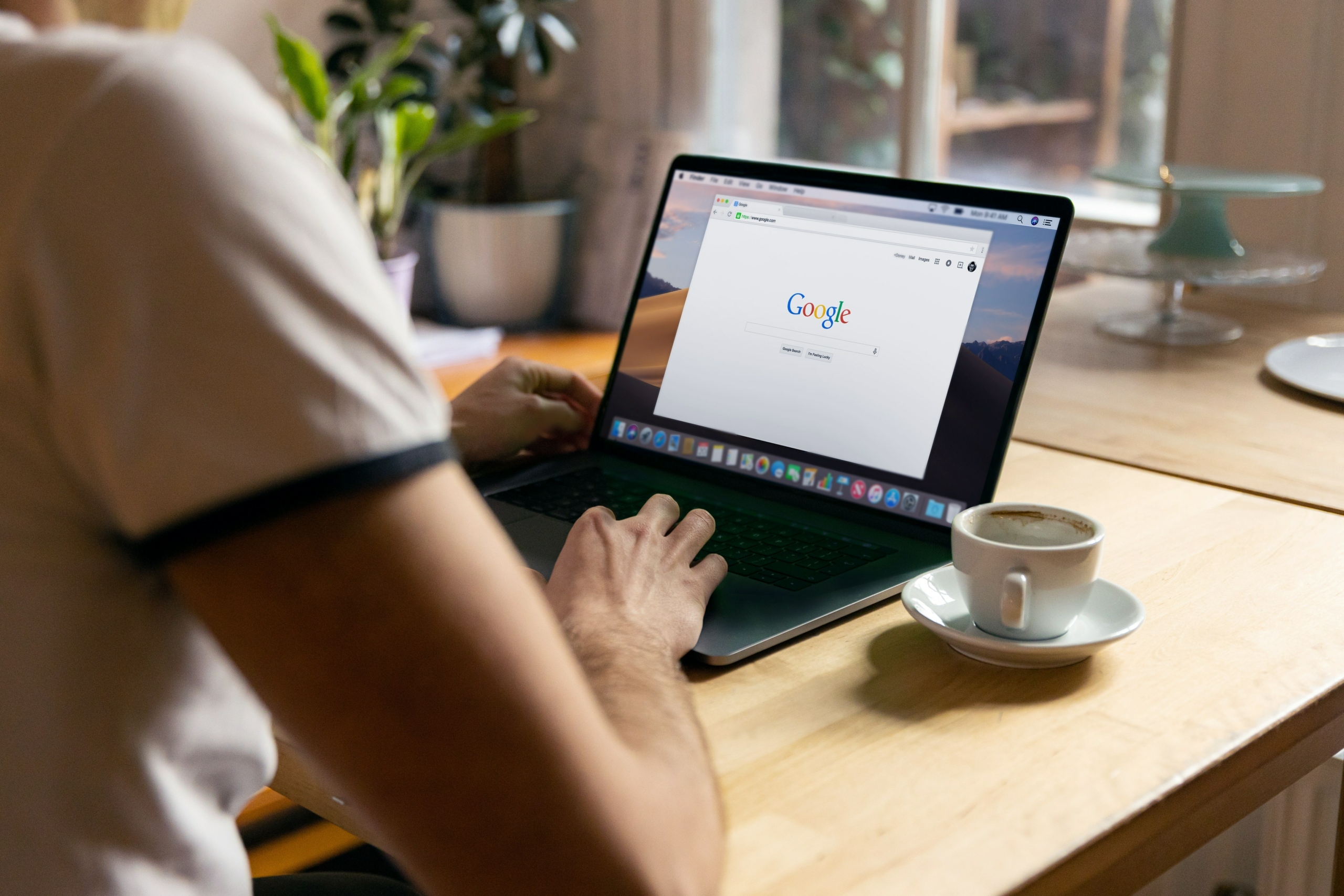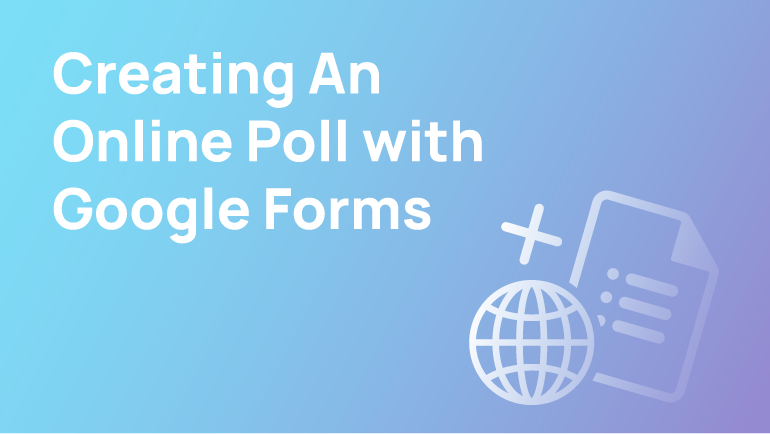What is a Google Form, and How Does it Work?
Google Forms is a web-based tool for collecting, recording, and sharing information. It differs in character from Microsoft Forms and is accessible from Google’s website or mobile app. The form collects responses from the users and sends them to the Google spreadsheet, where they can be viewed and analysed.
A Google Form is a tool that lets you create interactive web forms which can be used to share data. It’s a means of collecting information from different sources and then using it to make hypotheses, build models, or perform analysis.
They are often used for marketing campaigns requiring targeted responses from people who have opted to receive them. When marketing campaigns go live, the team will create a list of potential recipients and send them a notification with specific content. This helps ensure that only people interested in the content are sent it.
Google Forms are easy to use and help organise the data you collect efficiently. They are available for various online marketing and research tasks such as surveys, customer feedback, market research, etc.
In this article, we will tackle how to check if you successfully submitted a google form!
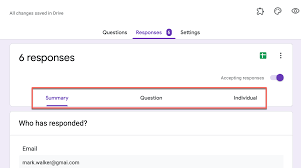
How To Check If You Submitted A Google Form
Many people want to check whether the submitted Google Forms are correct. It’s a necessary step for participants if they want to make sure all fields have been answered correctly without having to fill the form out all over again.
If your creator has enabled the ‘Allow users to edit responses’ option, you can edit your responses on the submission form and email confirmation.
Email Confirmation
If you check the Send me a copy of my responses box on the form, you’ll receive an email confirmation containing your responses. If you click the Edit link in that email, you can edit your responses before sending them. After you submit it, it will appear on the owner’s spreadsheet and their summary of responses. You can track your feedback history at any time after submitting your first response – click “Edit my previous answer” to adjust accordingly.
Confirmation Page
You will be able to edit your responses on the form submission confirmation page. You will see your previous answers on your confirmation page and can add more information or alternatively make more edits. Once you submit the form, the changes will be reflected in your spreadsheet, and you’ll get a summary of the answers.
How To View Submitted Google Forms Answers?
One of the most frustrating aspects of Google Forms is that users can’t view their uploaded google docs before submitting or reviewing them, as respondents must verify whether they have uploaded the correct document or not before responding.
We recommend trying their alternative that lets you view files on their site and download the PDF version. They also provide features to handle emails and other messages, such as the automated reply receipt.
Build A Form
Creating a form is easy! Just click on the blank button to use their pre-designed templates. Matching your text with one of these templates will ensure it looks professional and in line with industry standards.
Add The Fields
Next, click on the + button near the top-right corner. You can also customise your form according to your needs. There are many form fields, such as file uploads, images, videos, etc., that you can use as the baseline for your site design or include in any given form to suit specific needs.
Go-To Gear Icon
If you click on the “gear” icon at the top right corner, you’ll be able to access a wide range of settings for your computer.
Settings Option
The new pop-up window will give you options like email addresses, letters, receipts, and more, which will save you time.
Enable The Response Receipts Box
Readjusting your emails allows customers to collect email addresses and opt-in reply cards. Response Receipts have two options: “If the respondent requests it” and “Always”. You should decide which option is appropriate for your business needs. Then save it.
Copy Of Submitted Response
When you’re done submitting your form, the submitted google doc will go straight to your email inbox.
Limitation Of Google Forms
Although forms are free, they still have limitations that may not suit your needs. Some of these are listed below.
- It is disappointing that this email service doesn’t offer a customisable and personalised set-up. As a result, you’ll want to schedule in advance with them, as they won’t cooperate with your existing email templates.
- You can not notify a specific individual in your group about payment received/sent.
- You cannot include your brand logo on the response receipt.
- Google Forms does not offer the same advanced features as other onboarding software, such as tracking data for user statistics.
Conclusion
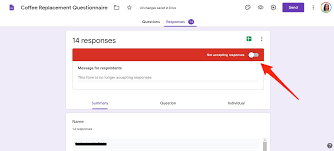
The contents of this guide have been thoroughly tested and are intended to help you configure the settings so that you can check the submitted response. With features such as autoresponders, users will be able to access their messages in their google account and make any changes or errors if needed. This way, they will make sure their submissions are perfect.
A positive response, such as the one you get when your form creator accepts and doesn’t reject your message, is always a good thing to keep the relationship healthy between you and that person.
FAQs
How to retrieve your Google Form responses?
When you collect information from your Google Form response, it is essential to ensure that you have a way to retrieve the data.
A common way of retrieving the data is by using an Excel spreadsheet; however, that might not be the best option for every situation. If you are looking for a better solution, you can use Google Sheets or Google Forms instead.
Google Sheet: You can import your responses into a new spreadsheet and then export them in CSV format, easily imported into Excel or other spreadsheet software.
Google Forms: You can download the response data as text and then use any text-based software to extract the information from it.