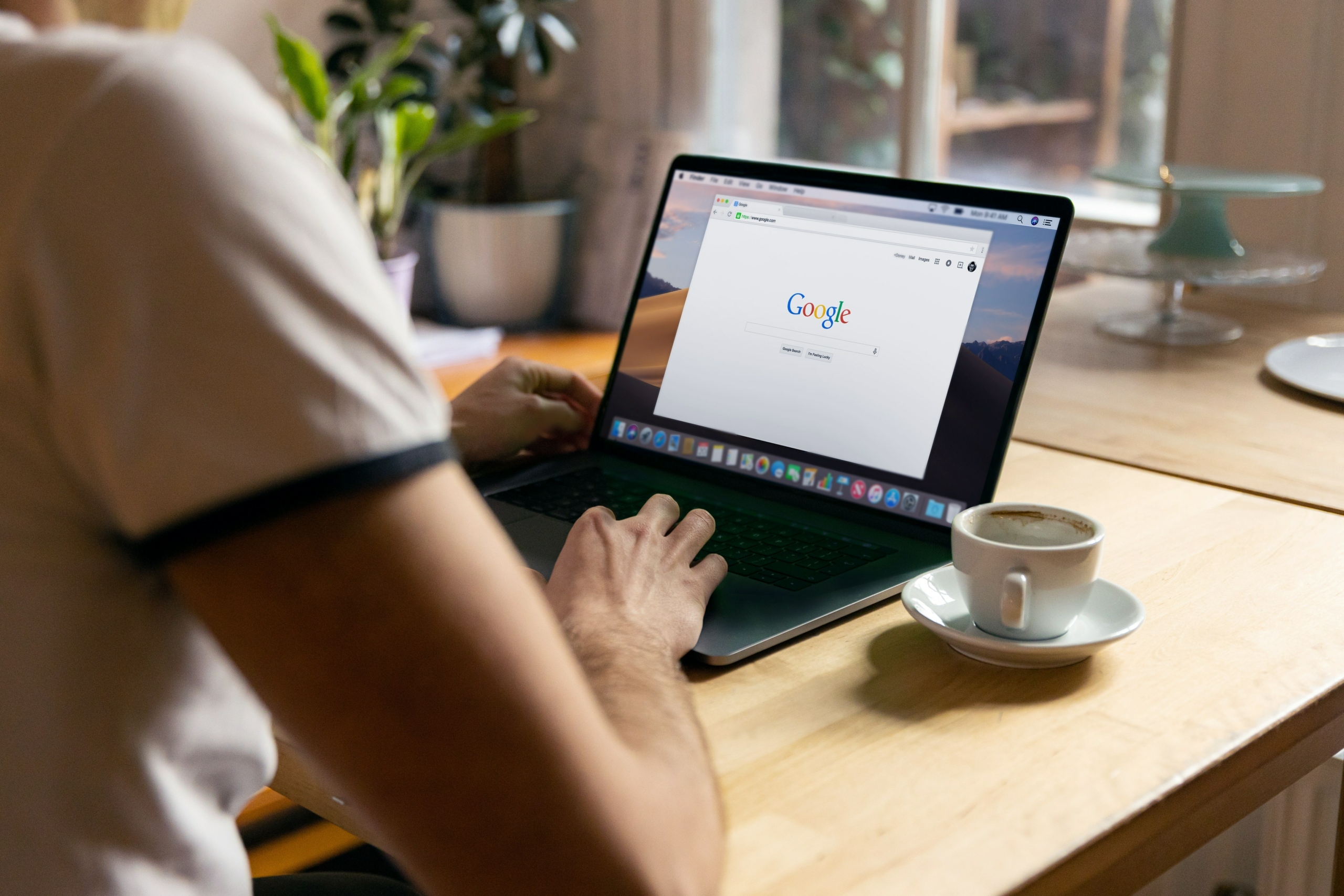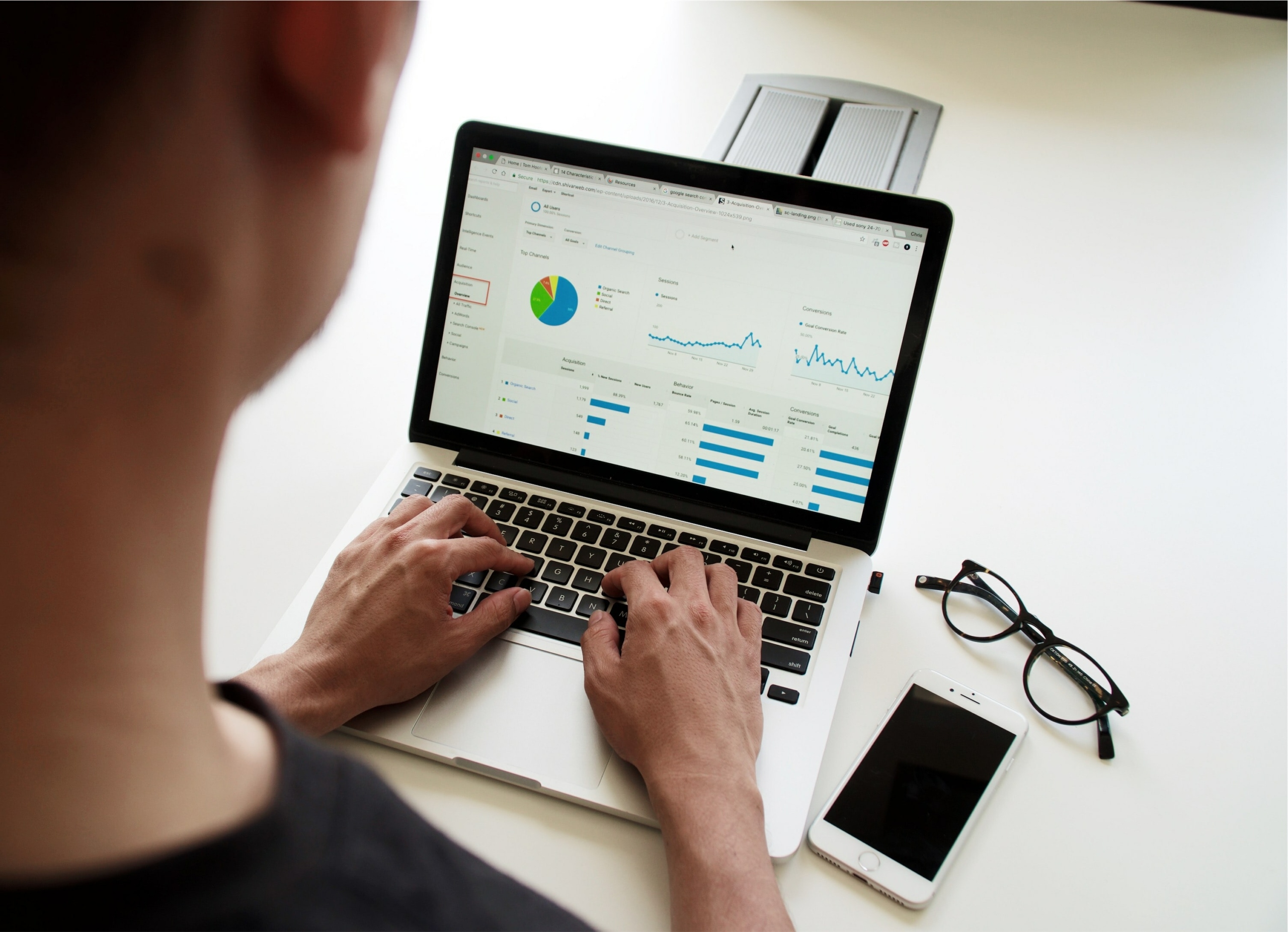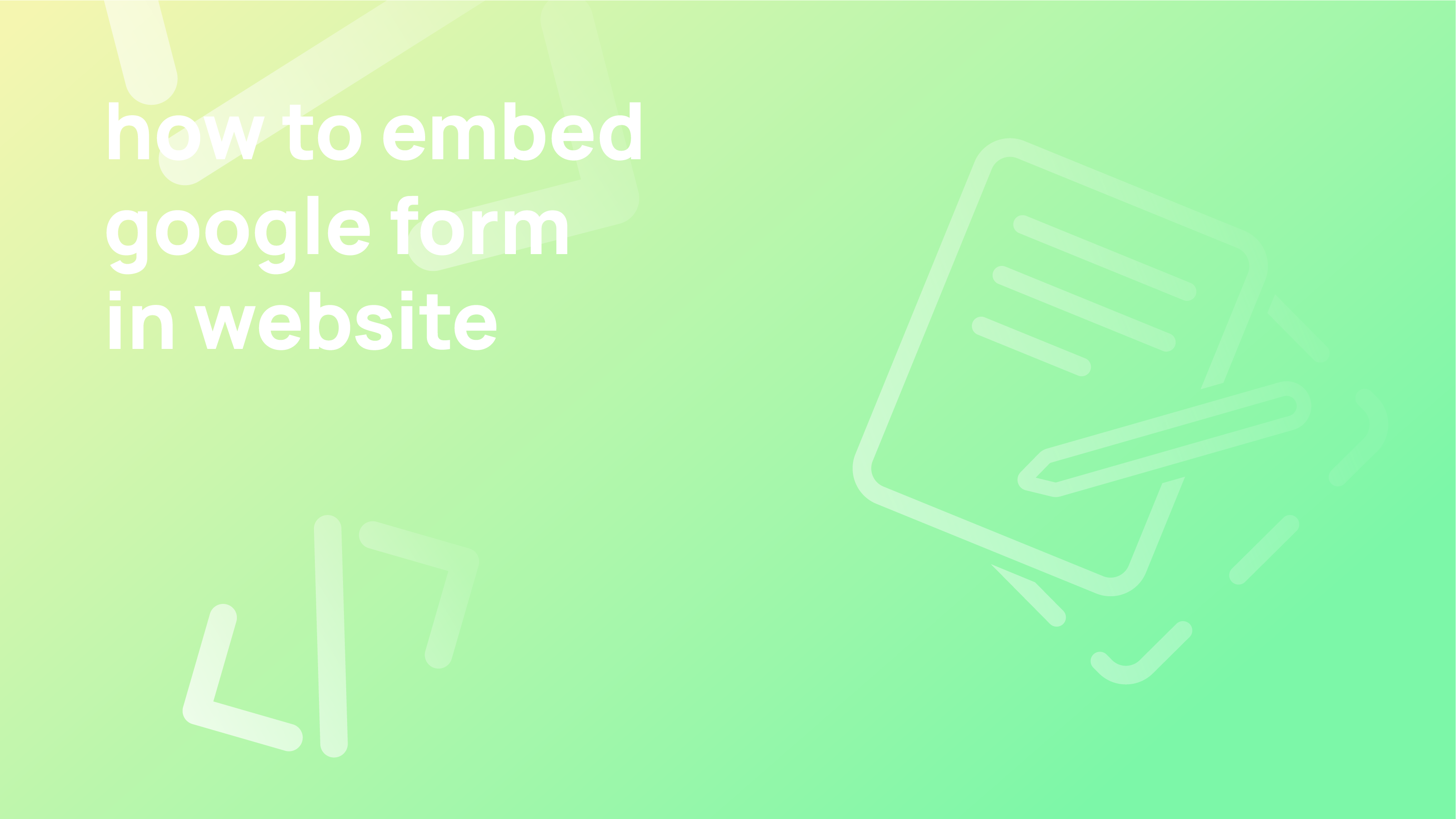The industry has changed because of Google Drive‘s free online document creation toolkit. That many users wish to add a signature to Google Forms is, therefore, not surprising. The benefits and downsides of each method for adding an electronic signature to a Google form will be covered in this article. We’ll show you how to ensure that any signatures you obtain are enforceable, giving your documents a greater sense of legitimacy.
Do Google Forms support the addition of electronic signatures?
Electronic signatures cannot be attached to a Google form. They don’t even provide a platform add-on for document signing. You may still add a signature to your Google Forms document even if there isn’t a native option in Google Forms or any other app on the platform. You may guarantee the validity of those electronic signatures.
To accomplish that, electronic signature software is available. You can gather signatures using online signing tools to create a security certificate. In this certificate, you have enough information, such as a date and the signer’s IP address, to identify the signer and their signature. These platforms also adhere to several international rules, guaranteeing that the signatures you capture are recognised worldwide.
How to add a signature to a Google Form
Before moving on, it’s pertinent to note that although you can gather signatures using a Google Forms add-on, they might not be legally binding. Use more trustworthy software if you’re dealing with confidential, legal contracts. Depending on where you live, different regulations apply to legally binding signatures.
Digital signatures can now be as legally binding as their conventional wet-ink counterparts. However, this decision is not binding everywhere. Be careful to understand local regulations and use a service that will enable you to follow them before sending any legal documents.
Google Forms isn’t typically that tool. However, the signature box can be a fantastic opportunity for respondents to double-check their responses, such as to confirm the specifics of an RSVP or to double-check a time off request. We have one available if you find yourself in need of one in a scenario like that. You can add a signature to your Google Form using these detailed instructions, which also provide a simpler method.
Make a form
Choose a blank form or a ready-made template from Google Forms. A pre-existing form might also add a signature area; simply skip to step 2 and work from there.
Go to Google Workspace Marketplace
Choose the three-dot menu from the form editor by clicking on it in the top right corner of the screen. The Google Workspace Marketplace will open after you scroll down and choose add-ons.
Look at the Signature extension.
To install an app, look, for one called Signature in the Google Workspace Marketplace and follow the installation instructions.
Make a spreadsheet for responses.
You’ll need to agree to several agreements, such as permitting Signature to view your Google Drive documents and erase every single Google Sheets spreadsheet.
De-select “require users to sign in.”
You must make a spreadsheet to compile your form responses for the Signature app to function. (Strange, we know.) Go to the Responses tab and choose the green spreadsheet icon to do this. Your replies will be saved in a Google Sheet that will be created as a result. The error message from Signature will prompt you to prepare a response worksheet if you forget to do so.
Launch the signature and choose several fresh signatures
It’s time to create your signature fields at last. Start your signature by clicking the puzzle-piece symbol at the top of the page. To log in and complete all the setup, follow the prompts. When you’re finished, a pop-up version of the signature will appear in the lower-left corner of the screen. Select Multiple Signatures (new) from the dropdown menu when it has loaded. Select Add a Single Signature if you only require a single signature. The total amount of signatures you can gather can also be restricted.
Ensure the box labelled “Protect view links for received signatures” is unchecked. Although it may seem like it would increase security, the numerous bugs in this software make it nearly impossible to view your signatures.
Verify your link
From the Signature menu, select the Test link. You will be taken to a preview of your form after doing this. A green button that says Show Signature Page should be visible if everything is set up properly. Respondents must click this button to initiate the electronic signature procedure. They will be sent to a different page where they can make and submit their signature because there isn’t a place for them to sign within your form.
The mobile signature collection is challenging due to this cumbersome method. Toggling between tabs on the phone is far more difficult than doing it on a laptop.
Through the “Get Link” option, share your form.
Select the Get Link button from the Signature pop-up after you’ve tested your link. This will transfer the link to your form to your dashboard, allowing you to distribute it to signees. The real kicker is here. Your respondents won’t be able to sign your form if you don’t share it with them via this link. You read correctly.
Your signature form cannot be shared similarly to a regular Google Form. The signature process is time-consuming for responses as well. They must copy the URL from the separate page and paste it into the signature field in Google Forms instead of being redirected outside the form. It’s not obvious.
You can review the responses in the Google spreadsheet you created once your form is available. If you are having problems at this point, you probably committed one of the many mistakes that may be made when configuring this challenging add-on. Don’t blame yourself; the process is just too challenging.
Conclusion
When you are aware of the workarounds, you can sign any Google form electronically. And even though no Google document has an electronic signature function, there are workarounds you can use to sign your Google form electronically.
FAQ
Can Google forms have signatures?
Utilising electronic signature tools is the simplest way to add a signature to a Google Form. These tools enable you to gather enforceable signatures on any document you upload and take care of the entire procedure.
Does Google have a signature option?
Allow users to sign specific portions of forms by enabling digital signatures. Form Options can be found under the Tools menu. Select Digital Signatures from the Category drop-down menu, and then select Enable digital signatures for specified data in the form.
Can a signature being added to the forms?
Google Docs document signing instructions. Make a newly created Google Doc from your Google Drive account (or select the document you want to sign electronically). In the header of the document, select Add-ons. Click Sign with DocuSign under DocuSign eSignature.