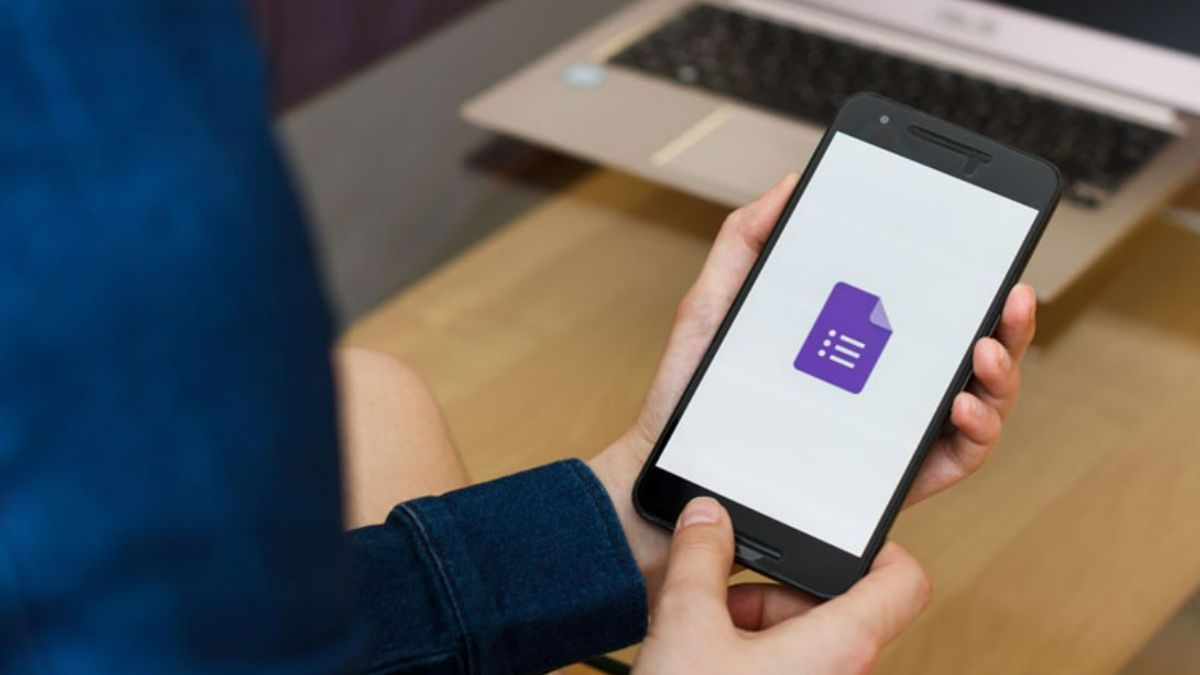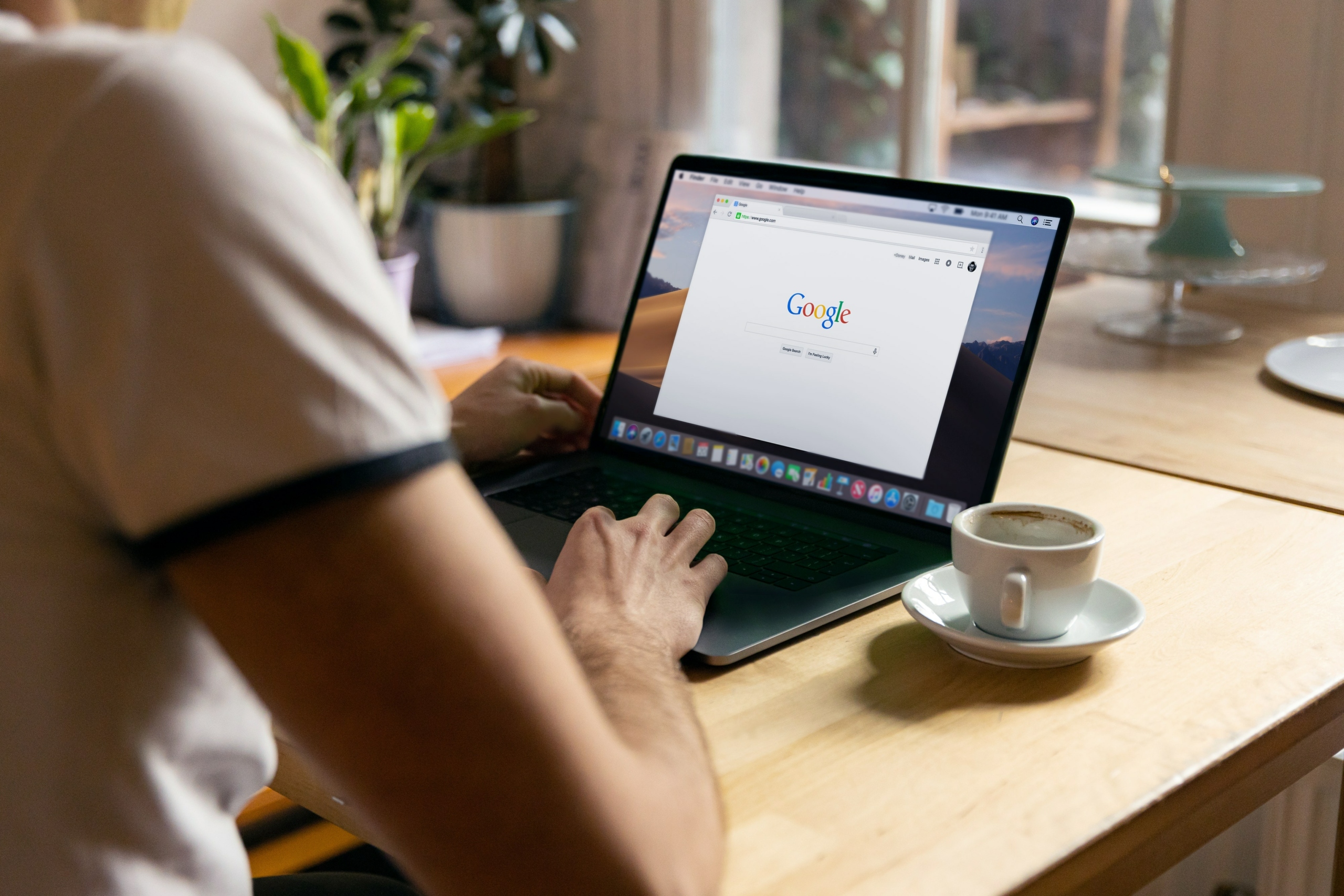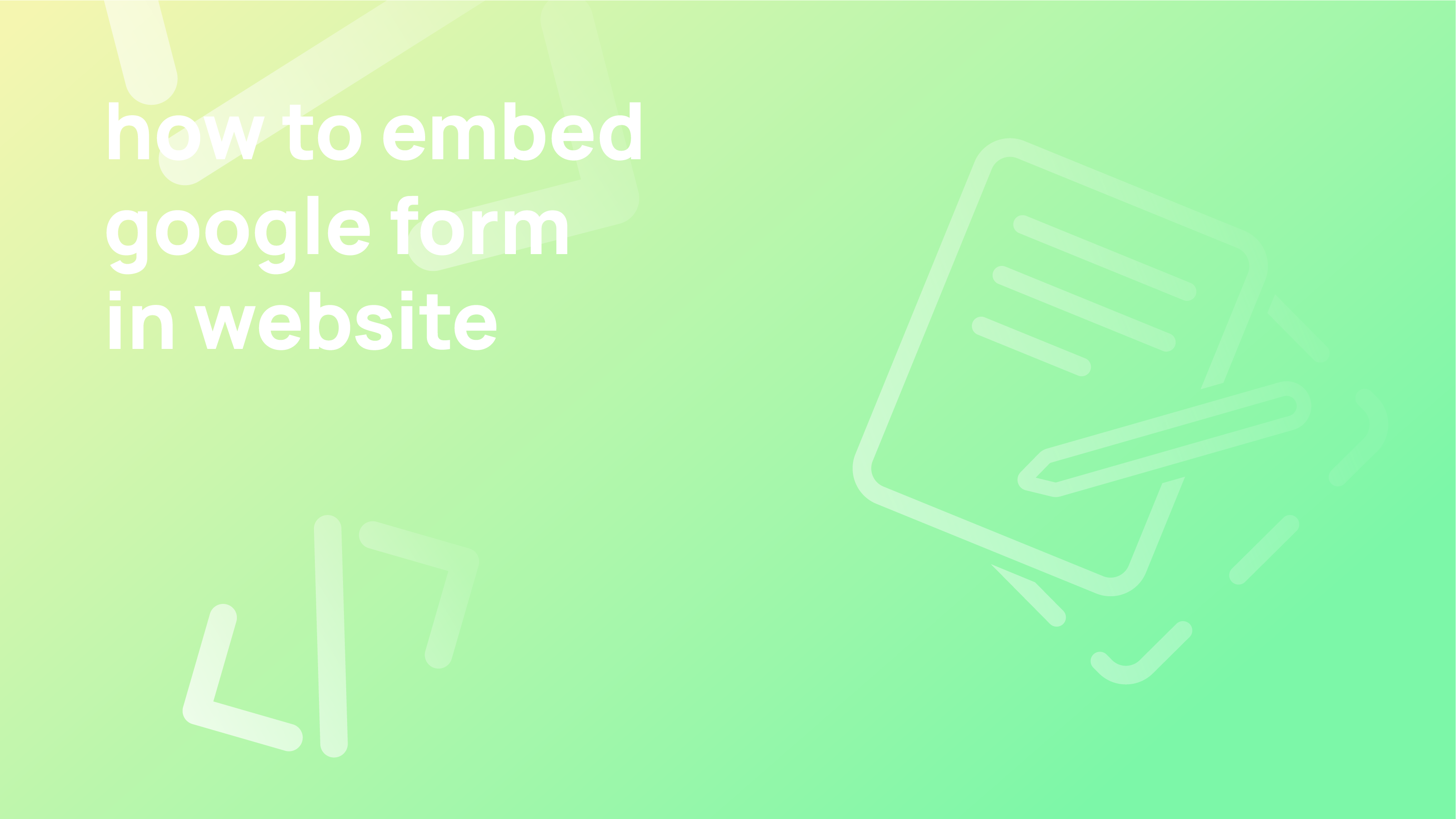You can receive email notifications when a form receives updated submissions after you’ve created it. If you include collaborators in your form, each one must subscribe separately to obtain notifications of any new submissions.
This article will help you learn how to prompt email notifications from Google forms.
How to get email notifications of updated responses in Google Forms?
- Open your form in Google Forms
- Click on Responses
- Click More ⋮ icon
- Enable Get email notifications for new responses.
Whether you are the form’s designer or the recipient of responses, receiving Google Forms email notifications is crucial. Notifications make it simple for creators to keep track of every submission and let respondents know when their response has been received.
Although Google Forms is a feature-rich program, its notification mechanism is quite constrained. This post will demonstrate how to deliver basic notifications using Google Forms’ built-in notification system. We will also look at the add-ons you can use to enhance notifications and provide you with a Google Forms substitute.
Limitations to using Google Forms email notifications
- These emails do not contain form responses. To access the response, you must first open the Google Form.
- You must add them as collaborators in Google Forms and request that they enable email alerts to alert other team members.
How do Google Forms work to your advantage?
It’s simple to build a survey with Google Forms, send it by email, and embed it on a website. There are no restrictions on the number of survey replies you can receive in the basic edition. This is free to use and makes it simple to build a form.
Despite its advantages, Google Forms does not instantly email notifications when a form response is submitted.
How to configure email notifications for Google Forms
Fortunately, configuring Google Forms to send email notifications is simple. This is how you do it:
- Go to the Google Form for which you want notifications.
- Select Responses.
- The three-dot icon is in the upper right corner.
- Select Get email updates for new comments.
You can receive an email notification each time someone responds to your form by following the instructions above. Google neglects to include a summary of the email response. For a complete view of each response, you must return to Google Forms. The form’s creator will receive notifications. Add your coworkers as collaborators to the form and request that they enable email notifications.
Add-ons for Google Forms email alerts
Some add-ons allow you to receive email notifications that include the complete, including if you search for more functionality from Google’s default email notifications.
Add-on for Google Forms: Email Notification
With this straightforward add-on, you can customize each notification email and choose how much or how little of the form’s data to include. Use it as follows.
- The add-on can be downloaded from the Google Workspace Marketplace. Administrators can install it for everyone in your organization, or you can set it for specific users.
- To create an email notification, go to your form, click the add-ons button (the puzzle piece), select Email Notification for Forms, and then click Create Email Notification.
- For easier identification, give your notice a name. Include any email addresses (such as your customer support team’s) to which you want to send notifications, along with a sender name and email address. By selecting the Notify Form Submitter checkbox, you may send each respondent who fills out the form an automatic email.
- Enter the email notification’s topic and body in Google Forms. You can include all form fields by using the “All Answers” variable.
- To make the rule effective, click Save Rule.
Add-on for Mailrecipe’s email notifications
Another straightforward Google Workspace add-on, Mailrecipe, enables you to design customized email alerts for Google Form submissions and lets users change their submissions after they’ve been made. Use it as follows.
- Install the add-on from the Google Workspace Marketplace. The administration installs this for each user.
- Open your form, select Mailrecipe from the add-on menu, and then click OK.
- To notify colleagues, click.
- You should type in the email address you want to use for notifications. Select Next.
- Give the subject of your notification email some thought.
- By default, all form responses are displayed in the email’s content, but you can also choose.
- To verify that the notification works, click Yes to send a test email.
Email notifications for Google Forms
You can quickly and easily send customized notifications when responders submit your Google Forms with the Email Notifications add-on for Google Forms. The form answers and customized information may be included in the notification email.
The Advantages of Form Notifications
The form owner, the form respondent, your team members, and external receivers can receive email notifications. You can set up the Forms add-on to send emails to various recipients based on the responses entered into the form by the respondent. You can personalize the form notification emails and include any form field, including quiz scores, in the email body or topic. Emails can be sent in plain text or HTML for formal emails.
When a form has been submitted, the Forms add-on may also instantly push notifications to your iPhone and Android phone. These mobile messages may also contain responses to the respondent’s form-submitted queries. The email message will contain links to the uploaded file in your Google Drive if you’ve added any File Upload fields to your Google Form.
As a result, you may access the attached files right from the email itself without having to look for them in your Drive. In emails created from form responses, dynamic barcodes and QR codes can also be included.
Conclusion
In these trying times, utilizing email notifications from Google forms is highly necessary. Schools and organizations may easily connect with parents, students, and staff members working from home during the Coronavirus (COVID-19) crisis by using Google Forms and Email Notifications.
FAQ
Is email notifications for Google Forms free?
A free download of the Google Forms notification add-on is offered for all Gmail and Google Workspace accounts. Although the Google Forms add-on functions are free, consider upgrading to the premium version to access all the add-ons. Send emails to up to 1500 recipients each day.
Can Google Forms send emails automatically?
You may instantly send emails whenever a respondent submits your Google Form using Email Notifications for Google Forms. You can send emails to various persons based on the form answers, the notification rules you define, the form respondent, your team members, or the form respondent.
How do I change who gets email notifications in Google Forms?
Open the add-on menu and select Create Email Notifications to modify your Google Form’s default sender’s email address. If a form rule has already been established, select Manage Form Settings to modify the existing notification.