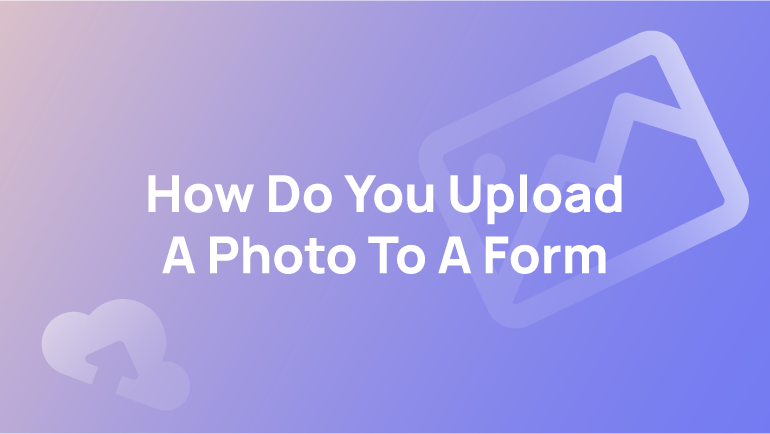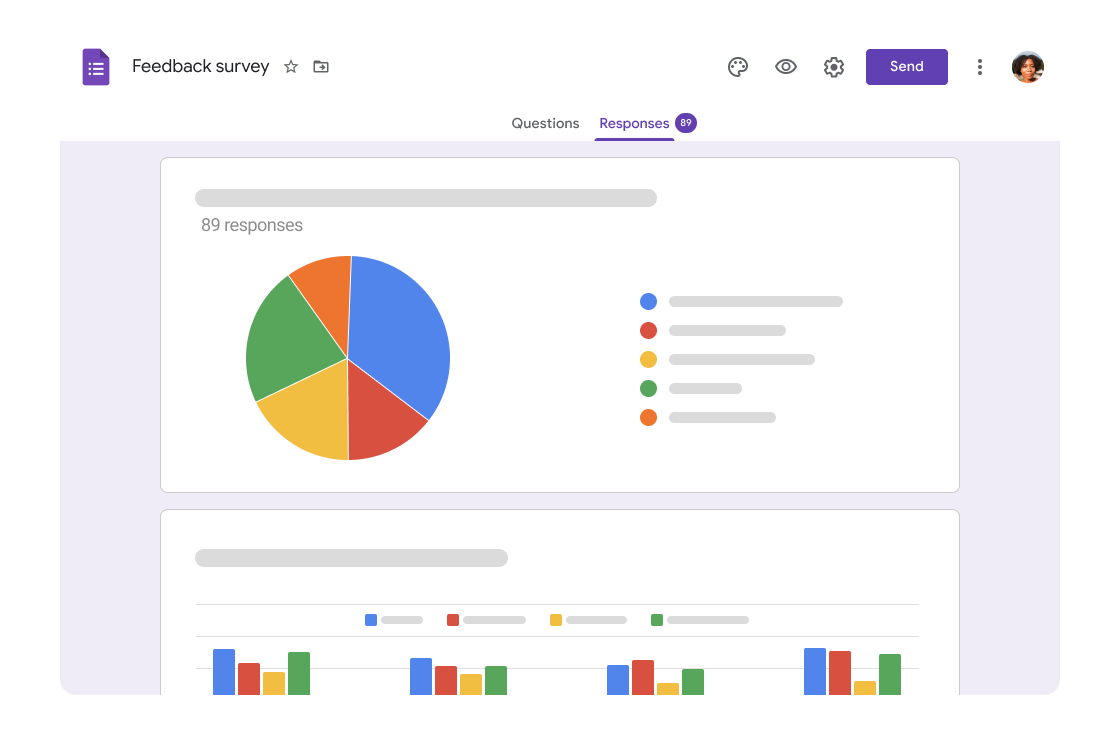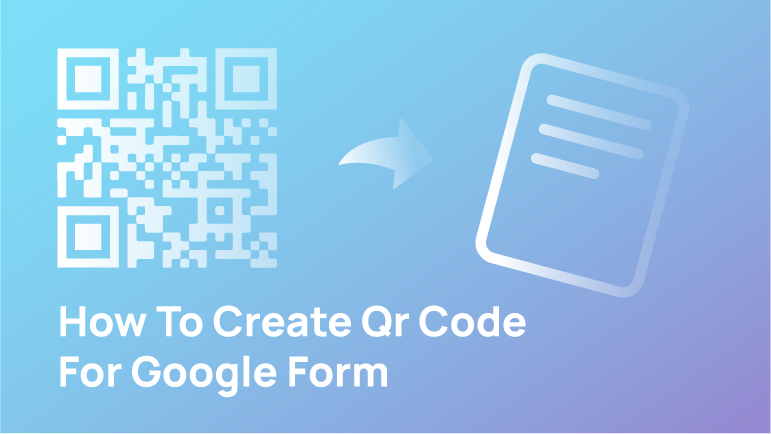Thinking of adding a photo to a form? Wondering how you can do it? You’re probably already aware of Google Forms, Google’s free, primary forms tool for creating standard questionnaires and surveys for your clients.
Additionally, Google Forms has a file upload capability. Users may easily submit attachments to the form, including presentations, spreadsheets, documents, PDFs, videos, pictures, and audio files.
You may upload a file to Google Forms, enabling you to complement your queries with a picture or video. Additionally, you may allow responders to submit files directly to your Google Form.
In this article, we will discuss step by step methods of uploading a photo to a Google form.
Let’s get started;
Upload A Photo To A Google Form
If you are creating a form and want to state something more clearly, for example, a question, you may have to add photos or files.
Vice versa, if you want files or photos as responses, you might need to keep an option for that. In this section, we will discuss each of them and give a step by step guide.
Upload A File On Google Forms When Making a Form
When creating a Google Form, you may wish to include an image or video in one of the question sections. This is an excellent way to incorporate visual aids and reference resources.
- Select the panel in your Google Form that contains the question to which you wish to upload a file.
- A little square icon appears to the left of the drop-down option that indicates the type of enquiry. To include a picture in your question, click on this button.
- Additionally, you may click the picture or video icons in the right-hand bar to add the file as a separate part without question connected. This is the sole method for including videos.
- If the image you wish to upload is already saved on your computer, choose it by clicking “Browse.” To add a file that is not already on your computer, click the relevant tab and choose a picture or video from the results. You may include a picture from your Google Drive by entering a URL or searching.
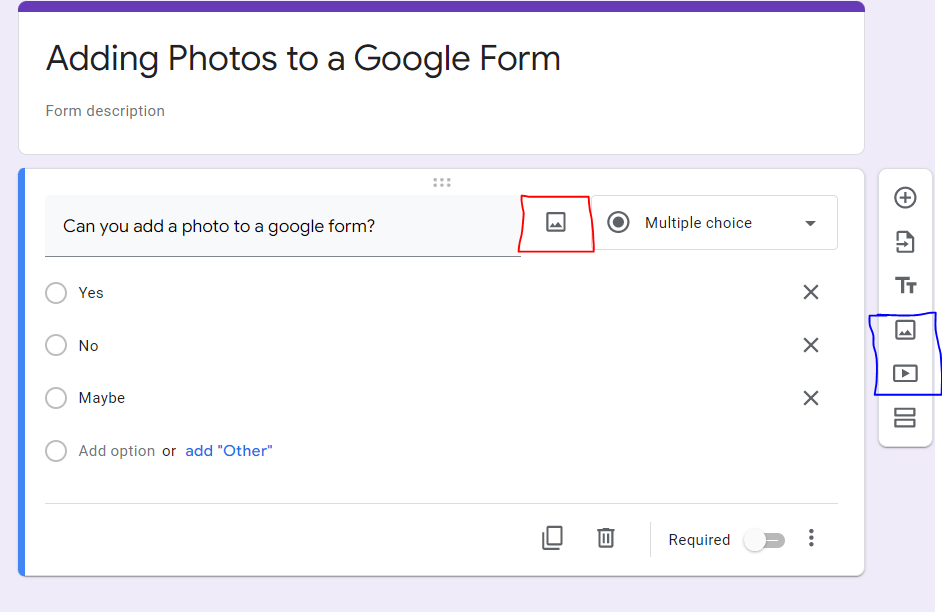
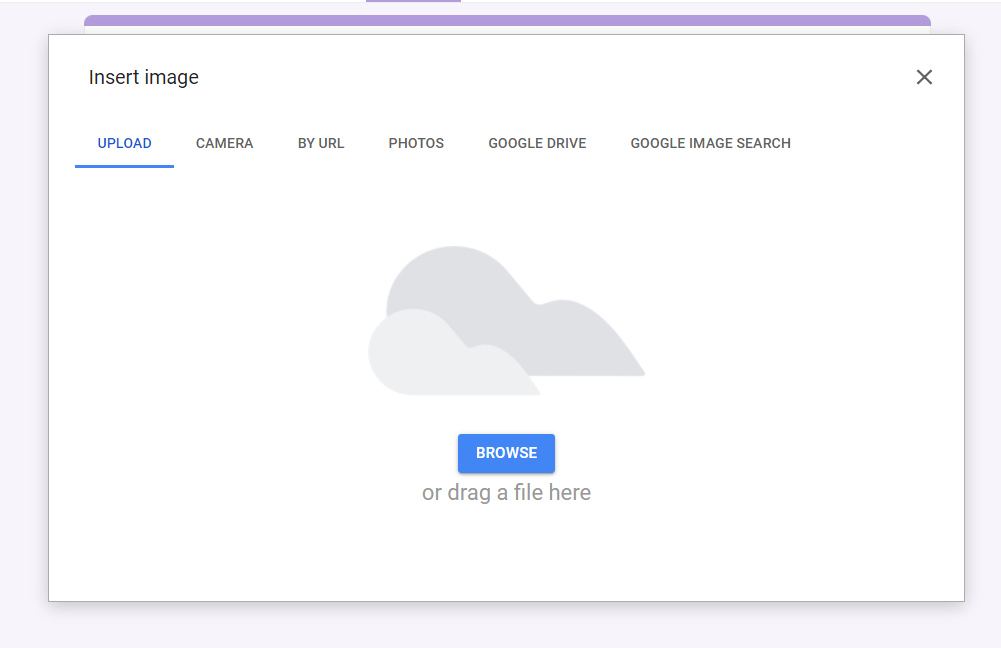
- If you wish to include a video, you must first post it to YouTube and then paste the YouTube URL in. After uploading your image or video, you may modify a few parameters by selecting the symbol with three vertical dots. This will bring up a sub-menu where you may adjust the file’s alignment, add a caption for screen readers, replace it with another file, or remove it.
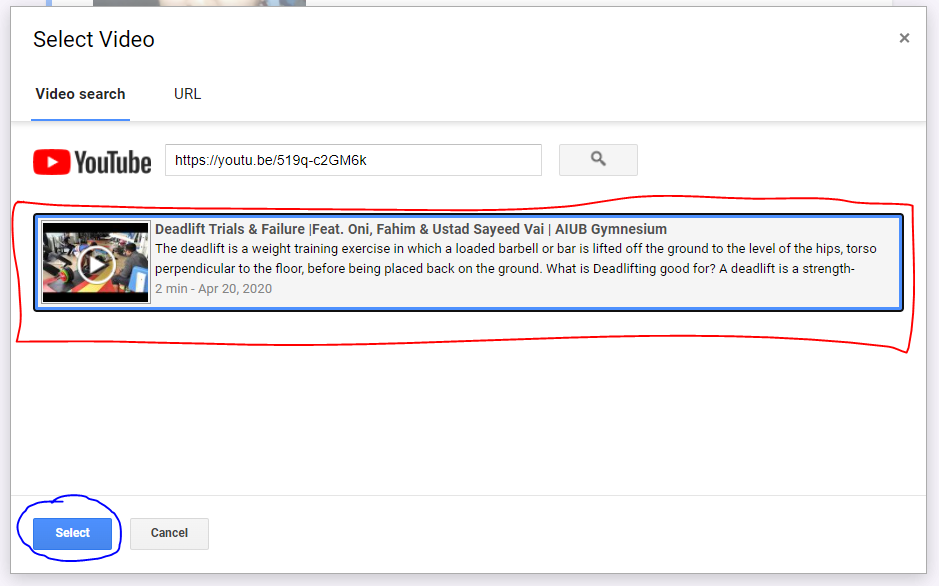
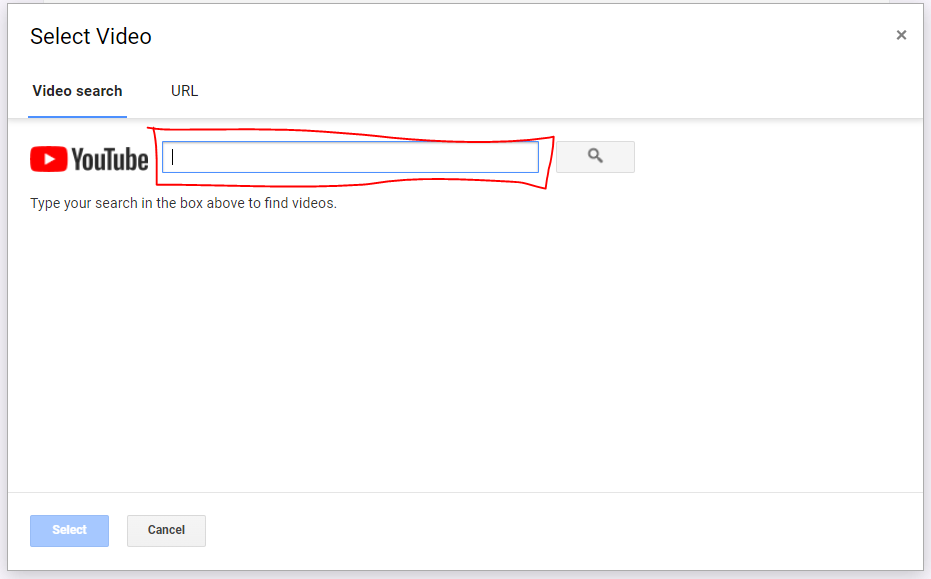
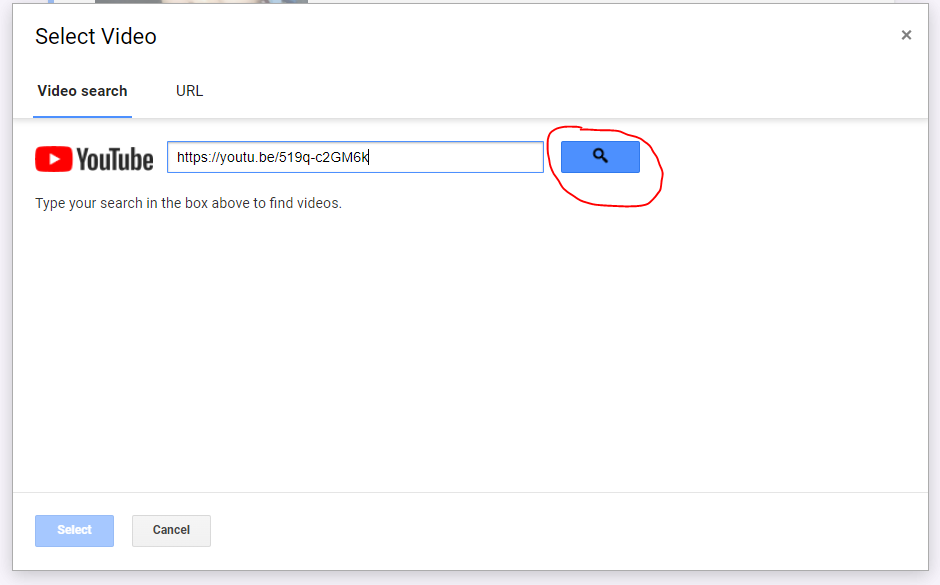
In this manner, you can add a YouTube uploaded video, either one or several of yours.
If you are making a form for the first time, use this as an example. Or you can simply search for Google Form and get lots of templates to start with.
Let respondents upload a file to your Google Form
You may include a question in your Google Form that asks respondents to submit their own file.
Choose the panel that contains the question for which you’d like responders to submit files. On the right side of the panel, click the drop-down menu.
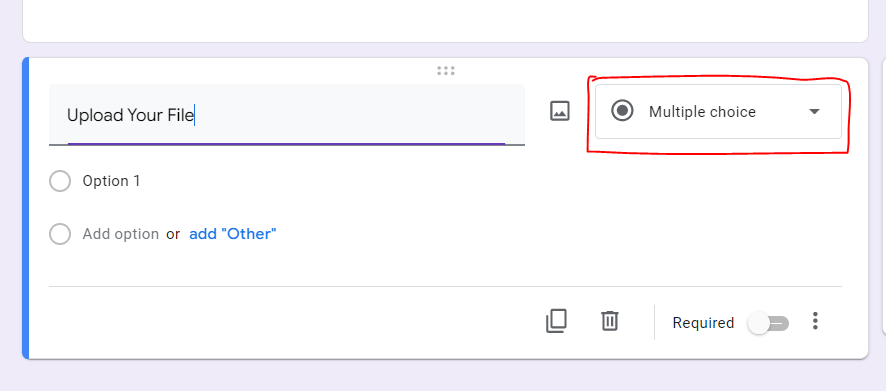
Click “File upload” in the drop-down menu. Choose the parameters that best reflect the type(s) of files you want respondents to upload. Additionally, you may specify a restriction on the number of files that can be uploaded and the maximum permitted file size. Click “Continue” in the resulting message.
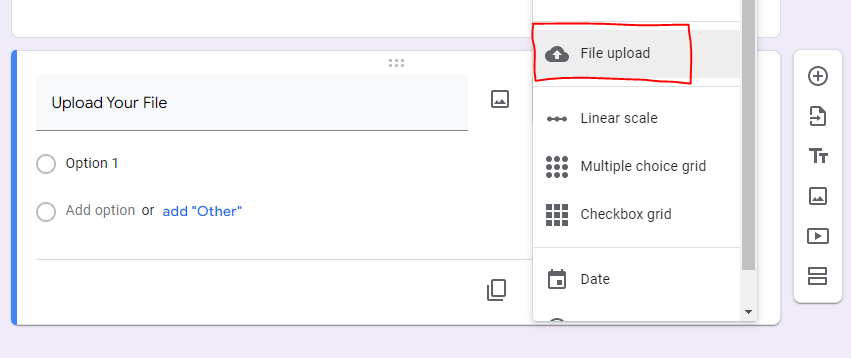
You can restrict the file types that responders can upload. Respondents will be requested to submit a file when they reach this question. If the file they upload does not match your request, it will be rejected.
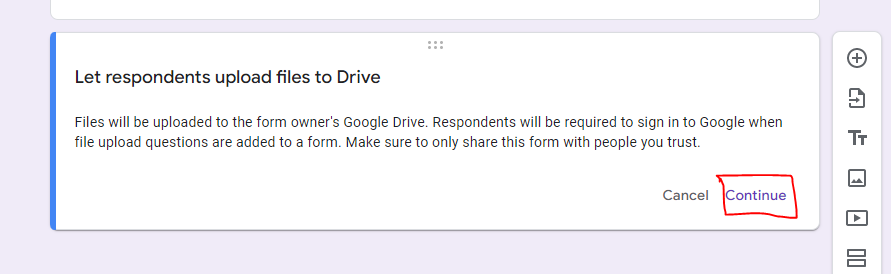
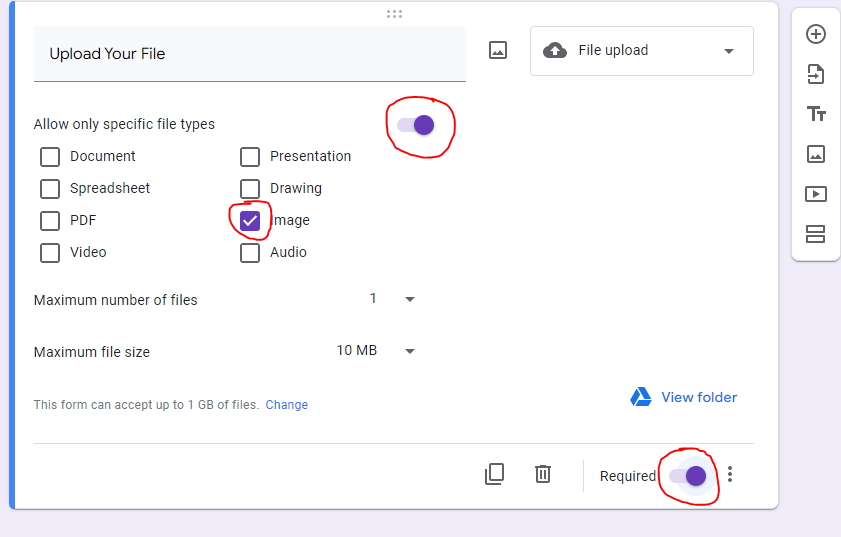
FAQs
Is it possible to reuse a Google Form?
Google Forms now has an excellent tool (launched in July 2019) for copying questions from an existing form to a new one. Utilise this option if you wish to maintain the existing form and its data in its current state while creating a new form with similar questions.
Are Google Forms secure?
Encryption is used to protect data in transit and at rest. When you create and share a document in Google Docs, Sheets, or Slides, it is safely stored in Google’s databases. Google keeps this information on your device if you wish to view these files offline.
Conclusion
Adding photos to a Google form can simplify understanding what you are trying to explain. Sometimes pictures are better than an explanation of words.
On the other hand, if you intend to give your respondents some ease of giving answers, a picture response is much better.
In this article, we have discussed how you can upload images from your side, as well as give your respondents to upload theirs.