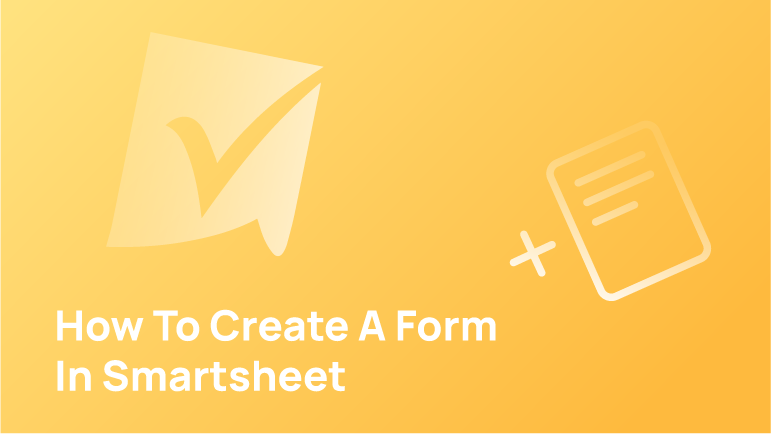What is a Form in Smartsheet?
A form is a data entry tool that allows you to easily record or capture information from your team members throughout their work. Forms allow you to collect feedback on specific ideas or tasks, and then organise it into a spreadsheet.
As forms are a great way to collect and manipulate information for large and small datasets, using the correct tool can significantly impact your workflow. It can be confusing to learn a new tool, but you have come to the right place if you want to gain the necessary knowledge in order to do so. We have created a helpful resource guide to help you start creating forms quickly and easily.
This article will show you how to create a form in Smartsheet on your PC, iPhone, or Android app!
How to Create a Form in Smartsheet on a PC
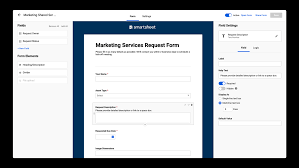
The fastest way for your company to gather market data and get new business is through forms. When a user submits a new piece of information, it will go into a new row of the form tool at the bottom. This makes access easy to give you more accurate and helpful results.
A new feature in Smartsheet allows your team to add new information to the sheet without needing email permission from the company owner. For those unable to download the Smartsheet app for Windows or Mac, you can access it directly from its browser version.
It is rare to use a PC to create a new form in Smartsheet but the process is relatively straightforward. Read our detailed instructions on how to do so:
- Open the Smartsheet app on your preferred PC browser.
- Go to your Smartsheet account.
- Create a form that you can use to manage all your work.
- Open “Forms” in the top left section of the app window.
- Select the “+ Create Form” in the top right corner to make a new form.
Note: The “Forms” tab will only be visible if the Menu Bar is visible in the app window. To show it, simply press the down arrow in the upper right-hand corner of the app window. The new form created will be named after the sheet, but you will have to rename it yourself.
Form elements will be automatically added to any new form without adding them manually. You can add, delete, or rename the current form elements while ensuring all data is recorded in a new layout that you know is up to date. Don’t forget to save changes you make to the new form after making them. Click on the “Save” button in the upper-right corner of its app window.
How to Create a Form in the Smartsheet iPhone App
Navigating through forms is one of the strengths of a mobile app. Using your phone as an input device allows people to utilise a fully mobile layout. Editing forms through the app is not possible. You will need to create a new form on your computer, log in, and access it from your iPhone on the Smartsheet app.
To access a form in your iPhone Smartsheet app, simply follow these steps:
- Follow the steps from the “How to Create a Form in Smartsheet on a PC” section above.
- Copy the URL below and transfer it to your mobile device. To copy the URL, head to “Share Form” to “Link.” Alternatively, email the intended recipient a link to the form and open it on your iPhone.
- Open the file on your iPhone with “File. Open Files.” Select Smartsheet.
- Please log in to your Smartsheet account, if necessary.
- You can now import your forms from the export tool, but you must set them up manually.
Tip: To access your most recently opened forms, swipe right on your iPhone’s “Recent” icon. The forms will still be saved even if you log out of the app.
How to Create a Form in the Smartsheet Android App
Since most users will probably be submitting forms from their mobile phones, this function lets you test the form and make sure it works well on your Android device. Smartsheet is also layout with a mobile-centric approach that makes it easy to navigate the forms even when you’re on the go!
Unfortunately, the function to create a form in Smartsheet isn’t available on Android. If you’re feeling more empowered, you can use the desktop version through your browser and save it as a contact before sending it to yourself.
Here are detailed instructions on how to do so:
- Create a Smartsheet desktop form by following the step-by-step instructions in the above section.
- Copy the URL below and take it to your mobile device. To copy the URL, firstly choose “Share Form” and then “Link.” Alternatively, email a link to the form to someone and open it on your Android Device.
- Open your app drawer and start by tapping on “Apps”, and you’ll see a “Smartsheet” icon. Tap on the icon to open up Smartsheet and choose it from the list.
- The form in the Smartsheet app will open.
Tip: Thanks to the “Recent” section, you can easily access the necessary forms that you’ve used before. This allows you to focus more on work and less time fussing around for access to past forms you’ve already submitted.
Conclusion
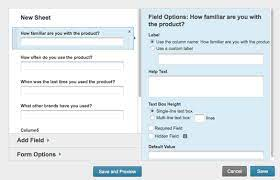
The steps mentioned above will help you use the Smartsheet app easily, especially if you are creating your first form! Leave a comment if you have something to ask and voice your experience!
FAQs
What is a form in Smartsheet?
In Smartsheet, a form is a type of data entry widget that helps users collect information from their customers. Forms can be used for collecting data such as name, email address, contact number, and more.
How do I access a form in Smartsheet?
Smartsheet is a company that offers cloud-based document management and collaboration software. It has a user-friendly interface and mobile apps that allow users to access their documents anywhere. You can access the form by clicking on the “Forms” tab in the left navigation bar of your account.