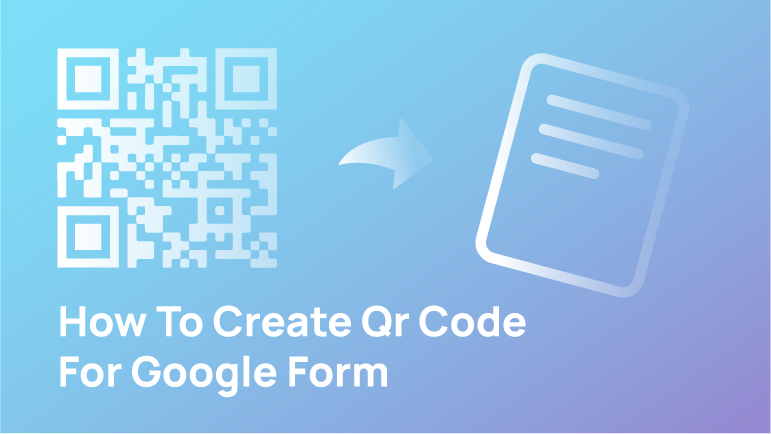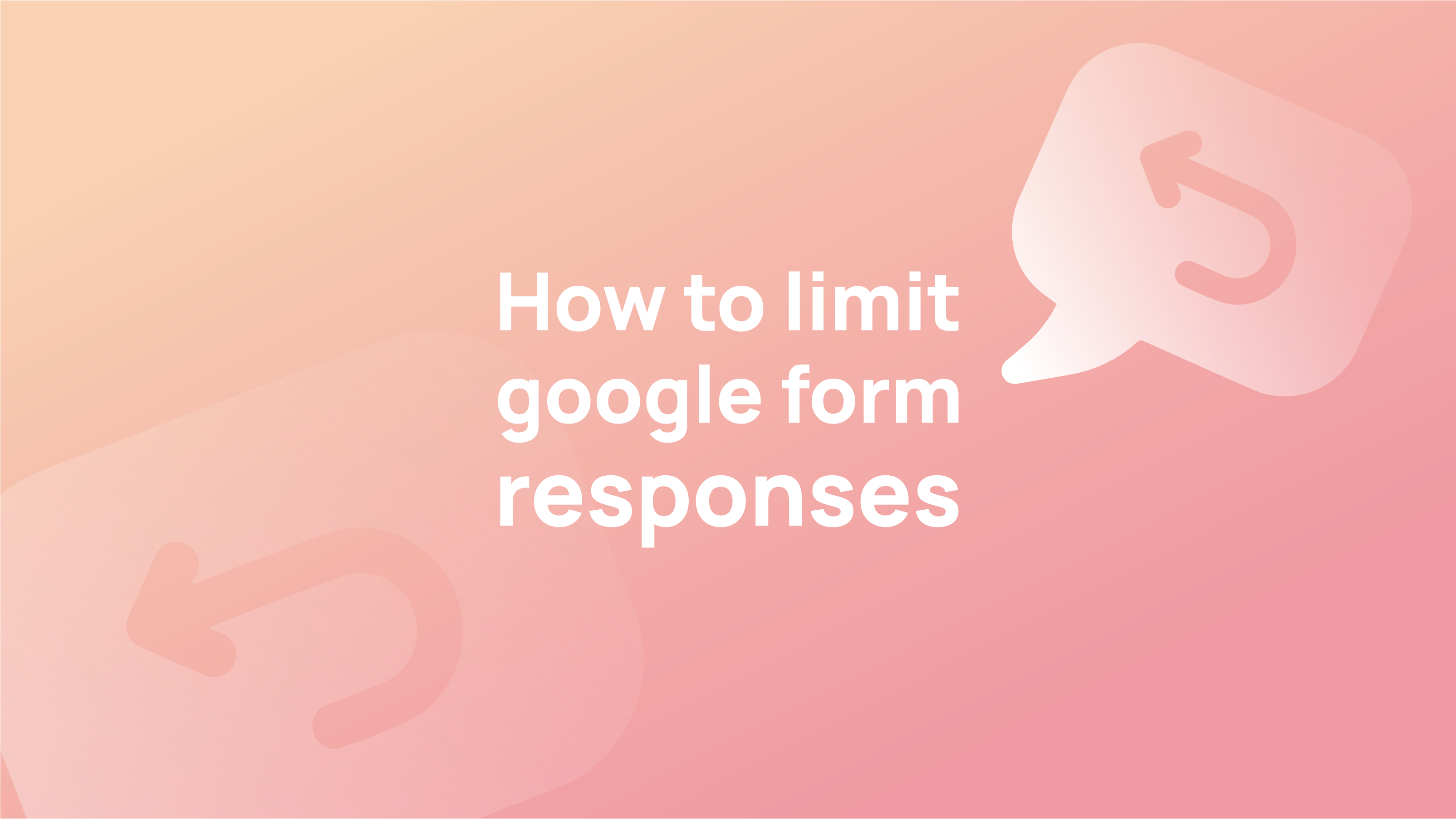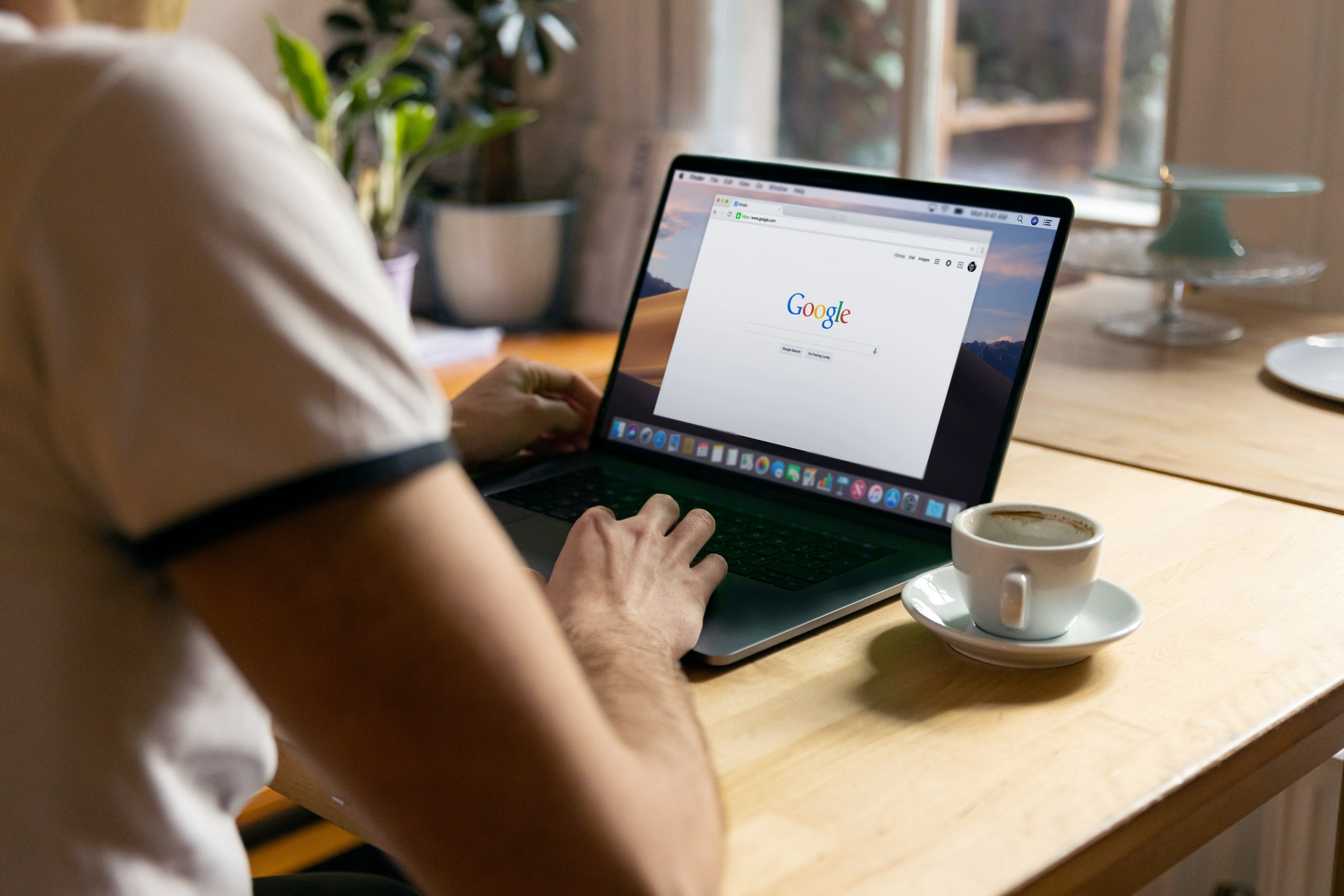Do you know how to create a QR code for Google Forms? Do you know the process? Everything you need to know will be divulged in the following article.
What is the relevance of a QR code to a Google Form?
Google Forms, as you may already know, have very long web addresses. It seems unreasonable to expect students to type in the whole address manually while ensuring there are no errors. You can make the Google Form link smaller by using a URL shortener such as bit.ly. Another option is to connect the link to a QR code.
According to WPForms’s reports, 45% of form data is submitted from a mobile device. Online forms have been the norm for the past decade owing to their cost-effectiveness and ease of data collection.
One of the best options is to connect the link to a QR code. Moreover, with the continuous rise of smartphone users, it’s fair to say that mobile devices are the most preferable for filling in forms. Organisations rely on QR codes to easily create mobile and online access to forms.
How do we create a QR code for Google Forms? Let’s get started;
Why would you want to use a dynamic QR code for a Google Form?
The first drawback of a static QR code, is that it prevents you from changing or modifying the URL address associated with your Google Form QR code. Additionally, you may find that you have to utilise the Google Form QR code as a mobile QR code to read and input the Google Form’s URL address.
Whilst a static QR code does not allow you to change the URL address associated with your Google Form QR code, the first advantage of a dynamic QR code, is that it rectifies this situation by enabling you to do just that.
You may alter your URL without creating or publishing new QR codes for your Google form. This implies that you can recycle your QR code, but the update must include a new picture.
For instance, you might use the same QR code but display: https://goo.gl/forms/6UJk8wZItaemR2Q2 instead of your current URL.
Additionally, if you are marketing using QR codes, you may track your QR code analytics scans and better understand your target market. Additionally, you may use a dynamic QR code to access more sophisticated capabilities.
Instructions on how to create a QR code for your Google form
Several third-party QR code makers are accessible as form add-ons or widgets online and in the Google marketplace.
Let’s get started with the step-by-step process of making a QR code using a third-party web generator.
- Begin by selecting the freshly produced or pre-existing Google form for creating a QR code. At the upper right of your form, click the Send button. When the Send form box displays, click the link icon to copy your URL.
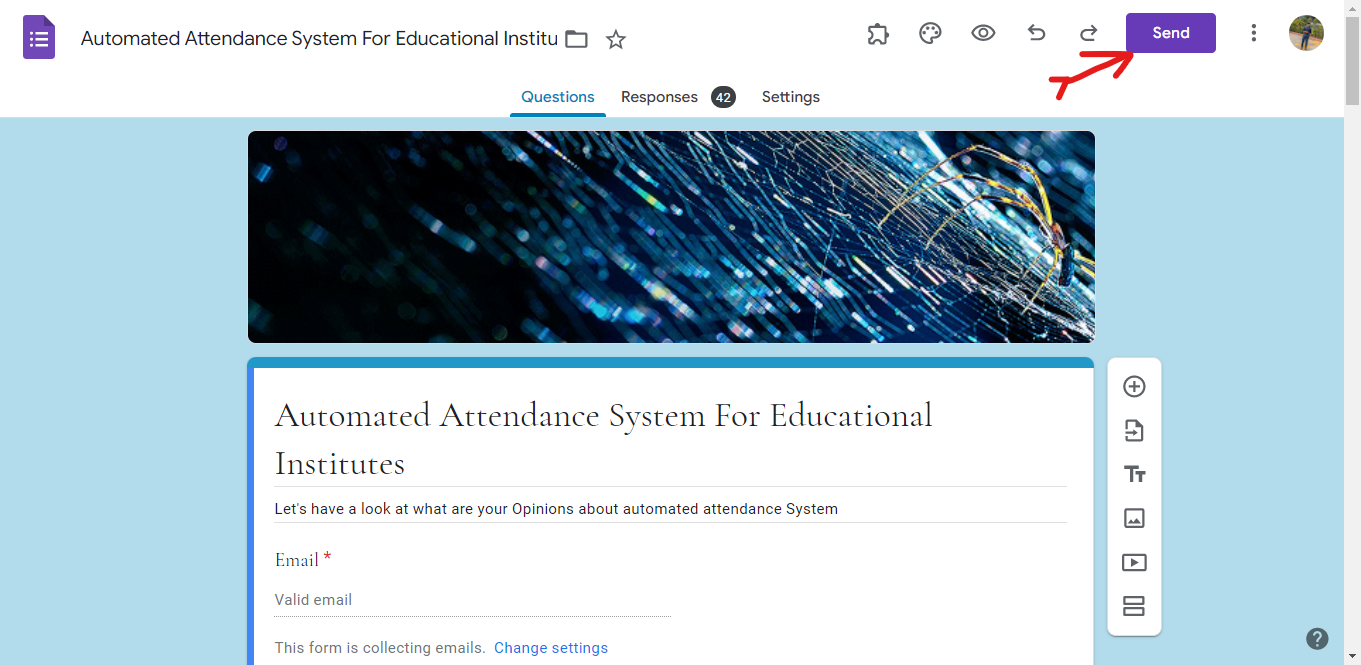
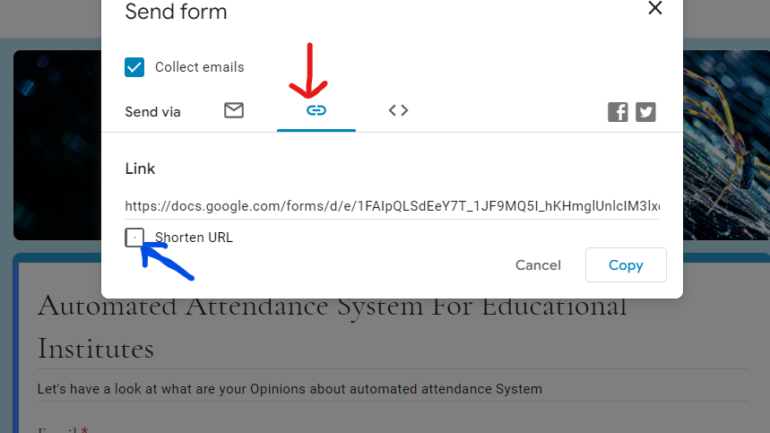
- Visit an online QR code generator you find through a Google search. We’ll use Beaconstac as an example. Paste your form’s URL into the URL field. Then click the Create QR Code button on the right side of the screen.

- Click the Download PNG button to save your new QR code as a PNG file. You can also save the code as an alternate file type, such as a PDF if it better suits your needs.
Create Qr Code
- You can print out your Google form’s QR code so that students, clients, or prospective customers can scan it to access your form. You can also email/text your QR code or add it as an image to the thank you page of another online form (a class attendance form, for example) to trigger a quiz or survey once users have successfully completed the initial form.
Create a QR Code for a Google Form using an add-on
With the help of an add-on, you can create a QR Code for a Google Form.
Here’s how it works:
Step 1: Go to the Google Workspace Marketplace
Step 2: Search for a QR Code generator add-on.
Step 3: Install the add-on for Google Forms; click on ‘Install’ to install the add-on to Google Forms.
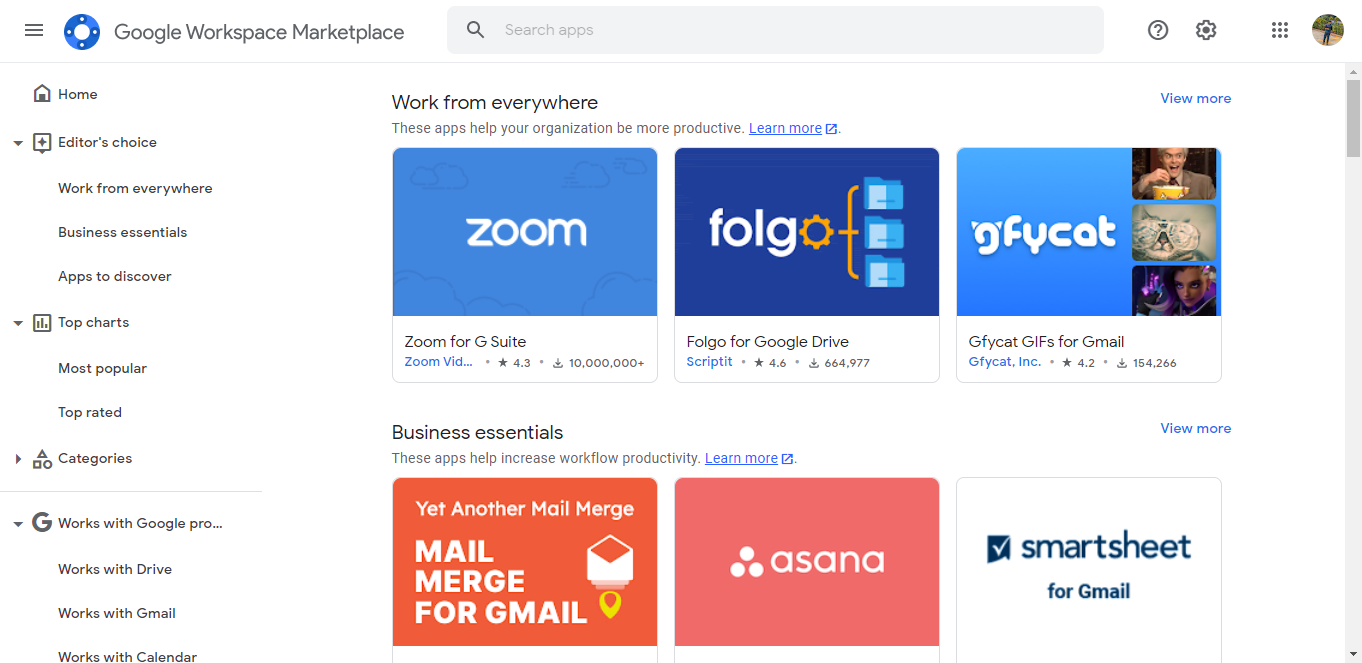
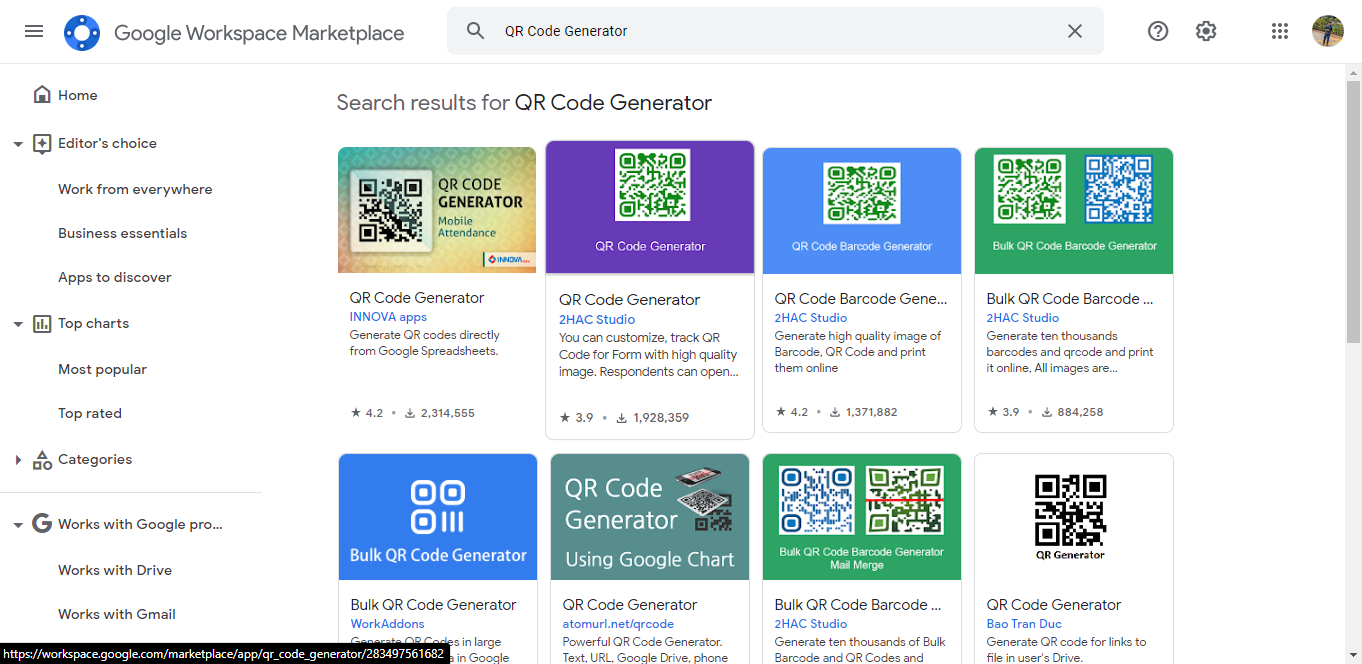
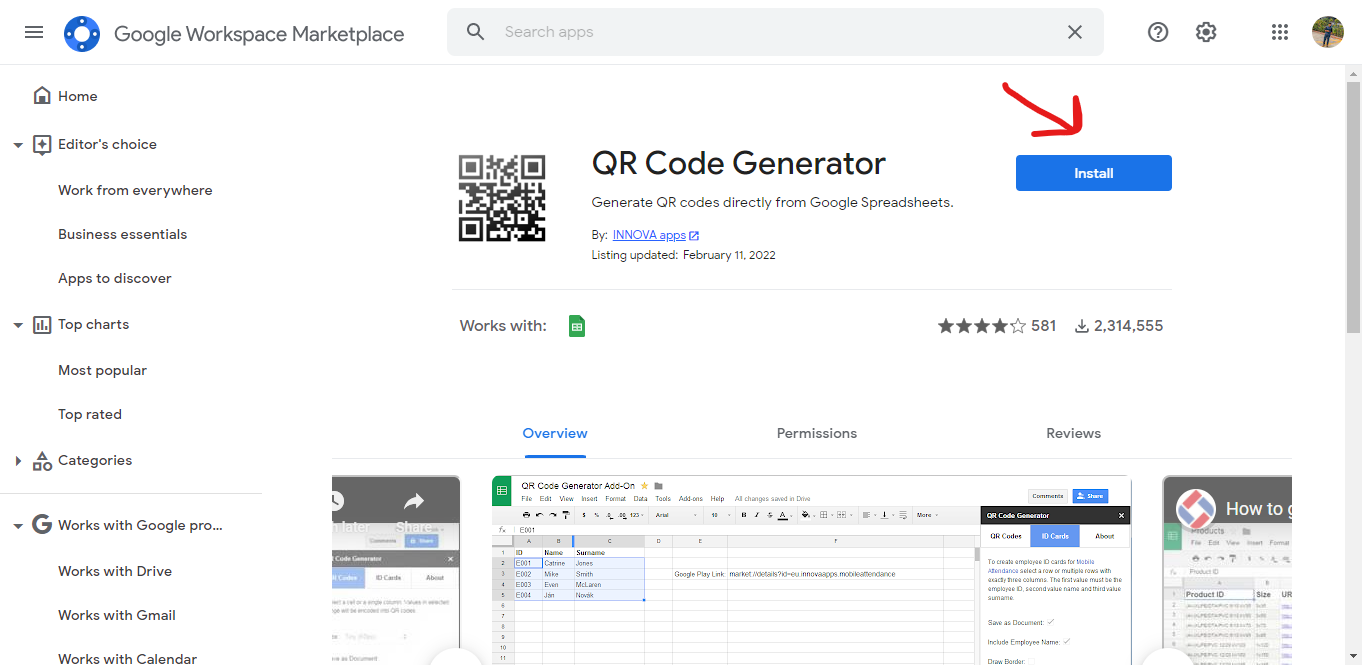
Step 4: Create your Google Form
Step 5: Select the add-on. Once you’ve created your Google Form, click on the puzzle icon on top and select the QR Code generator add-on you had installed.
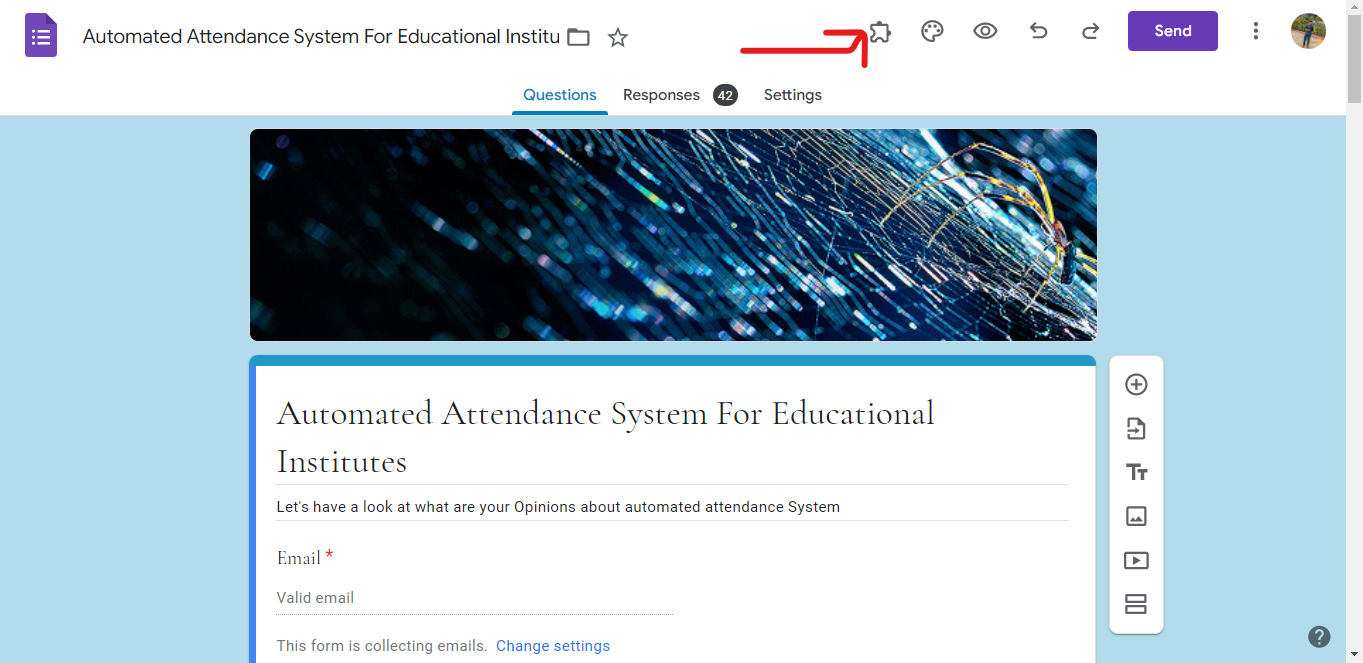
Step 6: Create the QR Code for Google Form. Select ‘Generate QR Code’ from the list of options shown.
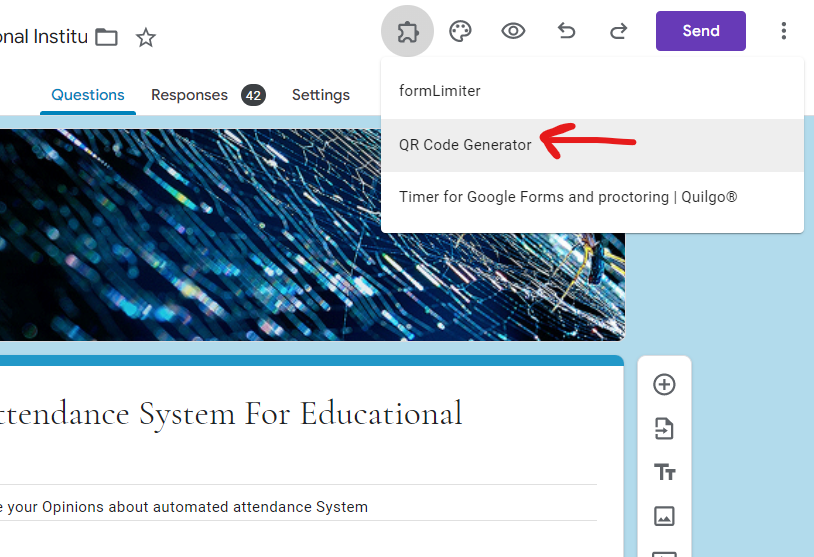
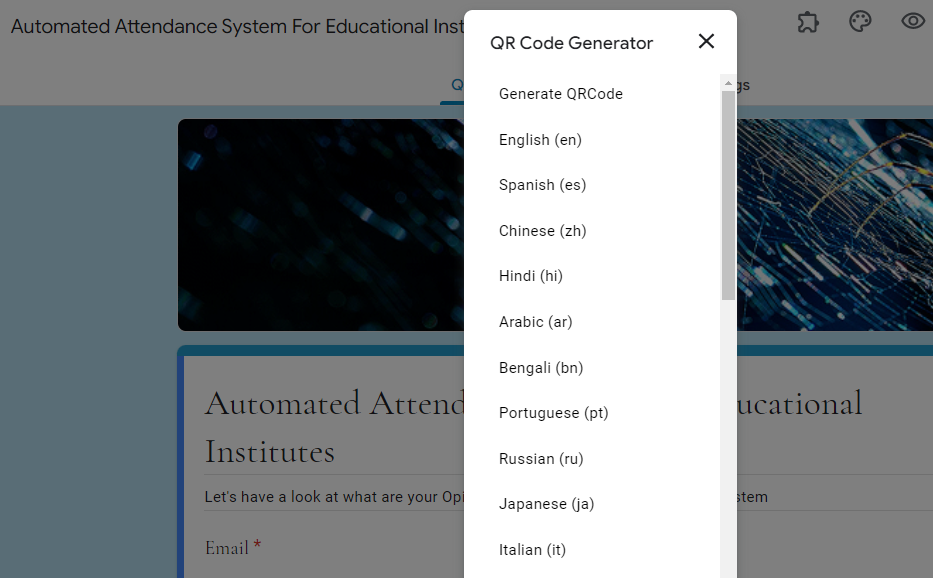
Step 7: Customize the Google Form QR Code using the options available.
Step 8: Download the QR Code. You can either copy the QR Code to the clipboard or right-click to save it in the PNG format.
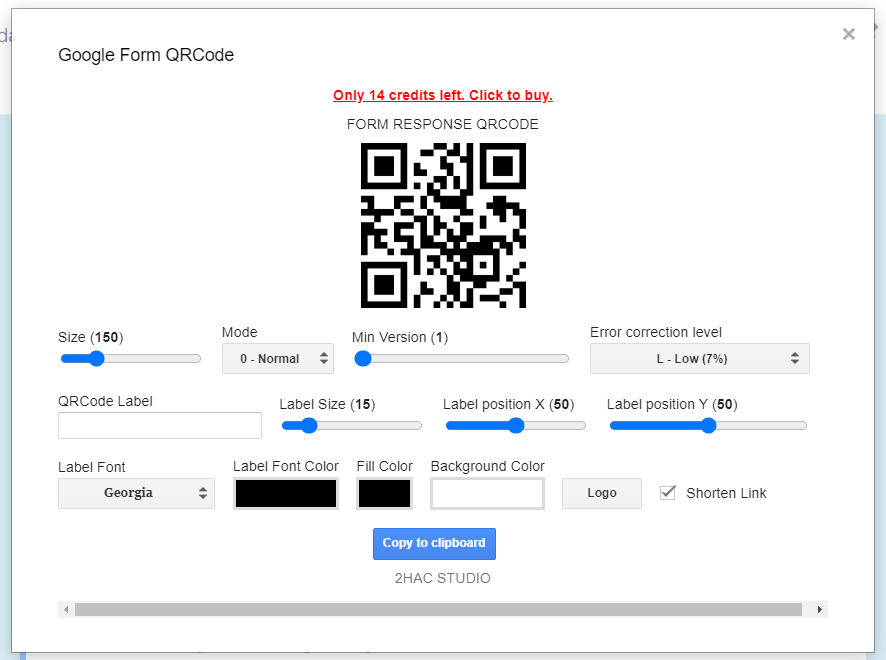
FAQs
Do Google QR codes expire?
No, QR codes do not have an expiration date. The QR code has a Quick Link behind it. As long as the Quick Link is active, the QR code will operate.
Is QR code a free service?
Yes, QR codes are entirely free to use and produce in any QR code software available online, as long as your QR solution is generated as a static QR code. Static QR codes are entirely free.
Conclusion
Making a QR code is very easy. As described above in this article, you will just need a URL and any random QR generator.
Also, as we have shown, you can do it directly from the Google Form. You are just going to need an add-on.