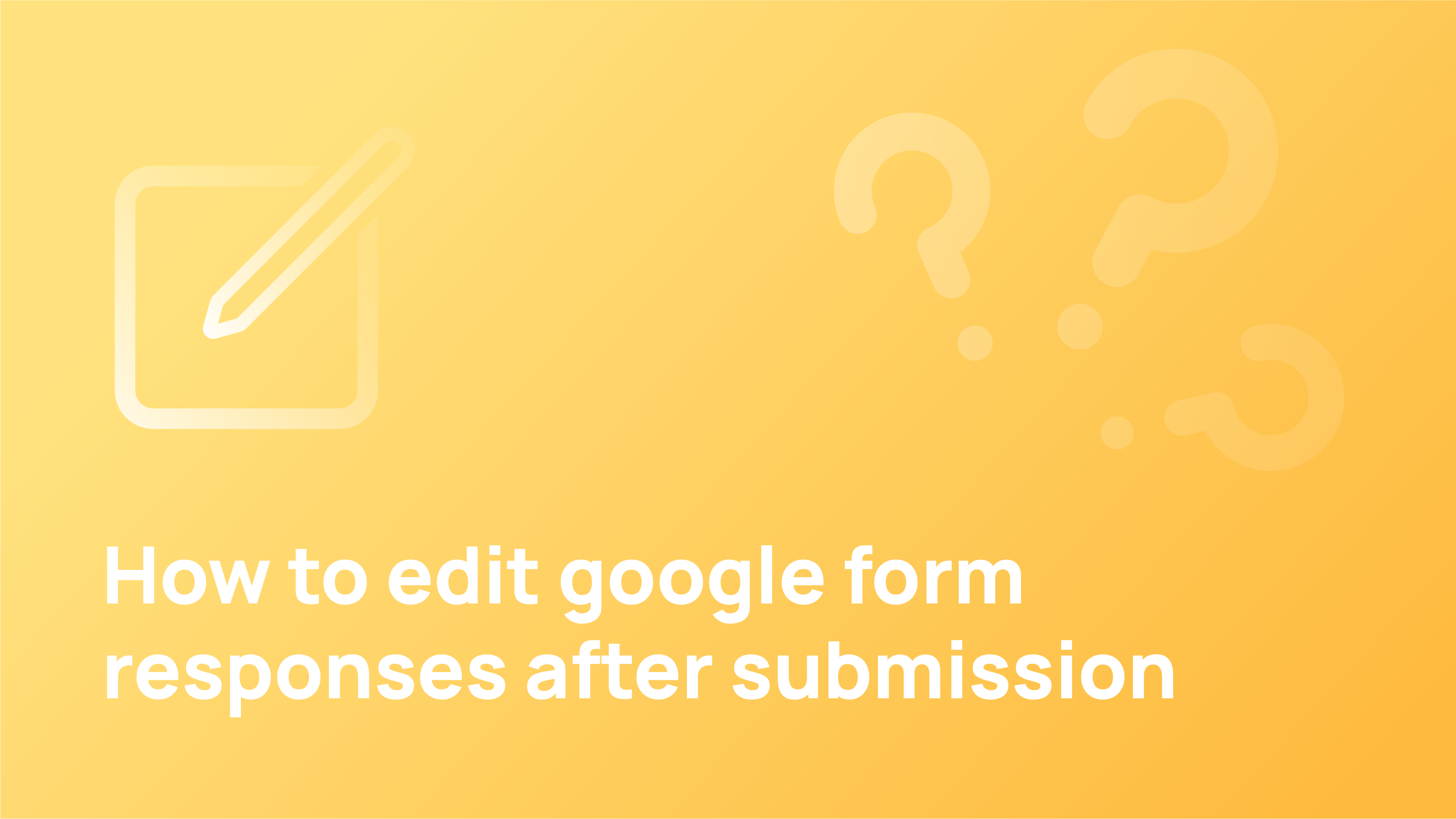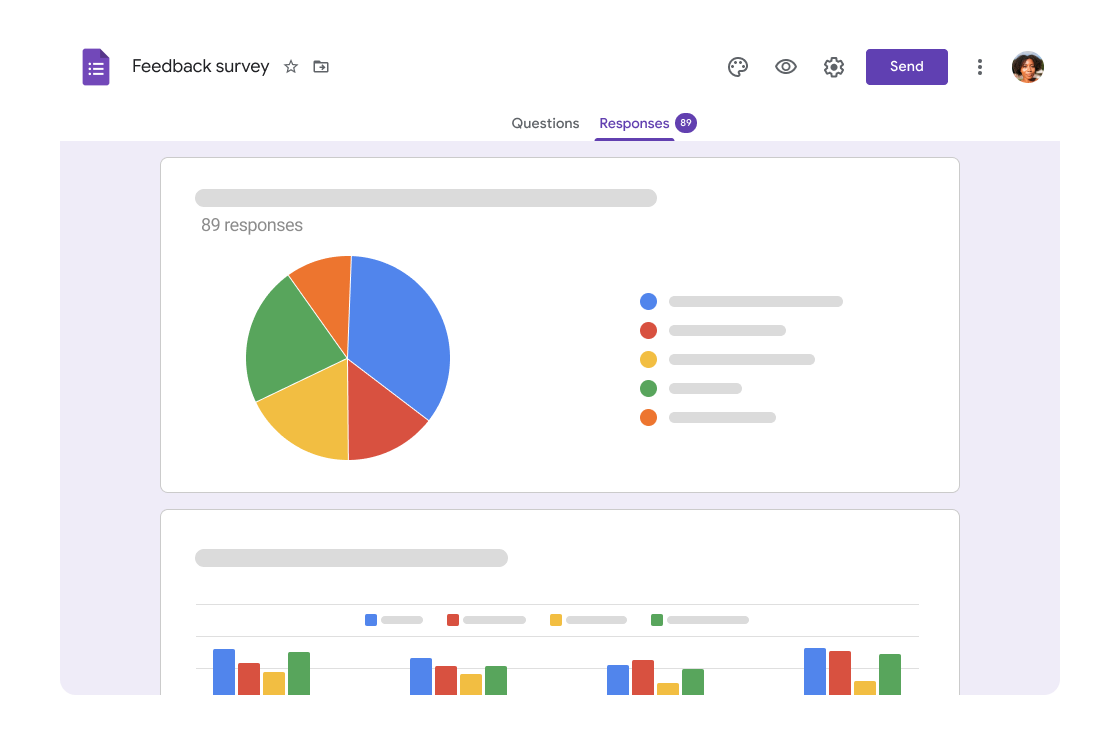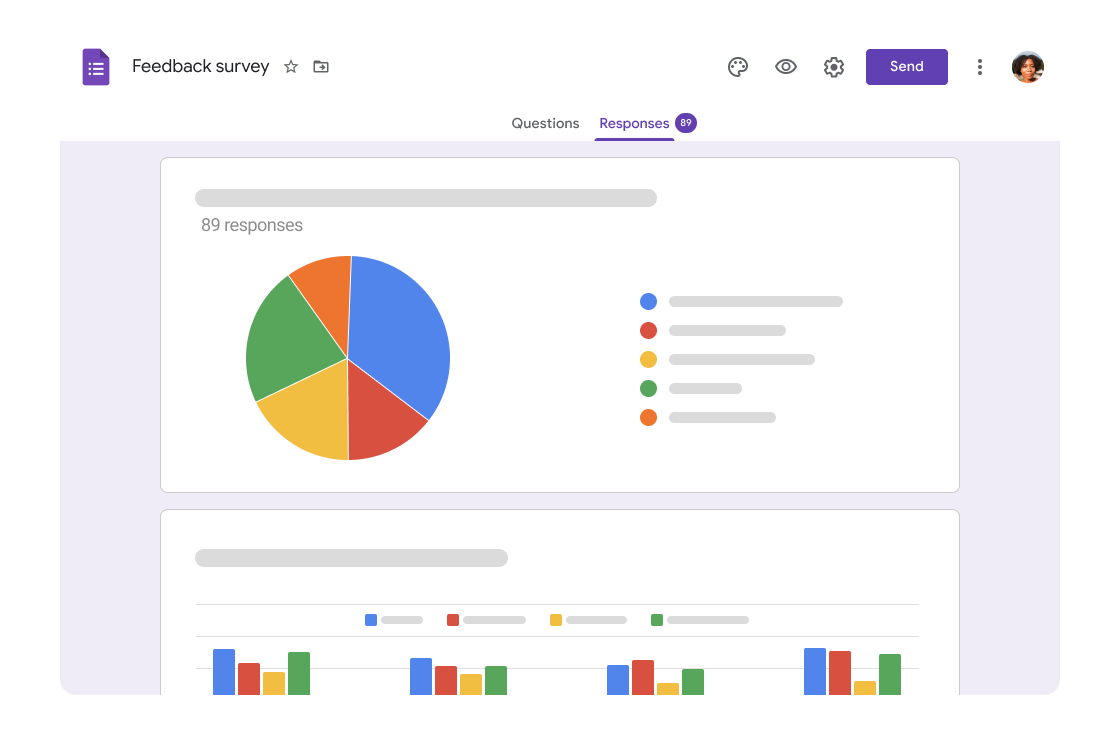A Google form is a web-based interactive form. It allows users to input information, which can be shared with other users.
Google Forms is a web application developed by Google that allows users to create and manage online forms. It is an easy-to-use tool that lets you create, collect, and share data. It is primarily used as a tool for collecting information from users. Google Forms can be used in various ways, including surveys.
Google Forms is great for collecting data from various sources such as surveys, polls, questionnaires, and more.
How to Edit a Google Form Response After Submission
Google Forms are a great way to collect information from your audience. Once you have collected the responses, you must edit them to ensure error-free before publishing them. You can make the responses public or private. To make edits, click on Edit and then on Share & Close.
It is easy to make a mistake with Google Forms, so you must take some time to review each response before submitting them. Here are some tips on how to edit a Google Form response after submission:
1. Open the Google Form that you want to edit.
2. Click on the “Edit” button in the top right corner of the form.
3. A new window will open with a text box where you can edit your response.
4. Click on “Save and Close” when done editing your response.
The Best Way to Manage Google Forms Responses
Google Forms can be an effective way to collect data from your audience. However, managing the responses is a tedious task that takes time and effort.
There are two ways to manage Google Forms responses:
1) Create a spreadsheet with the responses – this option is not recommended because it requires too much effort and is not scalable.
2) Manage the responses in Google Sheets – this option is more preferred because it allows you to have more flexibility on how you manage your responses. It also offers other advantages such as better organisation, visibility, and easy sharing with others.
What is the Best Free Tool for Editing your Form Responses?
The best free tool for editing your form responses is Google Docs. You can use this tool to edit your responses, add images, and make other changes.
To find the best free tool for editing your form responses, you should first identify what type of content you will be editing. For instance, if you need to edit a submission for an online survey or a quiz, Google Forms is the best option. If you need to edit a response from an email campaign that has been sent out by email, then Microsoft Word would be better suited for this task.
Form responses are often the most critical part of a lead generation or marketing campaign. They are the point where you can connect with your audience, and they are also the place where you can make your brand stand out.
FAQ’s
How do I un-submit a form?
You can’t edit your responses on a form unless the form owner has given you permission to do so. If you contact the form owner, they can manually delete responses sometimes. The only exception is if you are using an Inbox for a Gmail account and have turned on “Allow editing of responses”.
How do I record the submission of a form?
In the case that the owner of the Google Form collects responding emails and if the owner chooses to send a copy of the answers to you, you will receive a record of the form submission. If not you will not get your submission of a form. In certain circumstances, responders may not receive expected response receipts due to spam filters or other counter-abuse measures.
Conclusion
The content of the form is a crucial part of any marketing campaign. The more engaging and relevant the content, the better your chances of getting more responses. So if you want to improve your response rates, consider editing your Google Forms responses.
Google Forms is an excellent tool for collecting feedback from customers, and it can also be used as an effective marketing tool.