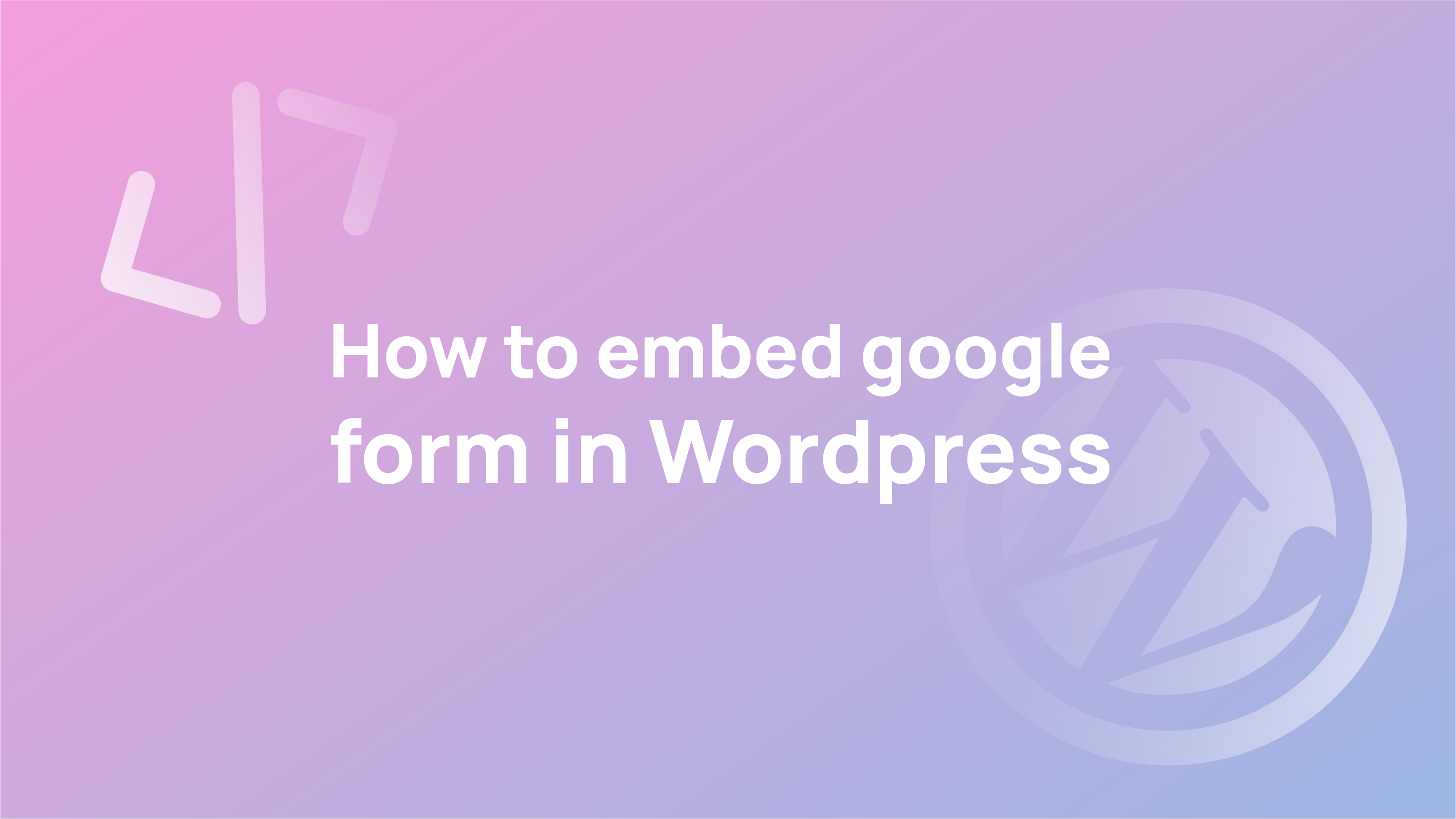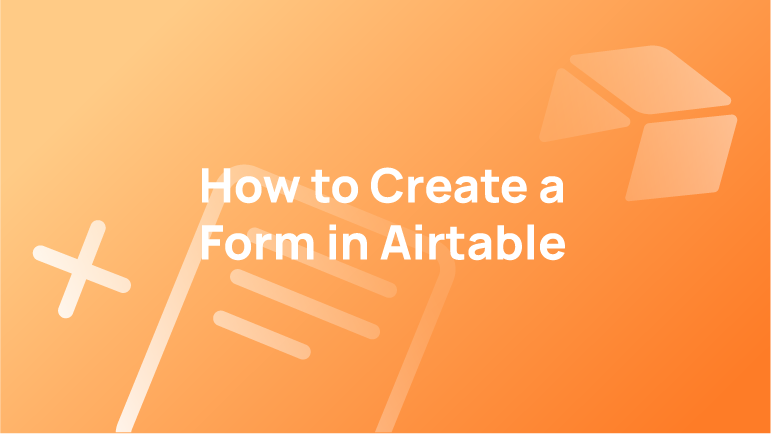Google Forms vs WordPress Form Builders
WordPress offers various forms and plugins that can be easily integrated into your website to create a powerful form system.
WordPress is a popular content management system that allows for a wide variety of customisation. Many forms and plugins can be easily integrated into your website to create a powerful form system.
Why Use Google Forms with WordPress? Although it may be best to use the same form for all platforms, sometimes, you may need to share that form across multiple websites and email lists. Doing so will allow all of the responses to be stored in one place.
In such situations, Google Forms is often the best option because it provides an easy way to create and share a form, is mobile-friendly, and makes it quick and easy to get the job done. All of the responses that people submit will be stored in your Google Drive account and can even be shared with others you want to collaborate with to work on the Google Form responses.
Google Forms provides a variety of options for users to customise their forms. These options include the following:
- Form length: The user can set the number of questions and the time limit for each question to create a form that suits their needs.
- Form design: The user can choose from various templates or upload them to create a custom design for their form.
- Form types: There are three different types of forms that the user can select from when designing their form. These include single choice, multiple-choice, and text fields.
- Appearance: The user can change the appearance of their form by choosing from one of four themes or uploading their theme.
With Google Forms, you can create a survey in minutes to collect responses from people across the globe. You can then view your results in real-time on the web or by downloading your data into a spreadsheet. This article will show how to embed Google form in a WordPress website, using an example form for a newsletter subscription.
How to Embed a Google Form in WordPress
Embedding a Google Form in WordPress is not as difficult as it may seem. There are a few steps you need to take to ensure that the form is embedded before you can begin to collect responses.
Embed Code From Google Form
Step 1: Go to the Google Forms page to get started. Choose a template to start a new form if you haven’t already.
Step 2: When you have completed filling out the form for your question, click the ”Send” button to generate the embed code.
Step 3: This will bring up the Send pop-up window, where you must click the embed icon. As a result, to copy the embed code, click the ‘Copy’ button.
Embed in WordPress
Step 4: Go to your WordPress admin dashboard. Open the post or page where you want to publish your Google Form. Then, go to your WordPress administrator area. Open the post or page where you want to publish your Google Form—using the Text Editor to navigate the text editor when you’re on the post edit screen.
Step 5: When you’re on the post edit screen, go to the Text Editor.
Step 6: Copy the code from Google Form in the text editor right where you want the form to be.
Step 7: Click “Save Draft” and preview your page. When all is set, hit “Publish” to save your changes.
You can now preview your posts or pages in a WordPress post to see a Google Form embedded in your post. For example, you can use this to collect feedback from your readers, get comments on your blog post, or ask for advice from your audience.
Google Forms Integration with WordPress
There are many benefits to using Google Forms to collect data online, but one best is integrating the data with WordPress. This integration makes creating new posts and pages easy with content imported from your Google Forms in minutes.
Adding Additional Form Options Using The Google Forms Plugin
Google Forms includes many choices for getting you to the next stage based on your unique preferences. To do so, however, you must first install the Google Forms WordPress plugin.
You can collect information used in conjunction with an email marketing campaign or other marketing efforts or gather feedback about your products or services. The Google Forms plugin for WordPress makes it easy to create forms and embed them on your site. There’s no coding required – just add the form with only two lines of code.
With the help of the Google Forms plugin, you can handle and edit all your form data in WordPress without ever having to leave the dashboard. Furthermore, its many customisation options can be a time-saving and valuable aid in your Google Forms process.
- Use Columns to divide form responses up to ten columns.
- Adding CAPTCHA to your WordPress form adds an extra layer of security and prevents spam bots from submitting spammy replies. CAPTCHA stands for “Completely Automated Public Turing test to tell Computers and Humans Apart.” It is a challenge-response test used to ensure that the response comes from a human user rather than a computer. A typical CAPTCHA implementation requires the user to type the letters of a distorted image or decode a sound file as an answer.
- The Read-only option is the best option for protecting your form. This option will prevent people from adding or deleting anything from the form.
- CSS prefixes are a way to set styling for one or more classes. When CSS prefixes are used in a Google Form, the classes will only have that styling when edited through that particular Google form.
Conclusion
Google form plugin is a new feature that WordPress introduced, and it has been made available to the public with the release of WordPress 5.0. It is easy for bloggers or website owners to get feedback from their readers without asking them through email or other social media channels.
The Google Form Preview makes it possible for users to see what their form will look like before they publish their post, which allows them to make any necessary changes before they publish it on the site.
WordPress is the most popular content management system for blogs and websites. Google Forms is a free web-based application that enables anyone to gather responses from other people. This article will show you how to use these two applications to build your WordPress site without any technical skills or coding knowledge.
Google Forms can also be an easy solution for creating forms, but it is limited in the available features compared to some other solutions on the market.