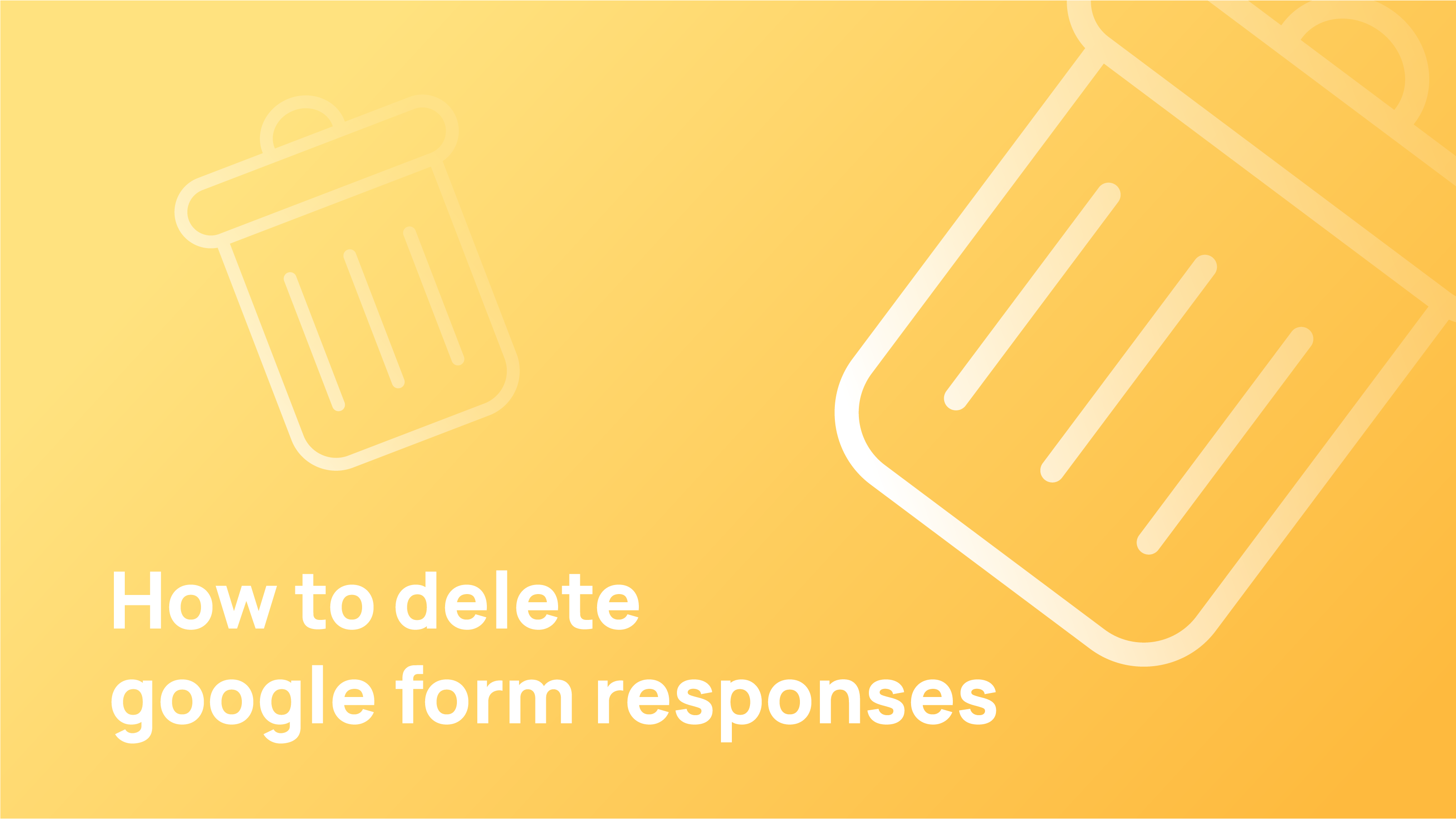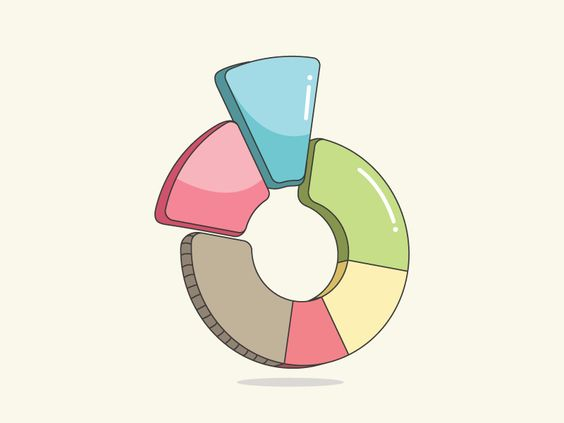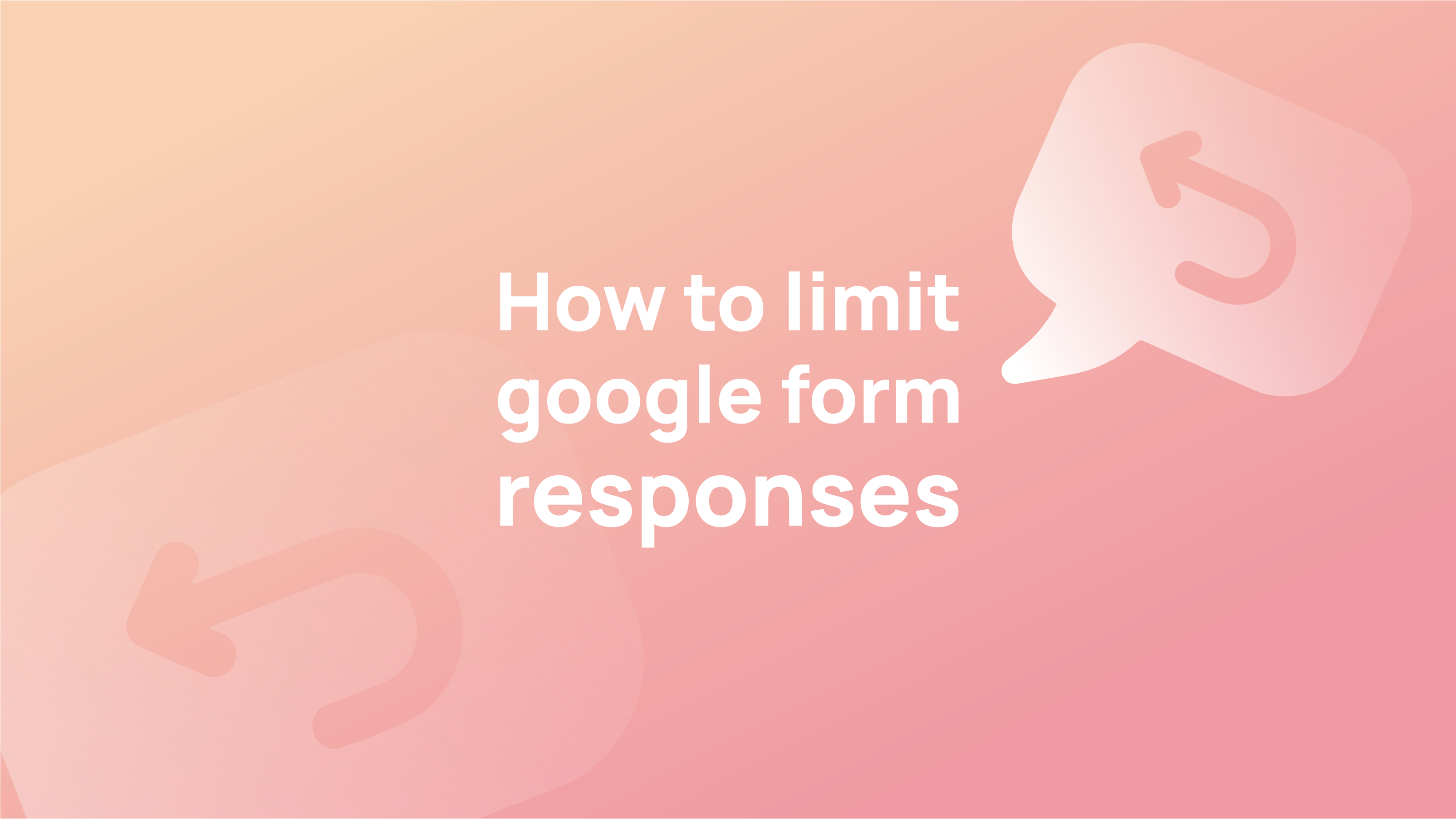Google forms are helpful for content marketing. They can be used by marketers, business owners, and anyone else who needs a form for their website. They are easy to set up and easy to use.
It is not hard to delete Google forms from your account. You have to go to the “Forms” tab on your Google account page’s bottom left and select the one you want to delete from your list.
To ensure that you’re deleting the proper form, you should go through each of your forms and find out which one is linked with which URL.
This article will show the most straightforward process of deleting Google Form responses. So don’t go anywhere. Stay tuned with us.
What is a Google Form?
Google Forms are a great tool to collect user data. They are used in many different ways, but they are mainly used for surveys and questionnaires. They are a simple and easy way to collect responses from your target audience.
An additional importance of Google Forms is that it allows you to collect feedback easily, using it as a benchmark for future improvements in your service or product.
On the other hand, Google Forms can have its limitations. One of them is that you will not be able to analyse the data the same way you would if it was collected through a survey or interview. That’s why you might have attempted to delete your Google Form permanently.
How to Delete a Google Form Response in 5 Simple Steps
Google Forms is an excellent tool for collecting responses from your audience. It is a simple and easy way to create surveys, polls, and feedback forms. But they can be time-consuming to use, so with the help of Google Forms responses, it is possible to delete your responses and start fresh.
We will show you how to delete a response from a Google Form in 5 simple steps:
Step 1: Access the form you want to delete the response.
Step 2: Find the response you want to delete and click on it.
Step 3: Click on “Delete” at the top of the Form.
Step 4: When prompted, confirm that you want to delete this response.
Step 5: The response has been deleted!
You can also click on “View responses” to see all of your responses before deleting them.
How To Delete All of Your Google Forms Responses at Once
Google Forms is one of the most popular tools in the digital marketing world. Marketers and businesses use it to gather feedback or collect data.
However, sometimes you might want to delete all of the responses you collected from one Form and use them in another form. The issue with Google Forms is that it’s not so easy when you want to delete all of your responses at once.
You have to go through each response individually, delete them one by one, or use a third-party tool like DeleteForms.com, which will help you do this in bulk. But we will show you a straightforward process of deleting all Google Form responses at once.
If this is the case, you need to know how to delete all of your Google Forms responses.
To do this, follow these steps:
1) Go to https://www.google.com/forms/feedback/form_id/
2) Click on “Delete” in the top right corner of the screen
3) Then click on “Delete All Responses.”
Why Should You Delete Your Google Forms Responses?
Google Forms is a platform that allows users to create surveys and collect responses. Most people use them for marketing purposes, but there are many other ways to use this tool.
If you have been using Google Forms for a long time, you might have noticed that the public can view your responses. This means that anyone can see what you’re answering and how you’re answering it.
If your response is personal information like your Social Security Number or email address, it could be dangerous for you if someone else views it. If your form responses contain sensitive data, then deleting them is the best way to protect yourself from potential issues in the future.
There are many reasons why you would want to delete your responses, but first and foremost, it is essential to note that you will be able to remove the form responses from Google. Some reasons why you would want to delete your responses from a form include:
– You don’t want the response to be public
– You don’t need the information anymore
– You changed your mind about the question or answer
FAQ
Do Google Forms have a limit?
Google Forms, by default, allows you to collect an unlimited number of replies to your surveys. But what if you want to restrict the number of responses you receive via Google Forms? While Google Forms allows you to limit responses to one per user, it does not have a tool that allows you to restrict the total number of responses to a form.
Does Google Form expire?
Whenever you create a Google Form, it is set to be public by default; anyone with access to the form can send a response. Any quiz, poll, or survey created inside Google Forms has no expiration date. It can collect unlimited replies unless the form owner decides to close the form manually. At this point, the form will be closed.
How do I hide responses from a Google Form?
If you don’t want to receive any more responses to a Google Form, you can close it at any moment. To close your Google Form, go to the Responses tab and uncheck the “Accepting responses” checkbox on the left-hand side of the screen.
Do Google Forms show your email?
The top of the page will display your email address when you create a Form and see it in PREVIEW mode instead of the previous version. This will be the same display when your respondents read your Form, but it will include their account address, which will allow them to see which account they are presently logged into when they fill out the information on your Form.