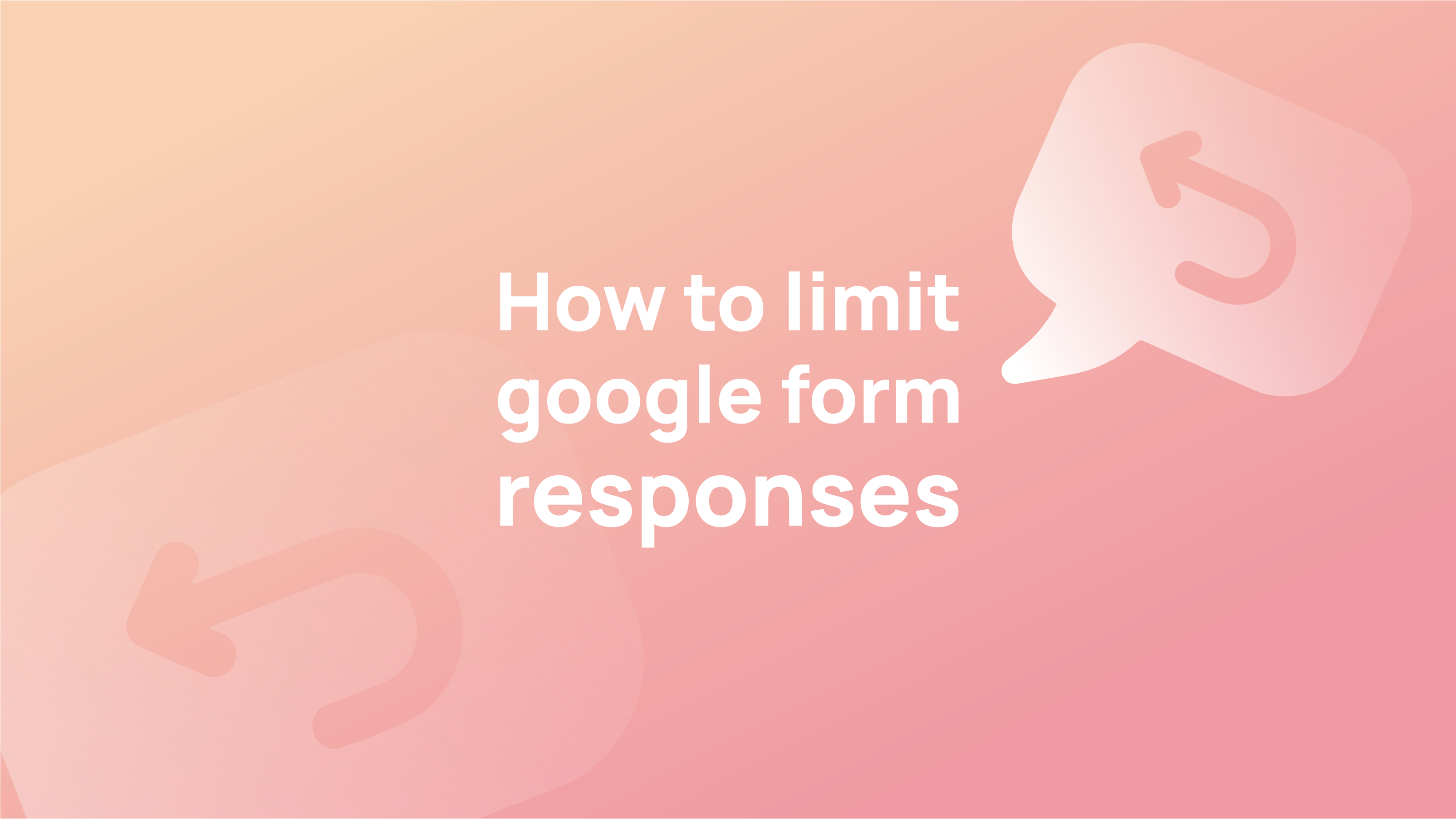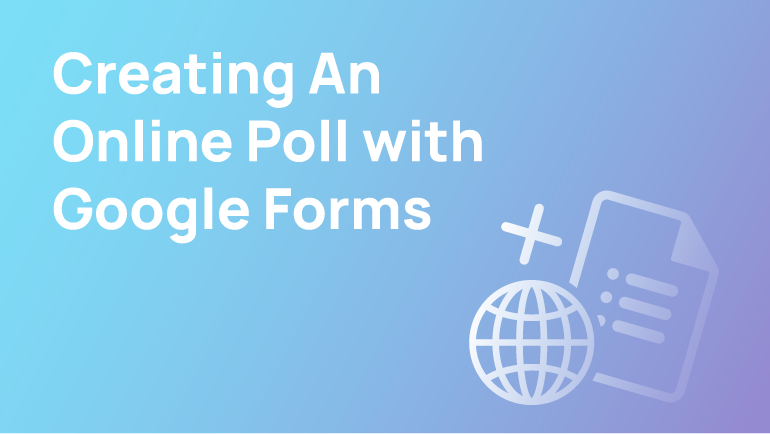Google Form responses are a collection of information that people can collect through surveys. The reactions show how people in different countries responded to specific questions and thought about the tool itself.
Google Forms is an easy-to-use tool for collecting data from various sources. Marketers and educators often use this tool to collect feedback from their audience. With Google Forms, you can create a survey, form, or poll and share it with anyone. This helps marketers and educators generate valuable feedback for their businesses and campaigns.
What is a Google Form?
Google Forms is a web application that you can use to collect and share information from your users. It lets you create surveys, quizzes, and more. You can collect information from your users and share it with others.
A Google Form is a web form hosted on a Google Docs spreadsheet. It allows users to collect responses from many people without creating and managing multiple spreadsheets. A Google Form will enable users to create questions and then collect responses from their audience. They can also add various filters to help them collect the data they need. It is not just limited to collecting data but can also be used for surveys, polls, and online voting.
Google Forms are a simple tool that can collect information from respondents. They are commonly used by marketers and individuals who want to gather information about their audience or customers. They also limit the number of responses you can get from your respondents.
Google Forms are a great way to collect data and get feedback from your audience. They are also easy to use and create, so there is no excuse not to try them out!
How to Limit the Number of Responses on Your Google Form
Google Forms are a great way to collect responses from your audience. But when you have too many answers, it can be challenging to find the most relevant ones. This tutorial will show you how to limit the number of responses on your Google Form.
If you use a Google Form to collect information from your audience, you will most likely want to limit the number of responses. Setting up a limit on your Google Form is easy to ensure that you only receive relevant data from your respondents. To do that, follow these steps:
Step 1: Go to the Google form and click on Settings in the left-hand corner. Click on this to change your current settings.
Step 2: On the settings page, click on Limits in the left-hand corner.
The Limits page allows you to manage the number of visitors and content views your website gets. It also allows you to stop spammers from accessing your website and sharing content with your audience.
Step 3: Set up a limit for how many responses you would like your form to have in this section. This is essential because it can help keep your form from crashing if it gets too many submissions.
Use a Google Form that has a preset limit of responses. Create an email list and send out an email to all those who have signed up for the form with a link to submit their responses. Make sure you have set up your form with security measures, so people do not submit more than one response.
What is the Best Way to Limit Response Counts for Your Forms?
The first step to limiting response counts is restricting access to your form. This can be done by using a password or using a CAPTCHA. The second step is to create an email list and set up a rule where users must opt-in before submitting their responses.
The final step is setting up the limit for your forms. This can be done by adding the number of responses you want people to be able to submit in the form itself or by creating a rule that limits how many times people are allowed to submit their answers.
A limit is the best way to keep your website visitor’s experience on track regarding forms. This lets your visitors fill out the form and submit it without getting overwhelmed. There are a few ways you can set up limits on your forms. You can set them in the form itself, use a plugin that automatically sets boundaries for you, or use an API like Gravity Forms or Contact Form 7.
Setting up limits for your forms is easy and should be done as soon as possible. Setting up a limit for your forms can help you get more responses and make your data more accurate.
While some people might say that there is no need to set limits on your forms, the truth is that it is necessary to keep the number of responses within the limit set. This helps you ensure that you are not missing out on valuable information.
Setting up limits for your forms can be done using a custom code or Google Tag Manager.
How to Limit Responses on Google Forms with Restrictions & Rules
Google Forms are a valuable tool for content creators. It gives them the ability to collect data from their audience quickly and conveniently. However, it can also be dangerous if you don’t implement restrictions and rules before sharing your form with your audience.
You can set up restrictions and rules on your Google Form to prevent your audience from submitting responses that are deemed inappropriate or spammy. You can also set up a deadline for responses to have an opportunity to answer before the form is closed.
You can restrict responses on a Google Form by age, gender, location, etc. You can also set up a rule that only allows people who have completed the form to submit their responses.
Restrictions: You can limit responses on a Google Form by setting restrictions that only allow certain people to submit them. For example, if you want only people who live in Nevada to submit their answers, you would use the restriction “State of Nevada.”
Rules: If you want to limit what people can do with the response they submit on your form, then use rules. Select the sort of rule that you wish to use.
Conclusion
Google Forms are an excellent tool for collecting information from your audience. Google Forms can be programmed with an infinite amount of responses. Google Forms Responses is a Chrome extension limiting the number of responses to a Google form. It helps you prevent the frustration of sorting through hundreds of responses and manually deleting them.
Limiting Google form responses helps you avoid overwhelming your audience with too many options. Limiting the number of responses makes it easier for your audience to find what they’re looking for. But limiting Google Forms responses limits the number of responses you can get. This can be a good thing if you’re looking for an answer or opinion.