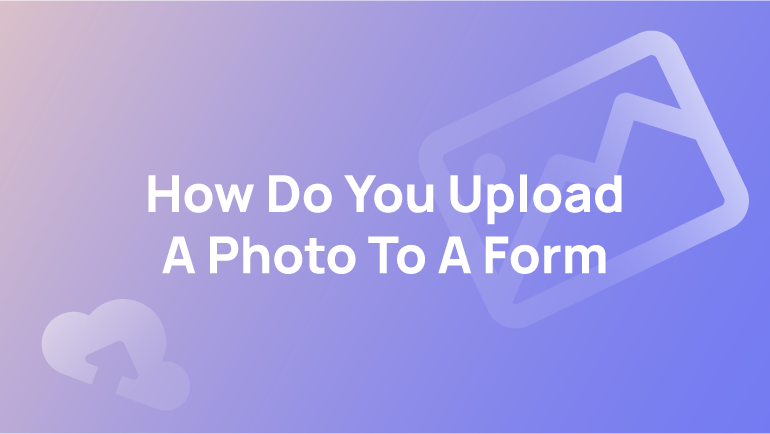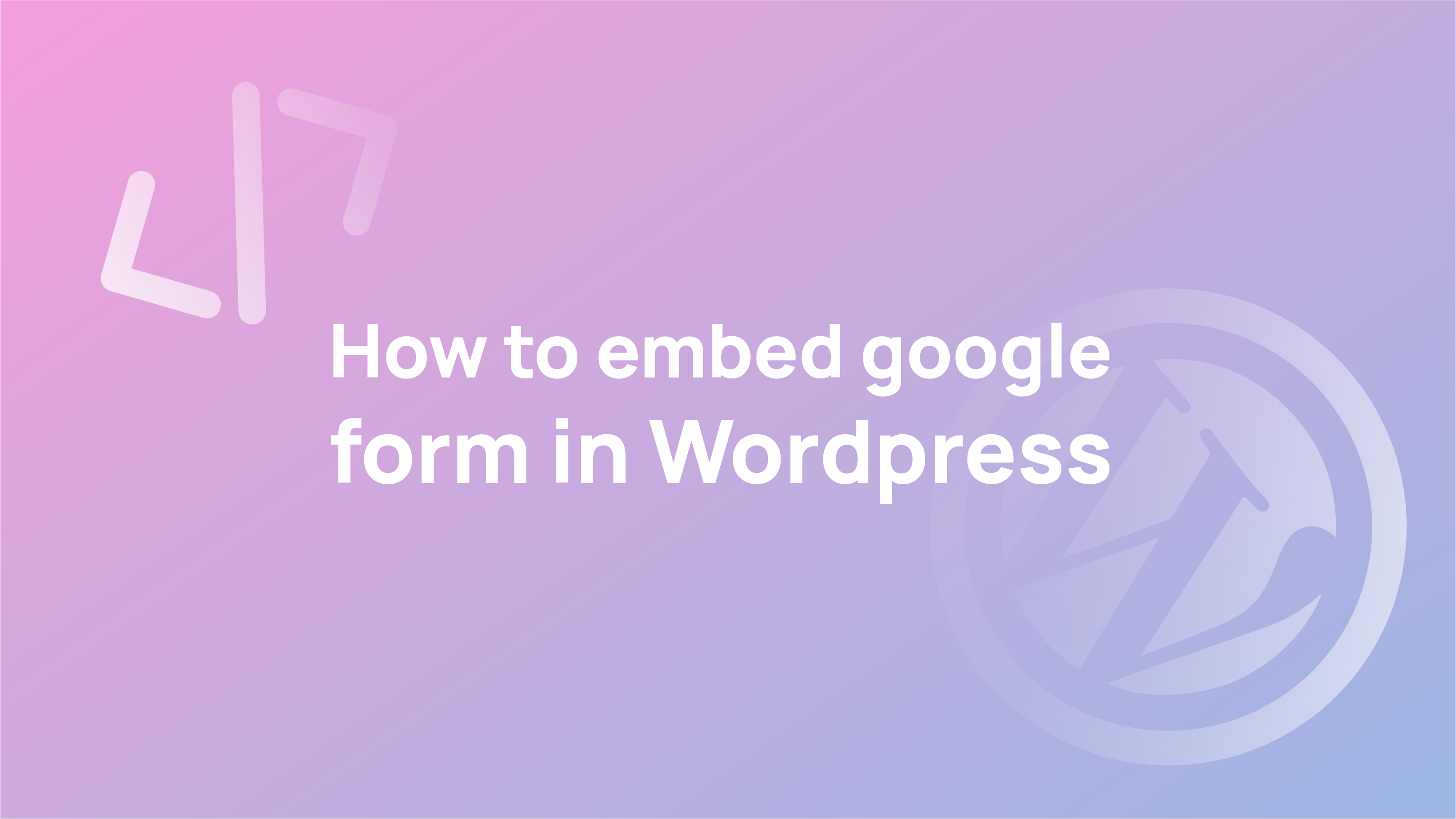Google Forms is a tool that helps users create online forms. Users can upload a document, spreadsheet, or presentation and share it with their friends.
The Google Forms Questions For Friends tool is designed to help users ask questions and collect responses from their friends. It allows the user to create an online form with the ability to calculate results in real-time.
In this tool, users can set up a question that invites their friends to answer questions anonymously or through their social media accounts. They can also set up a poll for them or allow them to answer multiple-choice questions.
What You Need To Know Before Creating Google Form Questions for Friends
Creating Google Form Questions for Friends can be a great way to gather information about your friends based on some questions you can ask. However, before creating questionnaires, you must know what to do to create effective and safe forms.
Here are four key things to keep in mind:
- Make sure you have the right permissions from your friend.
- Make sure your questions are specific and relevant to your friends.
- Use proper grammar when creating forms and questions.
- Make sure the form is secure and easy to use.
- Take care when answering questions in the form. You don’t want your friends to feel embarrassed or uncomfortable!
- Don’t forget to include a thank you message after the survey
When You Should Create Google Forms Questions For Friends
Some of the best ways to use Google Forms questions are when you want to ask your friends about their opinions, likes and dislikes or when you need to collect information from a group of people.
In addition, When should you create Google Forms questions for friends?
- When organising a party, get your friends to help with the planning.
- When you want to plan a trip or event that requires lots of input from your friends.
- When you want to ask your friends about their favourite restaurants or other places in town.
Tips To Create Google Forms Questions For Friends
For a lot of people, creating Google Forms questions for friends can be a daunting task. It’s important to remember that the questions need to be short and sweet so they are easy to answer.
Avoid asking too many questions at once, as this will make your survey less effective. Instead, break the survey into smaller sections and ask each one separately.
Here are some examples of good Google Forms questions:
- What is your favourite type of pizza?
- What is your favourite sport?
- Which movie would make a good date movie?
How to Create Google Form Questions for Friends using a PC

This is a step-by-step guide on creating Google Form questions for friends using a PC. To be able to create Google Form questions for friends, you will need to have a Gmail account and know how to use Google Forms.
- Go to https://forms.google.com/forms/d/e/1FAIpQLSfFjG3zq3s8CiH_rTJtYyKj7l8mX6fhc2n9nCZsWqHgLwTgA/viewform?usp=sf_link
- Click “Start a new form.”
- Fill in the form fields with your information.
- Click “Next Step”
- Create your first question from the list of questions provided
- Enter your email address and click “Send Invitation.”
How to Create Google Form Questions for Friends using Android

In this guide, we will talk about how to create Google Form questions for friends using Android. It is a popular method of sharing information with friends and family.
- The first step is downloading the Google Forms app from the Play Store on your Android device.
- The second step is to create a new form by tapping on “New Form” in the app’s main menu.
- The third step is to tap “Share” in the top-right corner of your screen and select “Google Forms”.
- Fourth, you can select a name for your form from the list of available options or tap the “Add New Name” button to create a new name. You can also choose whether you want it to be public or private, depending on what you are sharing with whom.
- Fifth, enter all required fields by typing in their values and tapping “Done” when done.
- Sixth, add questions for the form by tapping on the “Add Question” button.
- Seventh, enter all required fields for the question. Repeat this process until you have added all questions.
- Eighth, tap on “My Forms” in the main menu and select your new form to view it.
- Ninth, you can add a description to your form by tapping on the “Add Description” button in the main menu.
- Tenth, tap “Submit Form” in the top-right corner of your screen and select “Create.”
- Eleventh, tap on “Your Response” if you have completed the form and selected “Submit Form” to share your response with the person who asked for it.
- Twelfth, use Google Drive or Google Docs to view or edit your form.
How to Create Google Form Questions for Friends using iPhone

There are many ways to create Google Form questions for friends using iPhones. Some methods involve taking photos of your friends and asking them questions based on the photos.
The following is a list of three methods that will help you create Google Form questions for your friends:
- Using Photo Scanner App:
- Creating a QR Code:
- Using FaceTime Audio
Benefits of Creating Google Forms Questions For Friends
Benefits of Creating Google Forms Questions For Friends:
- You can ask your friends questions they may not be comfortable answering in person.
- You can collect data on how frequently people answer questions and how long it takes them to answer.
- You can use the responses to learn more about your friends and their interests.
- Creating Google Forms questions for friends can also be an ice-breaker at parties.
- It provides a list of topics to discuss and helps you get to know each other better.
Conclusion
Google Forms Questions for Friends is an easy way to get the most out of questions you ask friends on Google Forms. By using the right question, you can get your friends to share their thoughts and help you answer questions quickly.
Here are a few tips to get the most out of your Google Forms questions for friends:
- Use specific wording throughout your form questions. For example, when you ask a friend a question on Facebook, use phrases such as “What do you think?” or “What do you know?” This will allow your friends to share their thoughts and help you answer more effectively.
- Be aware of what words people might use when they type information on a form. Your questions might ask for a person’s opinion on something. They may not use the word “opinion” or write down their thoughts or feelings. That is valuable information you can use to guide your next question.
- Provide a clear path for your friends to get back to you with responses. This will ensure that no one gets lost in the process and prevent any confusion about what you are asking in your form. You can also provide options for questions you might ask your friends, like “Do you feel ________?” or “What are some of the things that make you feel _______?”
Was this article helpful to you? Let us know in the comments.
FAQs
What are the Pros and Cons of Creating Google Forms Questions For Friends?
Pros:
- It is easy to create a form with pre-made questions and answers.
- You can use the form to ask your friends about anything.
- You can share the form with your friends so they can answer it too.
Cons:
- The questions are not always relevant to your friend’s situation.
- The responses may be biased or not in line with what you want to hear.
What is some common Google forms questions for friends?
The following questions are some of the most common Google forms questions people ask their friends:
- What is your favourite colour?
- What is your favourite food?
- What was your favourite vacation destination?
What are the most common Google Forms questions about social media profiles, and how to answer them?
In this article, we’ll look at some of the most common Google Forms questions about social media profiles and how to answer them.
- Have you ever seen your friends’ social media profile?
Yes, I’ve seen my friend’s Facebook at least one time. No, I’ve never seen my friend’s Facebook profile before. - Have you ever seen anything that your friends have posted on social media?
If the answer to question 1 is “yes,” select “Yes.” If the answer to question 1 is “no,” select “No.” - How old are your friends on average when they create their social media profiles?
If your friend’s age is less than 16, make sure you type less than 16. If your friend’s age is between 16 and 19, type 16. Suppose your friend is 20 or over, type 20. If your friend’s age was unknown, answer the question with “Unknown.”